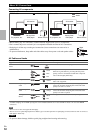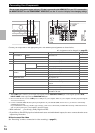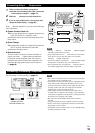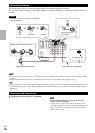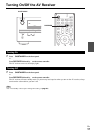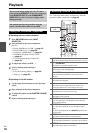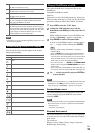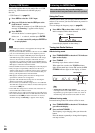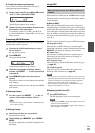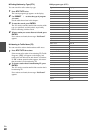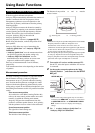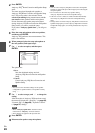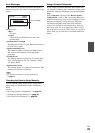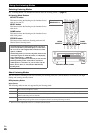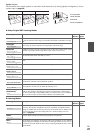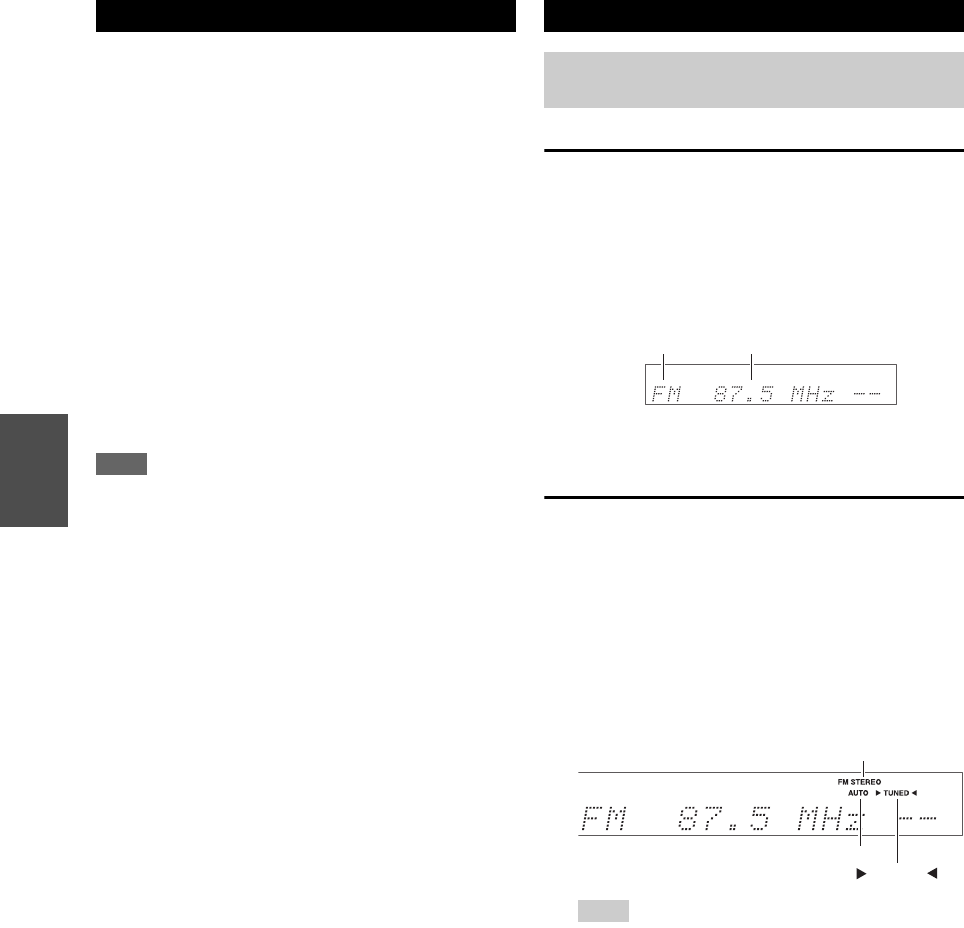
20
En
This section explains how to play music files on a USB
device (e.g., USB flash drives and MP3 players).
See also:
• “USB Features” (➔ page 51).
Note
• If the media you connect is not supported, the message “No
Storage” will appear on the display.
• If you connect a USB hard disk drive to the AV receiver’s USB
port, we recommend that you use its AC adapter to power it.
• The AV receiver supports USB MP3 players that support the
USB Mass Storage Class standard, which allows USB storage
devices to be connected to computers without the need for
special drivers or software. Note that not all USB MP3 players
support the USB Mass Storage Class standard. Refer your USB
MP3 player’s instruction manual for details.
• Protected WMA music files on an MP3 player cannot be played.
• Onkyo accepts no responsibility whatsoever for the loss or
damage to data stored on a USB mass storage device when that
device is used with the AV receiver. We recommend that you
back up your important music files beforehand.
• MP3 players containing music files that are managed with
special music software are not supported.
• Operation with all USB mass storage devices including the
ability to power them is not guaranteed.
• Do not connect your USB mass storage device via a USB hub.
The USB mass storage device must be connected directly to the
AV receiver’s USB port.
• If the USB mass storage device contains a lot of data, the AV
receiver make take a while to read it.
• USB memory devices with security functions cannot be played.
• Do not disconnect the USB device or USB cable that comes with
iPod/iPhone to the USB port at the front of the AV receiver,
while the message “Connecting...” appears on the display.
Using the Tuner
With the built-in tuner you can enjoy AM and FM radio
stations. You can store your favorite stations as presets for
quick selection.
You can change the frequency steps (➔ page 38).
Tuning into Radio Stations
■ Auto tuning mode
■ Manual tuning mode
In manual tuning mode, FM stations will be in mono.
Playing USB Device
1
Press USB to select the “USB” input.
2
Plug your USB device into the USB port at the
front of the AV receiver.
While reading the contents of your USB device, the
message “Connecting...” appears on the display.
3
Press ENTER.
A list of the device’s contents appears. To open a
folder, use / to select it, and then press ENTER.
4
Use / to select a music file, and press ENTER or
to start playback.
Listening to AM/FM Radio
This section describes the procedure using the
buttons on the front panel unless otherwise specified.
1
Press AM or FM to select either “AM” or “FM”.
In this example, FM has been selected.
(Actual display depends on the country.)
1
Press TUNING MODE so that the AUTO indicator
lights on the display.
2
Press TUNING / .
Searching stops when a station is found.
When tuned into a station, the TUNED indicator
lights. When tuned into a stereo FM station, the FM
STEREO indicator lights on the display, as shown.
Tip
• Tuning into weak FM stereo stations
If the signal from a stereo FM station is weak, it may be
impossible to get good reception. In this case, switch to
manual tuning mode and listen to the station in mono.
1
Press TUNING MODE so that the AUTO indicator
goes off on the display.
2
Press and hold TUNING / .
The frequency stops changing when you release the
button.
Press the buttons repeatedly to change the frequency
one step at a time.
Band Frequency
FM STEREO
AUTO
TUNED