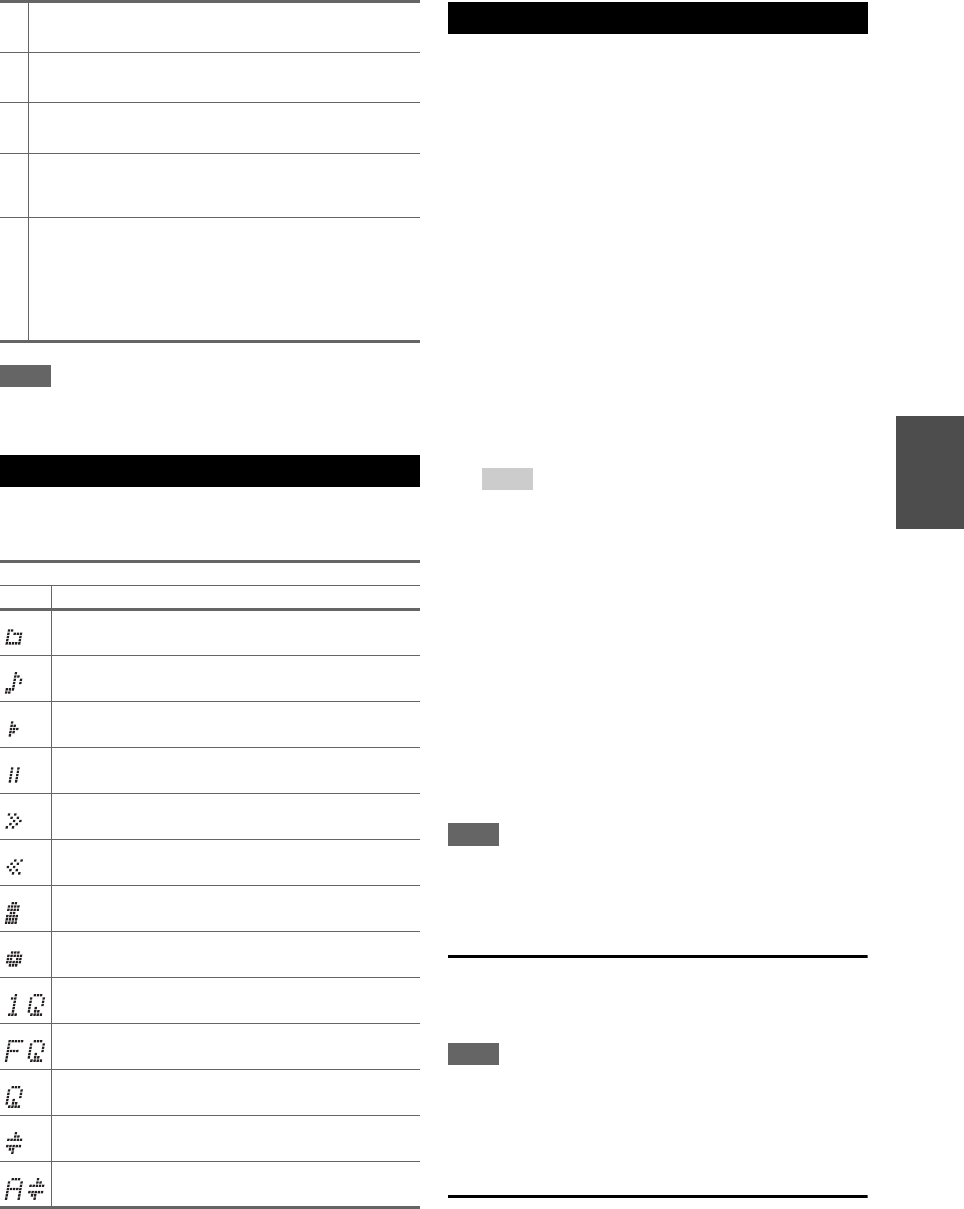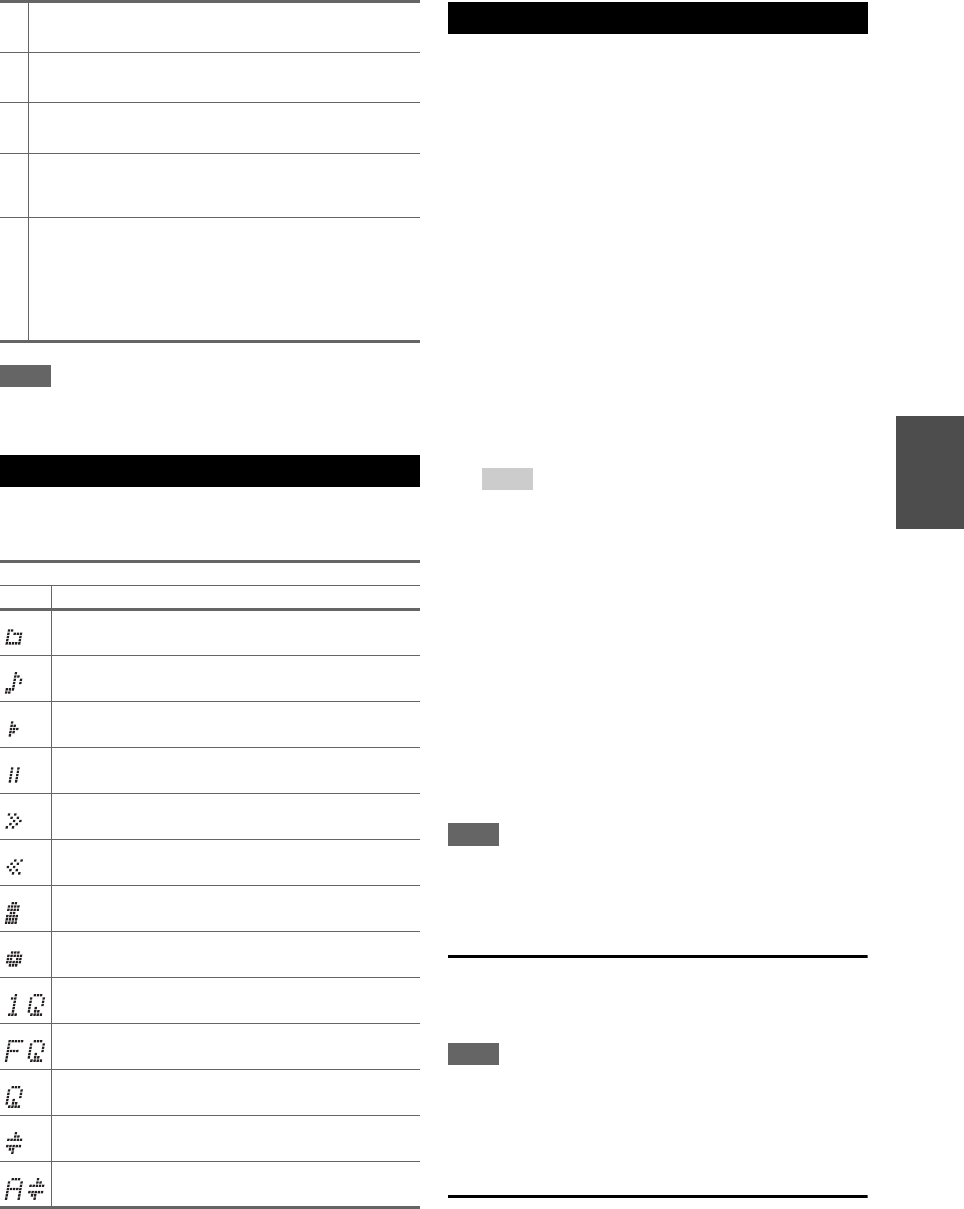
19
En
Note
• The buttons you can use will differ depending on the devices and
media used for playback.
This section describes icons that appear on the display
during media playback.
This section explains how to play music files on the
iPod/iPhone.
Compatible iPod/iPhone models
Made for:
iPod touch (1st, 2nd, 3rd and 4th generation), iPod classic,
iPod with video, iPod nano (1st, 2nd, 3rd, 4th, 5th and 6th
generation), iPhone 4, iPhone 3GS, iPhone 3G, iPhone
Note
• Do not disconnect the USB device or USB cable that comes with
iPod/iPhone to the USB port at the front of the AV receiver,
while the message “Connecting...” appears on the display.
Standard Mode control
The content information is not displayed on-screen, but
can be operated using the iPod/iPhone or the remote
controller (USB).
Note
• The following iPod models are not supported in Standard Mode.
These iPod models can only be controlled in Extended Mode.
– iPod with video
– iPod nano (1st generation)
Extended Mode control
The content information is displayed (lists are displayed)
on-screen, and you can control the content while looking
at the screen.
Top screen list:
Playlists, Artists, Albums, Genres, Songs, Composers,
Shuffle Songs, Now Playing
This button selects the next song.
This button fast-forwards the current song.
This button stops playback.
MODE
You can switch between Standard Mode and Extended
Mode during iPod/iPhone playback.
RANDOM
This button performs random playback. All of the songs in
the current folder will be played in random order. When all
of the songs in the folder have been played once, they’ll all
be played again in a different random order. To cancel
random playback, press this button again.
Understanding Icons on the Display
Displayed Icons
Icon Description
Folder
Track
Playback
Pause
Fast Forward
Fast Reverse
Artist
Album
Repeat One Track
Repeat Folder (USB Device)
Repeat
Shuffle
Shuffle Album (iPod/iPhone)
Playing iPod/iPhone via USB
1
Press USB to select the “USB” input.
2
Connect the USB cable that comes with the
iPod/iPhone to the USB port at the front of the AV
receiver.
While reading the contents of your iPod/iPhone, the
message “Connecting...” appears on the display.
3
Press MODE to switch to Extended Mode.
A list of your iPod/iPhone model’s contents appears.
Use / to open a folder, and then press ENTER.
Tip
• With the default settings, iPod/iPhone is operated in
Standard Mode.
• Pressing MODE again switches back to Standard Mode.
• When you disconnect the iPod/iPhone, the AV receiver
stores the mode. This means that if you disconnect when in
Extended Mode, the AV receiver will start in Extended
Mode when you next connect the iPod/iPhone.
• You can also use the / , ENTER and TUNING MODE
buttons on the front panel. TUNING MODE allows you to
switch modes.
• When connecting your iPod/iPhone with a USB cable, we
recommend you use an official USB cable from Apple Inc.
4
Use / to select a music file, and press ENTER or
to start playback.