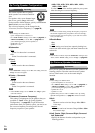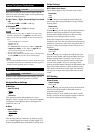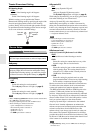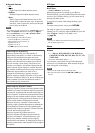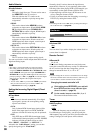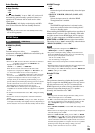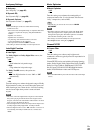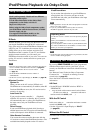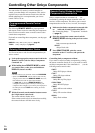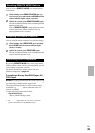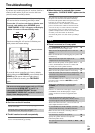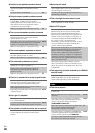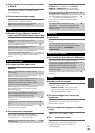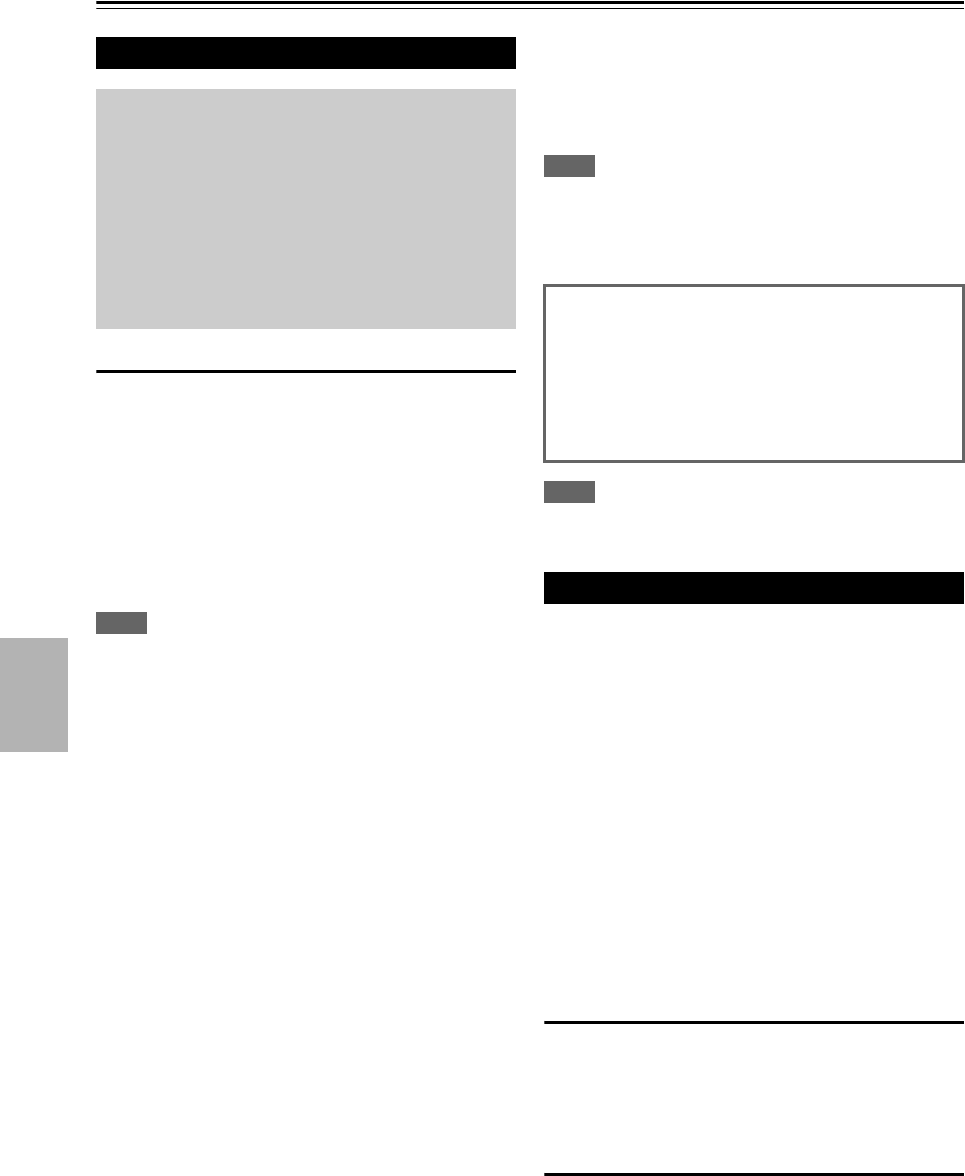
42
En
Controlling Other Components
iPod/iPhone Playback via Onkyo Dock
RI Dock
With the RI Dock, you can easily play the music stored on
your Apple iPod/iPhone through the AV receiver and
enjoy great sound, and watch iPod/iPhone slideshows and
videos on your TV. In addition, the onscreen display
(OSD) allows you to view, navigate, and select your
iPod/iPhone model’s contents on your TV, and with the
supplied remote controller, you can control your
iPod/iPhone from the comfort of your sofa. You can even
use the AV receiver’s remote controller to operate your
iPod/iPhone.
Note
• Enter the appropriate remote control code before using the AV
receiver’s remote controller for the first time (➔ page 44).
• Connect the RI Dock to the AV receiver with an cable
(➔ page 15).
• Set the RI Dock’s RI MODE switch to “HDD” or
“HDD/DOCK”.
• Set the AV receiver’s Input Display to “DOCK” (➔ page 30).
■ System Function
System On
When you turn on the AV receiver, RI Dock and
iPod/iPhone turn on automatically. In addition, when RI
Dock and iPod/iPhone are on, the AV receiver can be
turned on by pressing .
Auto Power On
If you press the remote controller’s (Playback)
while the AV receiver is on Standby, the AV receiver
will automatically turn on, select your iPod/iPhone as
the input source, and your iPod/iPhone will start
playback.
Direct Change
If you start iPod/iPhone playback while listening to
another input source, the AV receiver will automatically
switch to the input to which RI Dock is connected.
Other Remote Controllers
You can use the remote controller that came with the
AV receiver to control other iPod/iPhone functions. The
available functionality depends on the AV receiver.
iPod/iPhone Alarm
If you use the Alarm function on your iPod/iPhone to
start playback, the AV receiver will turn on at the
specified time and select your iPod/iPhone as the input
source automatically.
Note
• Linked operations do not work with video playback or when the
alarm is set to play a sound.
• If you use your iPod/iPhone with any other accessories,
iPod/iPhone playback detection may not work.
Note
• On the iPod with video and iPod nano (1st generation), the click
wheel is disabled during playback.
By pressing REMOTE MODE that’s been programmed
with the remote control code for your Dock, you can
control your iPod/iPhone in the Dock with the following
buttons.
See “Remote Control Codes for Onkyo Components
Connected via ” for details on entering a remote
control code (➔ page 44).
See to the Dock’s instruction manual for more
information.
■ RI Dock
• Set the RI Dock’s RI MODE switch to “HDD” or
“HDD/DOCK”.
• may not work with a remote control code (without
). In this case, make an connection and enter a
remote control code 81993 (with ).
With the RI Control
In this case, make an connection and enter a remote
control code 81993 (with ).
• Set the AV receiver’s Input Display to “DOCK”
(➔ page 30).
Without the RI Control
You must enter a remote control code 82990 first
(➔ page 44).
Using the Onkyo Dock
Dock is sold separately. Models sold are different
depending on the region.
For the latest information on the Onkyo Dock
components, see the Onkyo web site at:
http://www.onkyo.com
Before using the Onkyo Dock components, update
your iPod/iPhone with the latest software, available
from the Apple web site.
For supported iPod/iPhone models, see the
instruction manual of the Onkyo Dock.
■ Operating Notes
• Use the AV receiver’s volume control to adjust the playback
volume.
• While your iPod/iPhone is inserted in RI Dock, its volume
control has no effect.
• If you do adjust the volume control on your iPod/iPhone while
it’s inserted in RI Dock, be careful that it’s not set too loud
before you reconnect your earphones.
Controlling Your iPod/iPhone