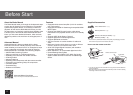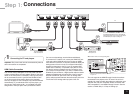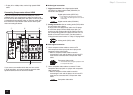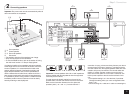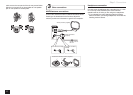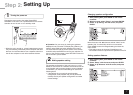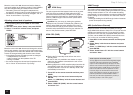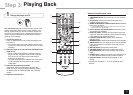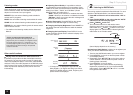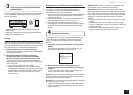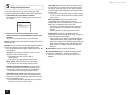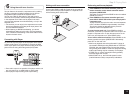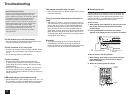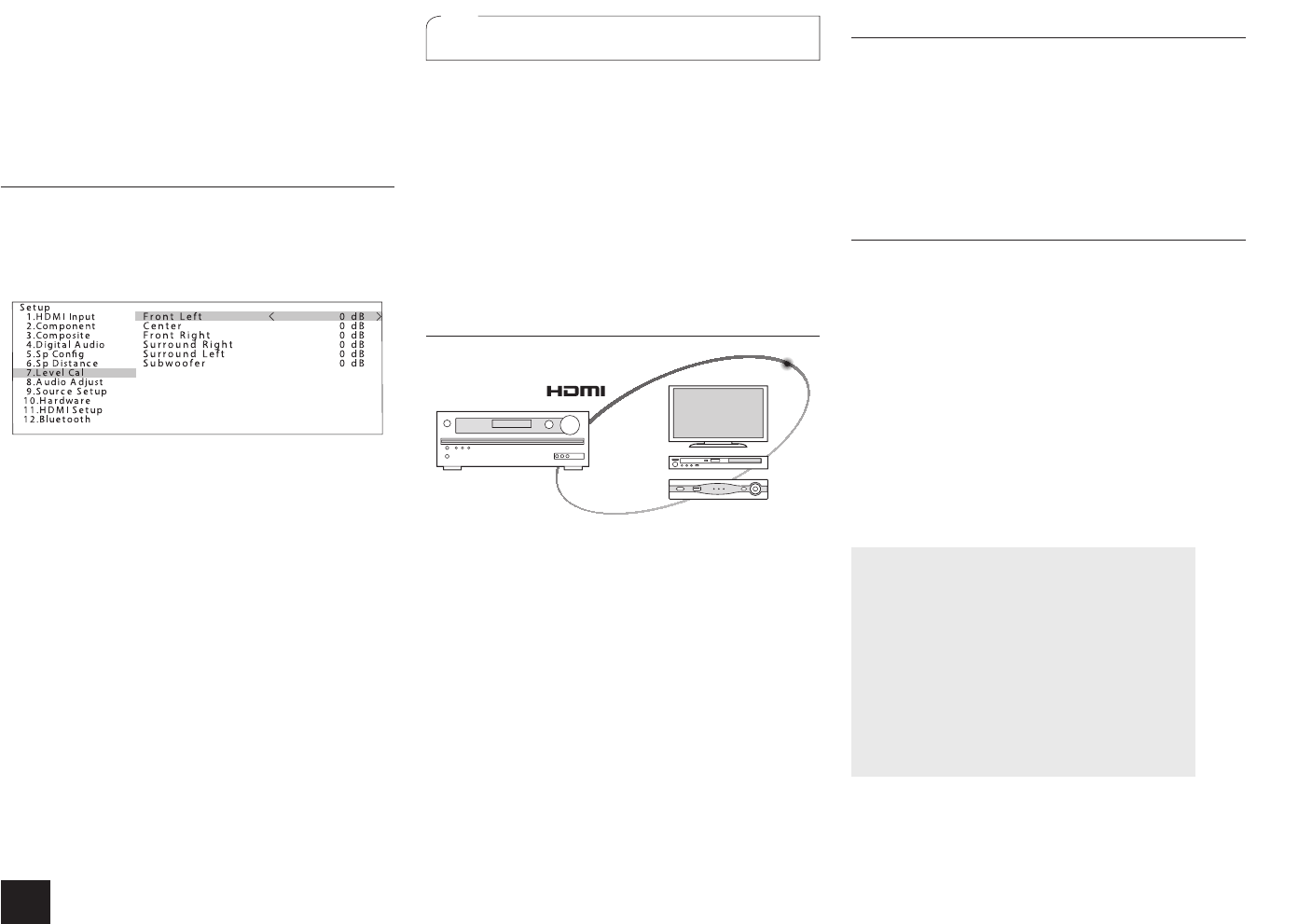
8
Step 2:
Setting Up
Move the cursor with
d
/
c
buttons and set the distance
from each speaker to the listening position. Press HOME to
save the changed setting and close the menu screen.
r This setting cannot be changed if headphones are
connected or audio is output from the speakers of the TV.
r The distance of speakers cannot be changed if "No" or
"None" is set for them in "Sp Config".
Adjusting volume level of speakers
1.
After pressing RCV, press HOME on the remote
controller.
2.
With the cursor, select "Setup", and press ENTER.
3.
Select "7. Level Cal" with the cursor, and press
ENTER.
Move the cursor with
d
/
c
buttons and change the volume
level of each speaker. A test tone will be output each time
you change the level. Select the desired level. Press HOME
to save the changed setting and close the menu screen.
r In the following cases, the setting cannot be changed:
– Headphones are connected.
– Audio is output from the speakers of the TV.
– Muting is enabled.
r You cannot change the volume level of speakers when
"No" or "None" is set for them in "Sp Config".
3
HDMI Setup
The unit supports the linked system function such as power
on/off link when connected via HDMI cable with a CEC
(Consumer Electronics Control) compliant TV or player. You
need to change the initial setting to use the linked system
function, HDMI Through function and ARC (Audio Return
Channel) function.
z
Operation: You can set up by viewing the guidance
displayed on the TV screen. To display the guidance, you
need to make HDMI connection between the unit and
TV. Select the item with the cursor buttons of the remote
controller and press ENTER to confirm your selection. To
return to the previous screen, press RETURN.
HDMI CEC (RIHD)
Turning the TV to standby mode will turn the unit to
standby mode.
On the TV side, it is possible to set whether to output
audio from the speakers connected to the unit or from
the TV's speakers.
Starting playback of a CEC compliant player/recorder will
automatically switch the unit's input to the HDMI input of
the player/recorder. If the unit is in standby mode, it will
automatically be turned on.
1.
Press RCV on the remote controller and then press
HOME.
2.
Select "Setup" with the cursor buttons and press
ENTER.
3.
Select "11. HDMI Setup" with the cursor buttons and
press ENTER.
4.
Select "HDMI CEC (RIHD)" with the cursor buttons
and select "On".
HDMI Through
The function allows transmission from players to the TV
even if the unit is in standby. Setting the HDMI CEC (RIHD)
setting mentioned above to "On" can enable this setting
automatically. It is also necessary to make the HDMI linked
system setting on the TV. See the TV's instruction manual
for details.
r Although enabling the HDMI Through function increases
power consumption during standby.
ARC (Audio Return Channel)
Simple connection to the ARC compatible TV using a
single HDMI cable allows to listen to the TV sound from the
speakers connected to the unit. To use the ARC function,
connect the unit to the ARC compatible HDMI jack of the
TV. Then, set the HDMI CEC (RIHD) mentioned above to
"On" on the unit, and make the following setting.
1.
Press RCV on the remote controller and then press
HOME.
2.
Select "Setup" with the cursor buttons and press
ENTER.
3.
Select "11. HDMI Setup" with the cursor buttons and
press ENTER.
4.
Select "Audio Return Ch" with the cursor buttons
and select "Auto".
Audio output of connected players
To enjoy digital surround sound including Dolby Digital
and DTS, audio output should be set to "Bitstream
output" on the connected blu-ray disc player or other
devices. If the TV does not support bitstream signals,
set the audio output to "PCM output" on the player to
listen to the audio from the TV's speakers. For how
to set the player, see the instruction manual of the
player. Some settings of the blu-ray disc player may
prevent reproduction of DTS-HD Master Audio. In
that case, turn "BD video supplementary sound" (or
secondary sound) to "Off" and try again.