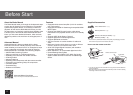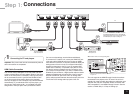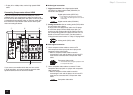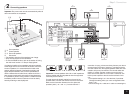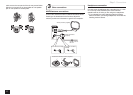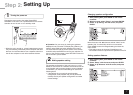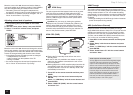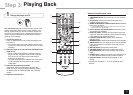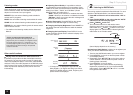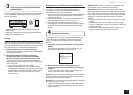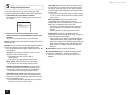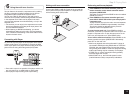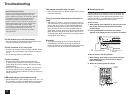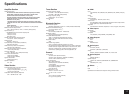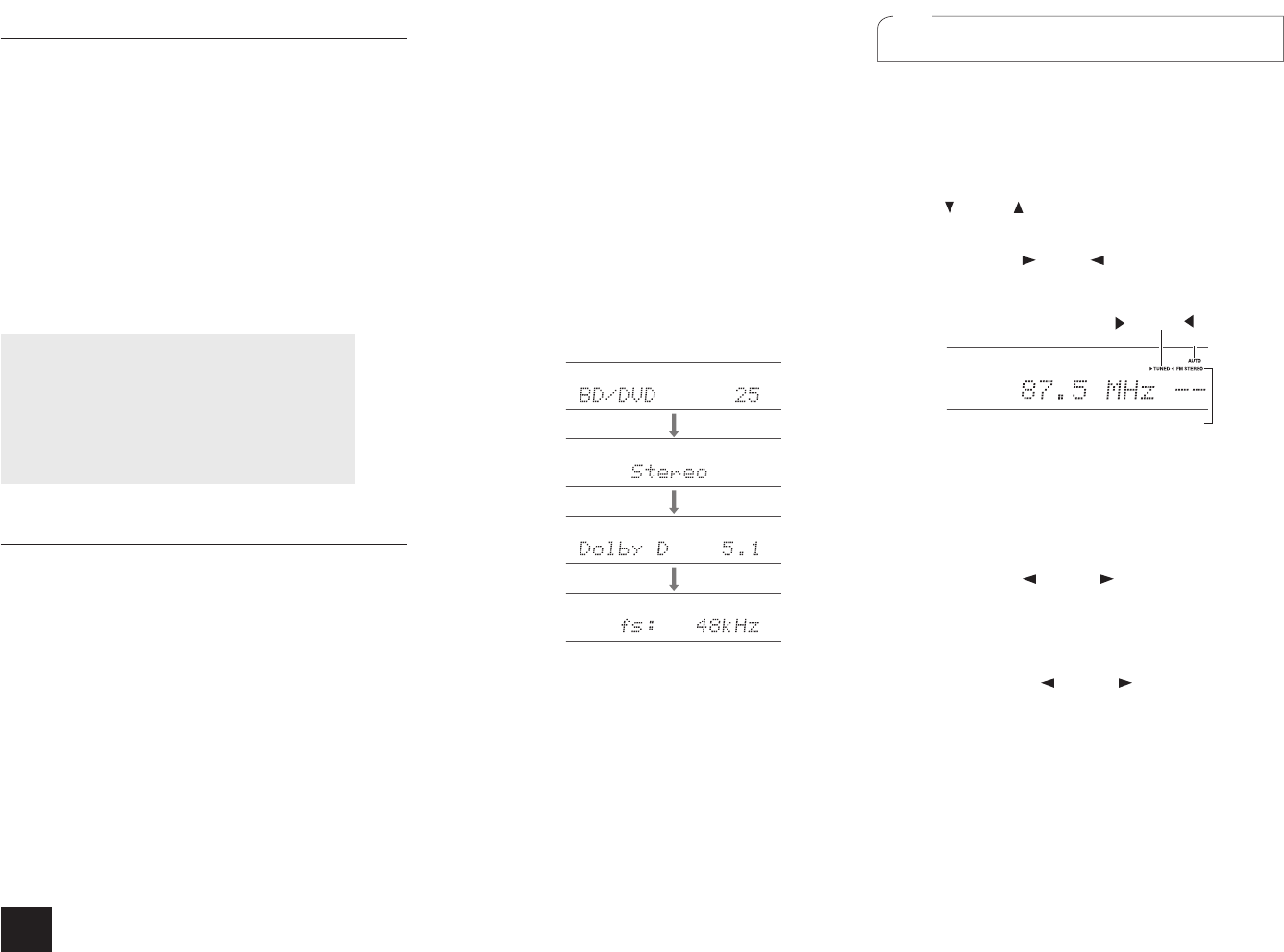
10
Step 3:
Playing Back
Listening modes
Select the desired mode by switching and listening actual
sound in different modes. The selectable listening modes
depend on the format of the input signals.
MOVIE/TV: You can select a listening mode suitable for
movies and TV programs.
MUSIC: You can select a listening mode suitable for music.
GAME: You can select a listening mode suitable for games.
STEREO: You can select a listening mode for stereo and all
channel stereo sources.
r For details on the listening modes, see the Advanced
Manual.
"Direct" for playing the input signals as-is
Selecting this mode allows the input signals to be
played as they are. For example, 2 ch signals of music
CD will be played in stereo, 5.1 ch signals in 5.1 ch,
and Dolby Digital signals of blu-ray disc or DVD in the
Dolby Digital sound field according to the specified
number of channels.
Other useful functions
Playing Video and Audio from Different Sources: It
is possible to play audio and video from different sources.
For example, you can play audio from the CD player and
video from the BD/DVD player. In this case, press BD/DVD
and then TV/CD. Then start playback on the BD/DVD player
and CD player. This function is effective when an input with
audio only has been selected (TV/CD, AM or FM in the
initial setting).
Adjusting Sound Quality: It is possible to enhance
or moderate the bass and treble of front speakers. Press
TONE on the main unit several times to select the desired
setting from "Bass", "Treble", and "PM Bass" (Phase
Matching Bass), and adjust with +/-.
"Bass": Allows you to enhance or moderate the bass.
"Treble": Allows you to enhance or moderate the treble.
"PM Bass": Allows you to keep the clear midrange and
effectively enhance the bass.
Muting Temporarily: Press MUTING on the remote
controller. Press MUTING again to cancel muting.
Changing the Display Brightness: Press DIMMER on
the remote controller several times to select the desired
brightness.
Changing the Input Display: Press DISPLAY on the
remote controller several times to switch the display of the
main unit in order of:
Input source &
volume
Listening
mode
Signal
format
Sampling
frequency
r If "Dolby D 5.1" is displayed in signal format, the
Dolby Digital 5.1 ch signals are being input. When
listening to AM/FM radio, the band, frequency and
preset number are displayed.
2
Listening to AM/FM Radio
Auto tuning method is explained in Basic Manual. For more
details on AM/FM radio station, see Advanced Manual.
1.
Press AM or FM on the unit to select either "AM" or
"FM".
2.
Press TUNING MODE on the unit so that the "AUTO"
indicator on the unit's display lights.
3.
Press TUNING on the unit.
The automatic search for a radio station starts.
Searching stops when one is found. When tuned into a
radio station, the "
TUNED " indicator on the unit's
display lights. The "FM STEREO" indicator lights if the
radio station is an FM radio station.
TUNED
FM STEREO
AUTO
(Actual display depends on the country.)
Registering a Radio Station: It allows you to register up to
40 of your favorite AM/FM radio stations.
1. Tune into the AM/FM radio station you want to register.
2. Press MEMORY on the unit so that the preset number
on the display flashes.
3. Repeatedly press
PRESET on the unit to select a
number between 1 and 40 while the preset number is
flashing (about 8 seconds).
4. Press MEMORY on the unit again.
When registered, the preset number stops flashing.
Repeat this procedure for all of your favorite AM/FM
radio stations. Press PRESET or CH +/- to select
the registered radio station.