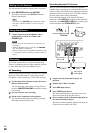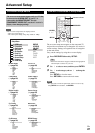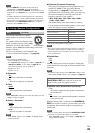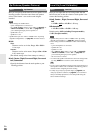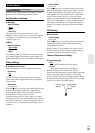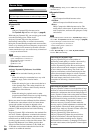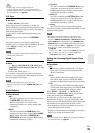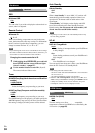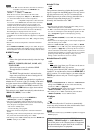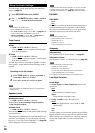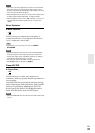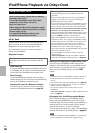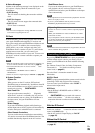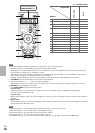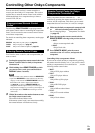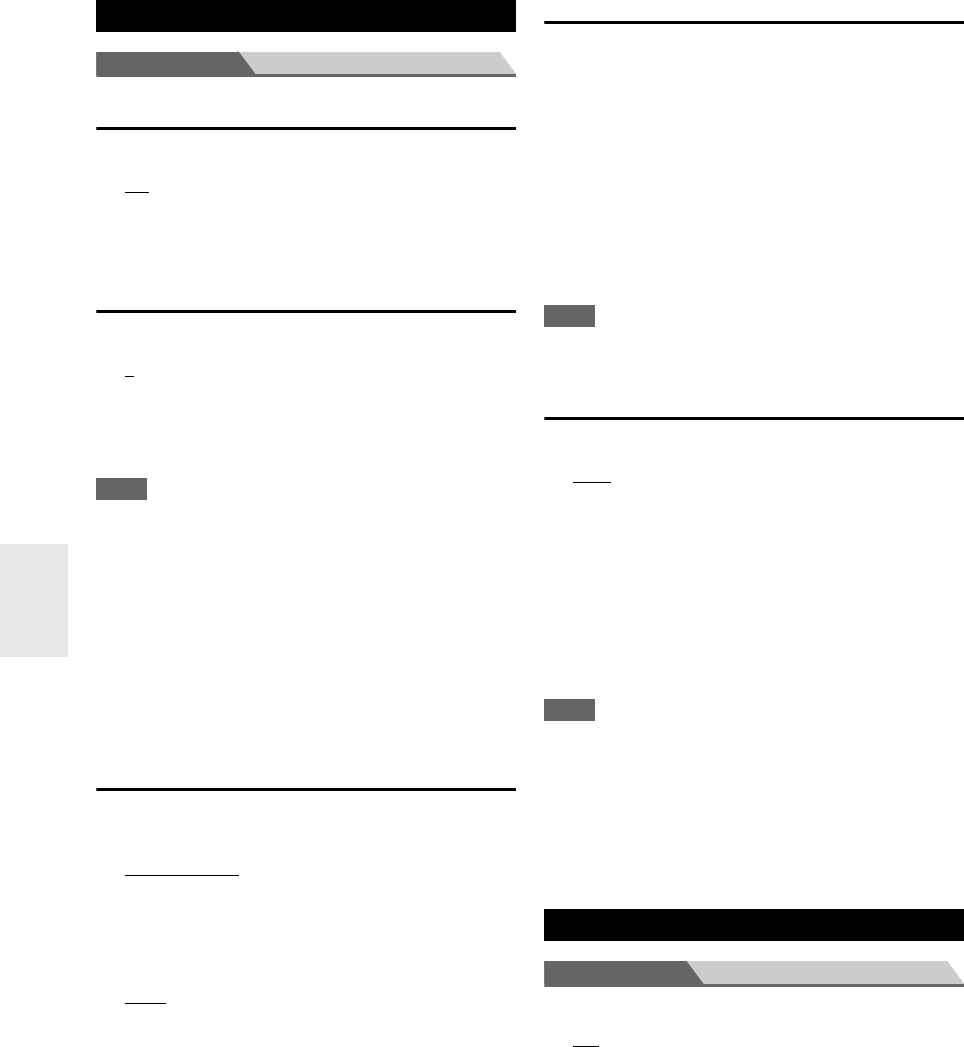
34
En
.
Menu Hardware
OSD
■ Volume OSD
`On
`Off
You can select if you wish to display the volume level on-
screen, when it is adjusted.
Remote Control
■ Remote ID
`1
, 2, or 3
When several Onkyo components are used in the same
room, their remote ID codes may overlap. To differentiate
the AV receiver from the other components, you can
change its remote ID from “1”, to “2” or “3”.
Note
• If you do change the AV receiver’s remote ID, be sure to change
the remote controller to the same ID (see below), otherwise, you
won’t be able to control it with the remote controller.
Changing the remote controller’s ID
Tuner
■ AM/FM Freq Step (North American and Brazilian
models)
`10kHz/200kHz:
`9kHz/50kHz:
Select the frequency step according to your area.
■ AM Freq Step (European and Asian models)
`10kHz:
`9kHz
:
Select the frequency step according to your area.
For AM/FM tuning to work properly, you must specify the
AM/FM frequency step used in your area. Note that when
this setting is changed, all radio presets will be deleted.
Auto Standby
■ Auto Standby
`Off
`On
When “Auto Standby” is set to “On”, AV receiver will
automatically perform standby operation if there is no
operation for 30 minutes with no audio and no video
signal input.
“Auto Standby” will display on the display and OSD
from 30 seconds before the Auto Standby functions.
Default setting: On (European and Asian models), Off
(North American and Brazilian models)
Note
• Depending on some sources, the Auto Standby function may
activate during playback.
UP-A1
■ UP-A1 ChargeMode
`Auto
:
Power feeding is interrupted when your iPod/iPhone
is fully charged.
`On:
Power feeding continues even if your iPod/iPhone is
fully charged.
`Off:
Your iPod/iPhone is not charged.
You can specify how the power is fed to your iPod/iPhone
when the AV receiver is in Standby Mode.
Note
• This setting cannot be selected when:
– the UP-A1 Dock with docked iPod/iPhone is not connected to
the AV receiver, or
– the docked iPod/iPhone model is not supported.
•When the “UP-A1 ChargeMode” setting is set to “On”, or to
“Auto” with your iPod/iPhone recharging, the SLEEP indicator
is dimly lit in standby mode. In such conditions, the power
consumption of the AV receiver slightly increases.
Menu HDMI Setup
■ HDMI Ctrl (RIHD)
`Off
`On
Turn this setting on to allow -compatible
components connected via HDMI to be controlled by the
AV receiver (➔ page 50).
Hardware
1
While holding down RECEIVER, press and hold
down SETUP until the remote indicator lights
(about 3 seconds) (➔ page 27).
2
Use the number buttons to enter ID 1, 2, or 3.
The remote indicator flashes twice.
HDMI Setup