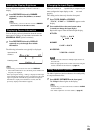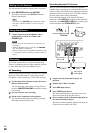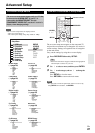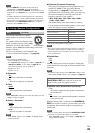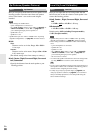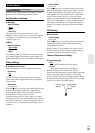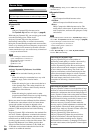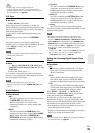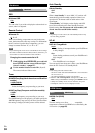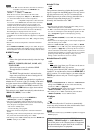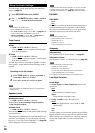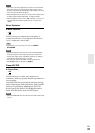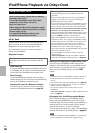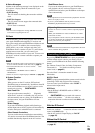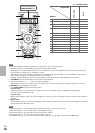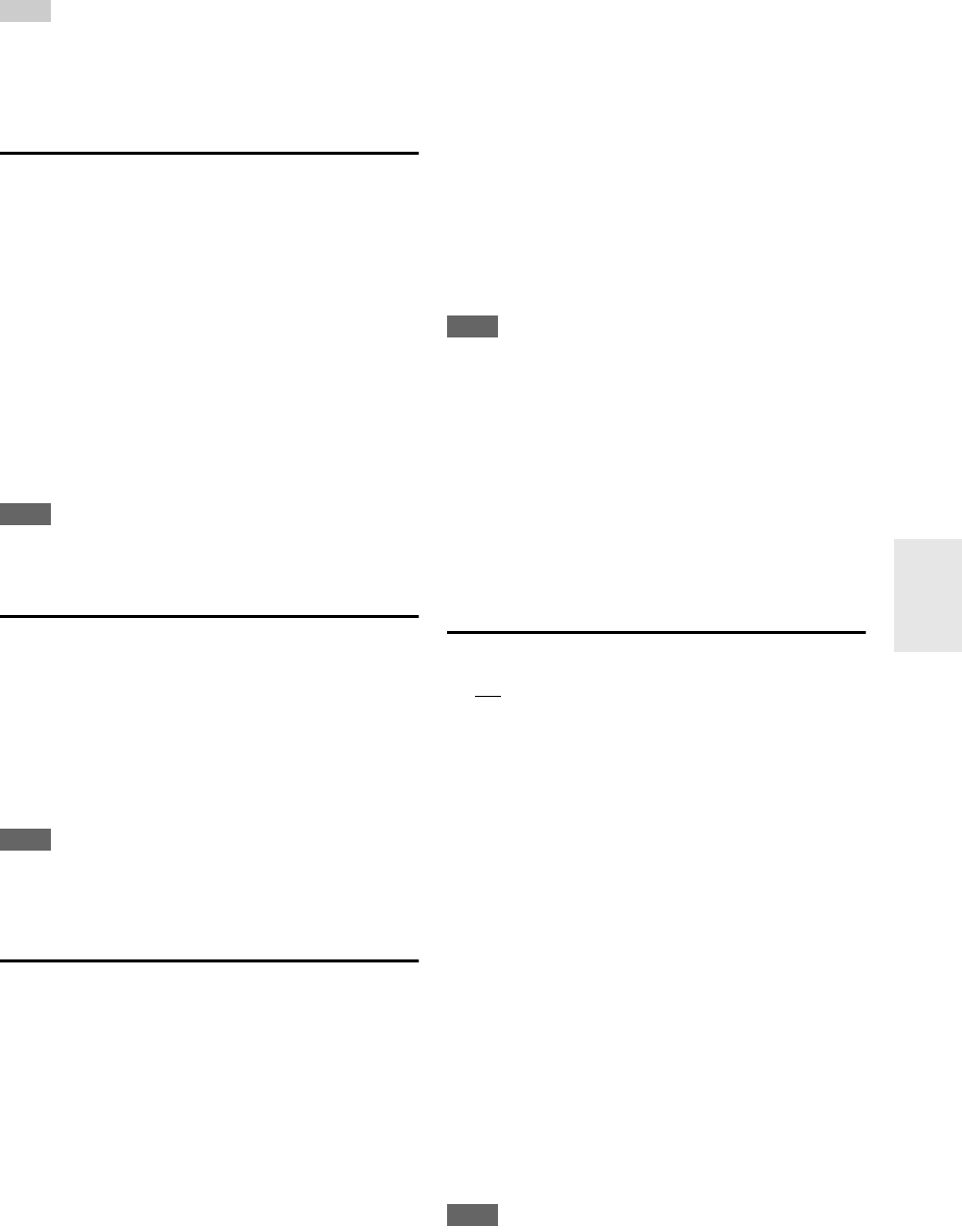
33
En
Tip
• To fully enjoy Audyssey Dynamic EQ
®
and
Audyssey Dynamic Volume
®
, we recommend that you
manually adjust the level of each speaker using “Level Cal
(Level Calibration)” (➔ page 30).
A/V Sync
■ A/V Sync
`0ms to 400 ms in 10 ms steps
When using progressive scanning on your Blu-ray
Disc/DVD player, you may find that the picture and sound
are out of sync. With this setting, you can correct this by
delaying the audio signals.
To view the TV picture while setting the delay, press
ENTER.
To return to the previous screen, press RETURN.
The range of values you can adjust will depend on
whether your TV or display supports HDMI Lip Sync and
if the “LipSync” setting is set to “On” or not
(➔ page 35).
Note
• A/V Sync is disabled when the Direct listening mode is used
with an analog input source.
Name
■ Name
`---, Blu-ray, DVD, HD DVD, VCR, DVR, Tivo,
CableSTB, SAT STB, PS3, Wii, Xbox, PC, TV, CD,
TAPE, iPod:
To reset to the default, select “---”.
You can enter a preset name for each individual input
selector for easy identification. When entered, the preset
name will appear on the display.
Note
• Can not set the input selector by the same name.
• This menu cannot be used for the TUNER (AM, FM) input
selector.
Audio Selector
■ Audio Selector
`ARC:
The audio signal from your TV tuner can be sent to
the HDMI OUT of the AV receiver.
*1
With this selection the TV’s audio can be
automatically selected as a priority among other
assignments.
`HDMI:
This can be selected when HDMI IN has been
assigned as an input source. If both HDMI (HDMI
IN) and digital audio inputs (COAXIAL IN or
OPTICAL IN) have been assigned, HDMI input is
automatically selected as a priority.
`COAXIAL:
This can be selected when COAXIAL IN has been
assigned as an input source. If both coaxial and
HDMI inputs have been assigned, coaxial input is
automatically selected as a priority.
`OPTICAL:
This can be selected when OPTICAL IN has been
assigned as an input source. If both optical and
HDMI inputs have been assigned, optical input is
automatically selected as a priority.
`Analog:
The AV receiver always outputs analog signals.
You can set priorities of audio output when there are both
digital and analog inputs.
Note
• The setting is stored individually for each input selector.
• This setting can be made only for the input source that is
assigned as HDMI IN, COAXIAL IN, or OPTICAL IN. If both
HDMI (HDMI IN) and digital audio inputs (COAXIAL IN or
OPTICAL IN) are assigned, HDMI input will be selected as a
priority by setting to “ARC” (➔ page 35). To select the digital
audio input, see “Digital Audio (Digital Audio Input)”
(➔ page 28).
*1
You can select “ARC” if you select the TV/CD input selector.
But you cannot select it if you’ve selected “Off” in the
“Audio Return Ch” setting (➔ page 35).
Setting the Incoming Digital Signal (Fixed
Mode)
■ Fixed Mode
`Off
:
The format is detected automatically. If no digital
input signal is present, the corresponding analog
input is used instead.
`PCM:
Only 2-channel PCM format input signals will be
heard. If the input signal is not PCM, the PCM
indicator will flash and noise may also be produced.
`DTS:
Only DTS (but not DTS-HD) format input signals
will be heard. If the input signal is not DTS, the DTS
indicator will flash and there will be no sound.
When “HDMI”, “COAXIAL” or “OPTICAL” is
selected in the “Audio Selector” setting, you can then
specify the signal type in “Fixed Mode”.
Normally, the AV receiver detects the signal format
automatically. However, if you experience either of the
following issues when playing PCM or DTS material, you
can manually set the signal format to PCM or DTS.
• If the beginnings of tracks from a PCM source are cut
off, try setting the format to PCM.
• If noise is produced when fast forwarding or reversing a
DTS CD, try setting the format to DTS.
Note
• The setting will be reset to “Off” when you change the setting in
the “Audio Selector” (➔ page 33).