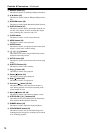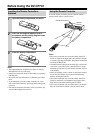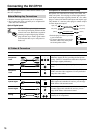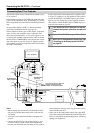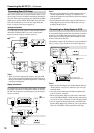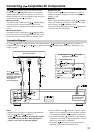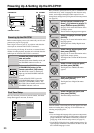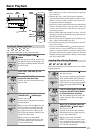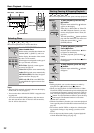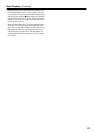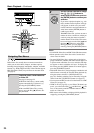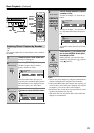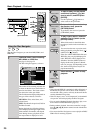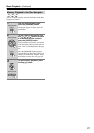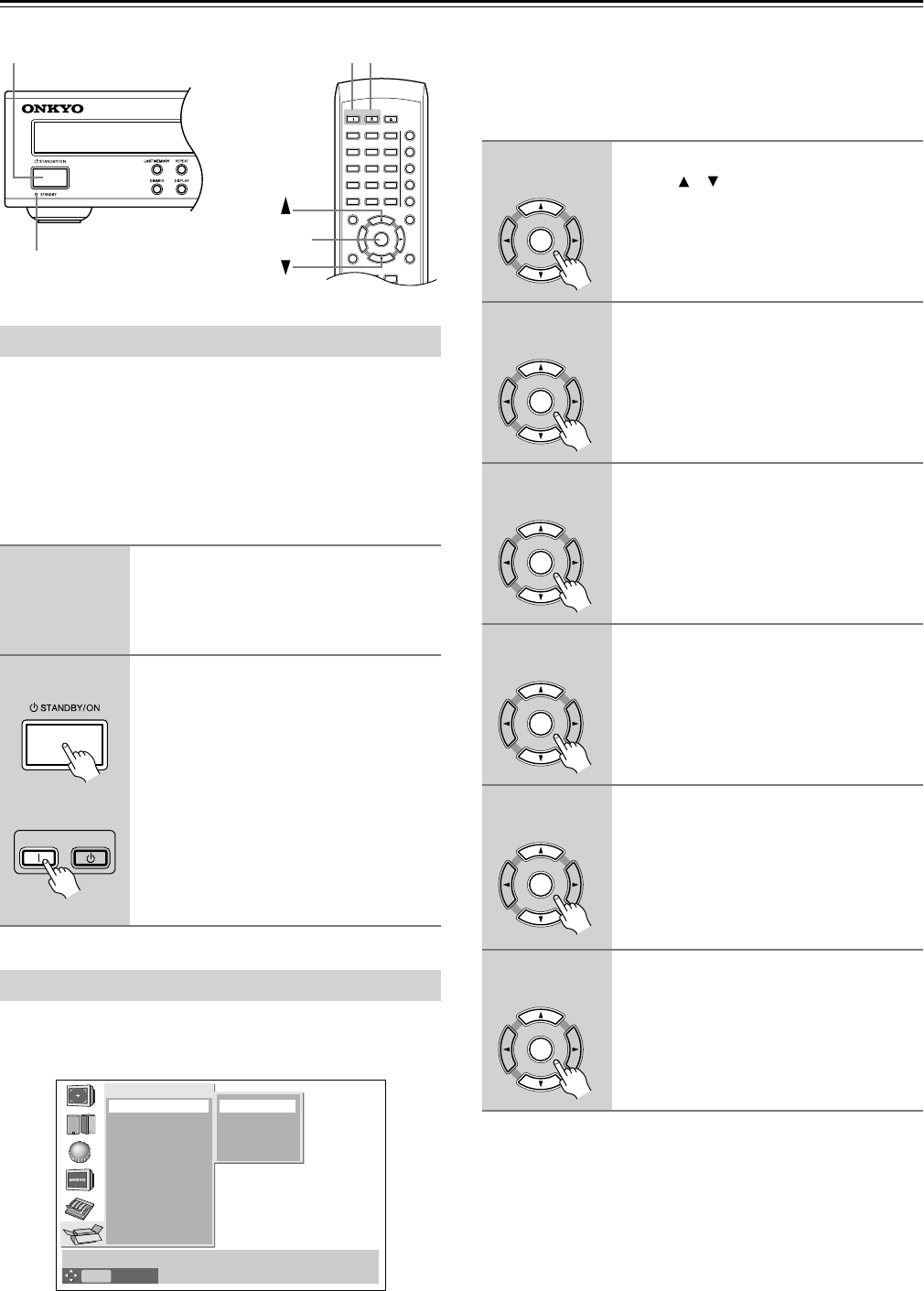
20
Powering Up & Setting Up the DV-CP701
Before connecting the power cord, connect all your AV com-
ponents (see page 16 to page 19).
Don’t forget to turn on your TV or projector and select the
video input to which the DV-CP701 is connected.
If you’re using a hi-fi amp, AV receiver, or surround sound
decoder for audio playback, turn that on as well and select the
audio input to which the DV-CP701 is connected.
The very first time you turn on your DV-CP701, the Initial
Setup menu appears onscreen, as shown.
Here you need to specify the size of your TV (standard 4:3 or
widescreen 16:9), select a language for the onscreen setup
menus, and configure the digital audio output. You can
change these settings later by using the onscreen setup menus
(see page 38).
Your DV-CP701 is now ready for use. See page 21 for infor-
mation on loading discs, and page 22 for information on
selecting and playing discs.
Notes:
•You can change the language of the onscreen setup menus,
and your preferred languages for DVD menus, foreign lan-
guage soundtracks, and subtitles individually on the Lan-
guage page of the onscreen setup menus (see page 41).
• Not all DVD-Video discs have multi-language menus, for-
eign language soundtracks, and subtitles. In such cases, the
disc’s default language is used.
Powering Up the DV-CP701
1
Connect the power cord to a suit-
able wall outlet.
The DV-CP701 enters Standby mode, and
the STANDBY indicator comes on.
2
To turn on the DV-CP701, press the
[STANDBY/ON] button (or the
remote controller’s [ON] button).
The DV-CP701 comes on, the display
lights up, and the STANDBY indicator
goes off.
To turn off the DV-CP701, press the
[STANDBY/ON] button (or the remote
controller’s [STANDBY] button). The
DV-CP701 enters Standby mode and the
STANDBY indicator comes on.
First Time Setup
ON STANDBY
SEARCH
LAST M
MEMORY
CHAIN MODE
REPEAT
A
-
B
RANDOM
DISPLAY
MENU
SETUP
TOP MENU
RETURN
AUDIO ANGLESUBTITLE
CLEAR
OPEN/
CLOSE
ENTER
+
10
0
123
456
789
STANDBY indicator
STANDBYSTANDBY/ON
ON
ENTER
ON STANDBY
Remote controller
Sets aspect ratio of connected TV.
Initial Setup
TV Shape
Digital Out
On-Screen Language
4:3 Letter box
4:3 Normal
16:9 Widescreen
16:9 Compressed
ENTER
Selection
1
Use the remote controller’s Up/
Down [ ]/[ ] buttons to select a TV
shape, and then press [ENTER].
See page 39 for more information on the
TV Shape options.
The On-Screen Language menu appears.
2
Select a language, and then press
[ENTER].
See page 41 for more information on the
language options.
The Digital Out–>Dolby Digital menu
appears.
3
Select a Dolby Digital option, and
then press [ENTER].
See page 41 for more information on the
digital audio output options.
The Digital Out–>Linear PCM Out menu
appears.
4
Select a Linear PCM Out option,
and then press [ENTER].
The Digital Out–>MPEG Out menu
appears.
5
Select an MPEG Out option, and
then press [ENTER].
The Digital Out–>Digital Out menu
appears.
6
Select a Digital Out option, and
then press [ENTER].
The Initial Setup menu closes.
ENTER
Remote controller
ENTER
Remote controller
ENTER
Remote controller
ENTER
Remote controller
ENTER
Remote controller
ENTER
Remote controller