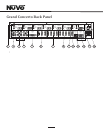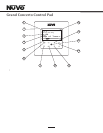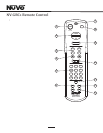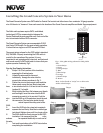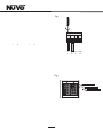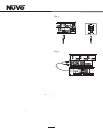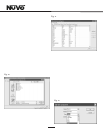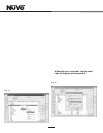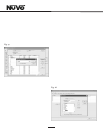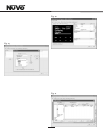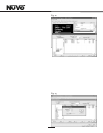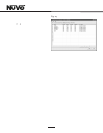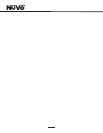12
1.1 Open or Create Grand Concerto Configurator File (fig. 10)
When you click on this button, the program goes to a Config.
File. There you can either open one of the existing
configurations or specify the name of a new file.
Configurations are saved with a .cfg extension.
1.2 Retrieve Configuration from Grand Concerto
To retrieve a configuration from an existing Grand Concerto
installation, launch the Configurator Software. Make sure
your computer is connected to the RS232 port on the back
panel of the Grand Concerto amplifier. The Startup screen
has two buttons. The first is used to open an existing
configuration or to create a new one. The second asks to
Retrieve Existing Configuration From Grand Concerto.
When you click on the Retrieve button, a progress window
will appear.
If you have this configuration already stored on your
computer’s hard drive, you will see a dialog box asking if
you wish to overwrite the existing file. If this file is not
stored in your computer, this box will not appear.
Fig. 10
Fig. 12
2.1 IR Libraries (Fig. 11)
The IR Library is a list of available components and their IR
function codes. The Configurator Software stores captured IR
codes in a single directory. Once captured or downloaded,
the Configurator Software will permanently store it as an .irc
file.
Fig. 11
2.2 Adding a New Component to the IR Library (Fig. 12)
New component IR files are easily added by clicking on the
Add New button. This brings up a new window titled Add New
Component. In this window, you must first enter the
manufacturer name and model. The Type drop-down menu
contains a large list of components. Each is a template of
common functions for that type of equipment. Clicking on
the type that matches the component will add the type name
in that field. If desired, you can add a type name that is not
in the drop-down menu.
Clicking on OK will automatically add the selected
component and associated functions to the IR Library.