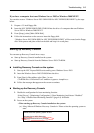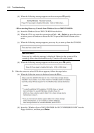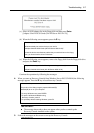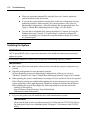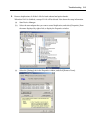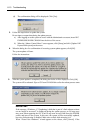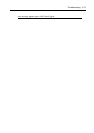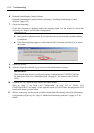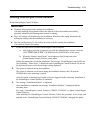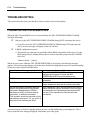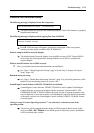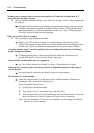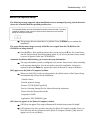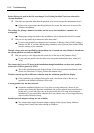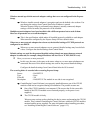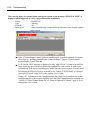Troubleshooting 6-13
Installing GeminiEngine Control Software
Install GeminiEngine Control Software.
IMPORTANT:
Terminate all programs before starting the installation.
You must terminate all programs because the software will not be installed successfully,
especially when Microsoft management console is running.
The LAN settings will be deleted by the installation. Write down the setting information for
making the settings after the installation as necessary.
The dual configuration of LAN needs to be removed before starting the installation.
If it is still set, remove the setting.
1. Follow the steps below to install GeminiEngine Control Software.
a) After logging on to the system as a user with the Administrative account, insert the
“NEC EXPRESSBUILDER” CD-ROM into the CD-ROM drive of the server.
b) When the “Master Control Menu” screen appears, click [Setup] and select
[GeminiEngine Control Software] on the menu.
Follow the instructions to with the installation. The message “GeminiEngine Control Software,
Now Installing... Please Wait.” is displayed while GeminiEngine Control Software. Do not use
the keyboard or mouse while this message is being displayed.
2. The system is rebooted during the installation.
The system is rebooted several times during the installation. Remove the CD from the
CD-ROM drive once rebooting is started.
After the system is rebooted, log in again as the user logged in before rebooting. Installation of
the GeminiEngine Control Software is continued.
3. The message “Installation finished.” is displayed.
Once installation is completed, the message “Installation finished.” is displayed and the
rebooting starts.
For using “GeminiEngine Control Software UPDATE CD-ROM” to update GeminiEngine
Control Software:
After installing the GeminiEngine Control Software, follow the procedure on the setup card
attached to the “GeminiEngine Control Software UPDATE CD-ROM” and apply the update.