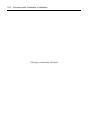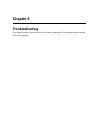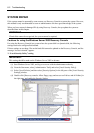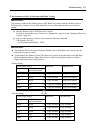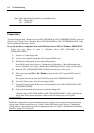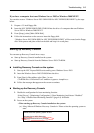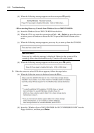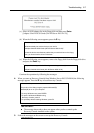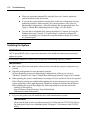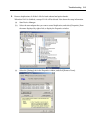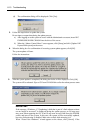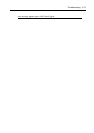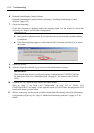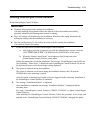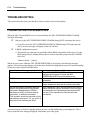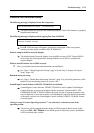6-8 Troubleshooting
When you restored a damaged file using the Recovery Console, update the
system described in the next section.
If you run the system without restoring files, enable the configuration for boot
monitoring function. When necessary for system operation, select [Server] -
[Monitoring Configuration] - [Boot Monitoring] and set appropriate time. See
“Step 11: Enable Boot Monitoring Function” (page 4-35) for details.
To write data to a dynamic disk, settings described in “Cautions for using the
Windows Recovery Console” in “System Repair” need to be configured in
advance. For details, see “Cautions for using the Windows Recovery Console”
in “System Repair.”
Updating the System
IMPORTANT:
NEC Express5800/ft series is a precision instrument. You should ask maintenance personnel to
update the system.
You will need to update the system after you repair the system using Recovery Console.
IMPORTANT:
Make sure to follow the steps below when you have restored the system by using Recovery
Console.
Check the configuration for boot monitoring function.
If [Boot Monitoring] selected in [Monitoring Configuration] of [Server] is not set to
“Disabled”, disable it. See “Step 3: Disable Boot Monitoring Function” (page 4-9) for details.
When updating the system, considerations on settings of Power and Screen Saver are required.
If the following settings are enabled when updating the system, the process may stop or the
system update may not be applied properly. Disable the settings by clearing the checkboxes
before updating the system. Reconfigure the following settings as necessary afterwards.
- Settings of Screen Saver
- Power Schemes (Turn off monitor, Turn off hard disks)
- Hibernation (enable Hibernation)
1. Log on to the system with OS installed as user with Administrative account.
IMPORTANT:
Check that the dual system is configured properly (Confirm that the FT STATUS LED on
the front panel of the server illuminates green. See page 4-7 for location of the STATUS
LED).