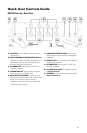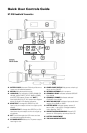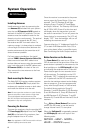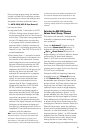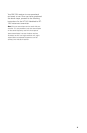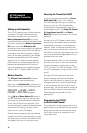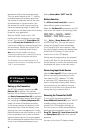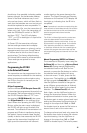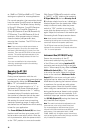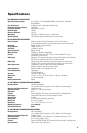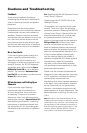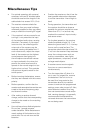13
IR Sync Programming:
Use the wireless IR LED Receptor Sensor (34)
to download pre-programmed channels
from the receiver. Start programming by
holding the IR Receptor Sensor/Window
about 6” in front the receiver to be used.
On the receiver, when short pressing the
ASC IR Sync Button (5), while the main menu
is displayed, the IR Infrared LED (4) will light
up red and stay for about five seconds. This
indicates IR transmission is in progress and
IR data is transferring during this period.
Upon successful data transfer (usually in
about three seconds) the IR LED stops and
the transmitter’s backlight will light up and
the transmitter will transmit a radio signal
on the same channel as the receiver. The
Signal Strength and Diversity Indicators on
the receiver’s LCD display will then light
up, indicating that the IR link is completed.
Note, if procedure is not done correctly
during the three seconds of active data
transfer, the receiver and the transmitter
do not link and transmitter’s previous
programmed channel remains unchanged.
Note: The IR link is infrared light and thus works
best when this data transfer is accomplished in a
light-shielded or darker environment. It may not
be successful in a brightly lit area. If the transfer
fails, repeat the procedure in a darker location
or somehow shield the link from outside light to
successfully program the transmitter with the
pre-programmed group and channel info from the
receiver.
Manual Programming (GRP/CH and Volume):
The transmitter’s frequency is set using the
Set Button (26) and then the (Up) or (Down)
Buttons (25). During manual programming,
press the Set button to confirm the
selection or the selected function will flash
for five seconds and the display will return
to the main menu. To start, press the Set
button once. The backlight on the LCD (24)
will light up and the Group Icon (30) will flash.
Use the Up/Down button to change the
group. When a group selection is finished,
press the Set button again for the channel
selection. The Channel Icon (31) will now
flash. Again, use the Up/Down button to
change the channel as desired. When the
Group/Channel selection is done, press the
Set button again to enter the Volume Level
Input (32) setting and then press Up/Down
to change in four steps from 0dB to -30dB
(for loudest input) or press the Set button a
second time to exit to the main menu.
To change the volume input level only,
press the Set button three times to select
the volume input level setting. Use the Up/
Down button to change in four steps from
0dB to -30dB (for loudest input). The level
is preset at -10dB for the HT-1KU, which is
best for most applications.
For normal operation, the transmitter should
have the same Group/Channel as displayed
on the receiver. The default factory setting
is Group 01 (Receiver 1) and 02 (Receiver
2), 03 (Receiver 3) and 04 (Receiver 4),
Group 05 (Receiver 5) and 06 (Receiver 6),
07 (Receiver 7) and 08 (Receiver 8) for all
receivers.
After programming is finished, slide the
battery cover back then turn the Mic Ball (23)
counterclockwise to secure the housing.
The HT-1KU is now ready for use.
Note: If you are using multiple transmitters at
the same location, set up the first transmitter
and leave it ON and keep it 3 ft. away from the
receivers. Then start AUTO-SCAN on the second
receiver. This avoids duplicate selection of the
same channel as already selected for the first
receiver.
If you are not satisfied with a channel after
scanning, repeat again anytime for selecting
another free channel.
Operating the HT-1KU
Handheld Transmitter
During normal operation with the unit
powered on, the transmitter power level can
be changed by sliding the RF Power Switch
(27) to “H” to increase the transmitted
RF power (for longer range) or to “L” to