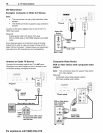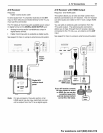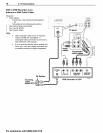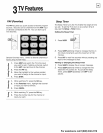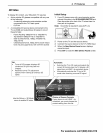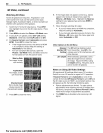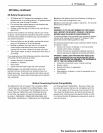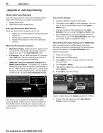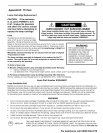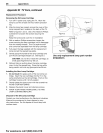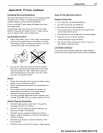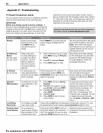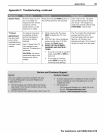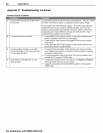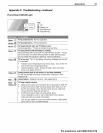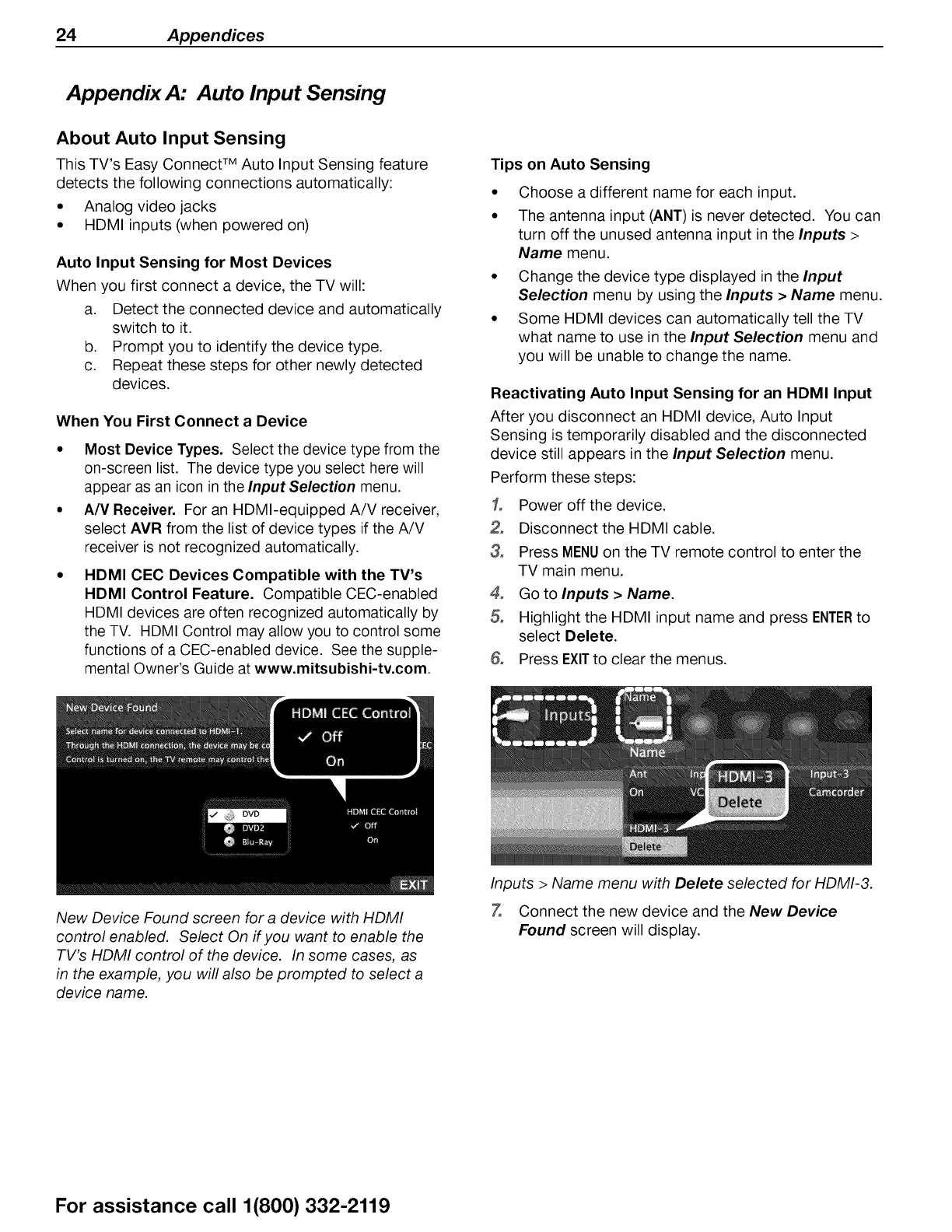
24 Appendices
Appendix A: Auto Input Sensing
About Auto Input Sensing
This TV's Easy Connect TM Auto Input Sensing feature
detects the following connections automatically:
• Analog video jacks
• HDMI inputs (when powered on)
Auto Input Sensing for Most Devices
When you first connect a device, the TV will:
a. Detect the connected device and automatically
switch to it.
b. Prompt you to identify the device type.
c. Repeat these steps for other newly detected
devices.
When You First Connect a Device
• Most Device Types. Select the device type from the
on-screen list. The device type you select here will
appear as an icon in the Input Selection menu.
• A/V Receiver. For an HDMI-equipped A/V receiver,
select AVR from the list of device types if the A/V
receiver is not recognized automatically.
HDMI CEC Devices Compatible with the TV's
HDMI Control Feature. Compatible CEC-enabled
HDMI devices are often recognized automatically by
the TV. HDMI Control may allow you to control some
functions of a CEC-enabled device. See the supple-
mental Owner's Guide at www.mitsubishi-tv.com.
Tips on Auto Sensing
• Choose a different name for each input.
• The antenna input (ANT) is never detected. You can
turn off the unused antenna input in the Inputs >
Name menu.
• Change the device type displayed in the Input
Selection menu by using the Inputs > Name menu.
• Some HDMI devices can automatically tell the TV
what name to use in the Input Selection menu and
you will be unable to change the name.
Reactivating Auto Input Sensing for an HDMI Input
After you disconnect an HDMI device, Auto Input
Sensing is temporarily disabled and the disconnected
device still appears in the Input Selection menu.
Perform these steps:
1, Power off the device.
Disconnect the HDMI cable.
3, Press MENUon the TV remote control to enter the
TV main menu.
4, Go to Inputs > Name.
5, Highlight the HDMI input name and press ENTERto
select Delete.
6, Press EXITto clear the menus.
New Device Found screen for a device with HDMI
control enabled. Select On if you want to enable the
TV's HDMI control of the device. In some cases, as
in the example, you will also be prompted to select a
device name.
Inputs > Name menu with Delete selected for HDMI-3.
Z
Connect the new device and the New Device
Found screen will display.
For assistance call 1(800) 332-2119