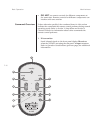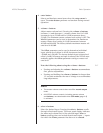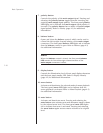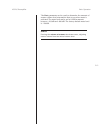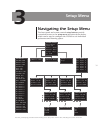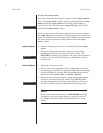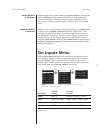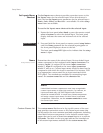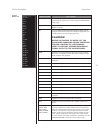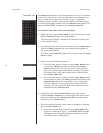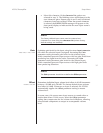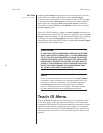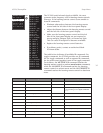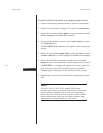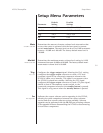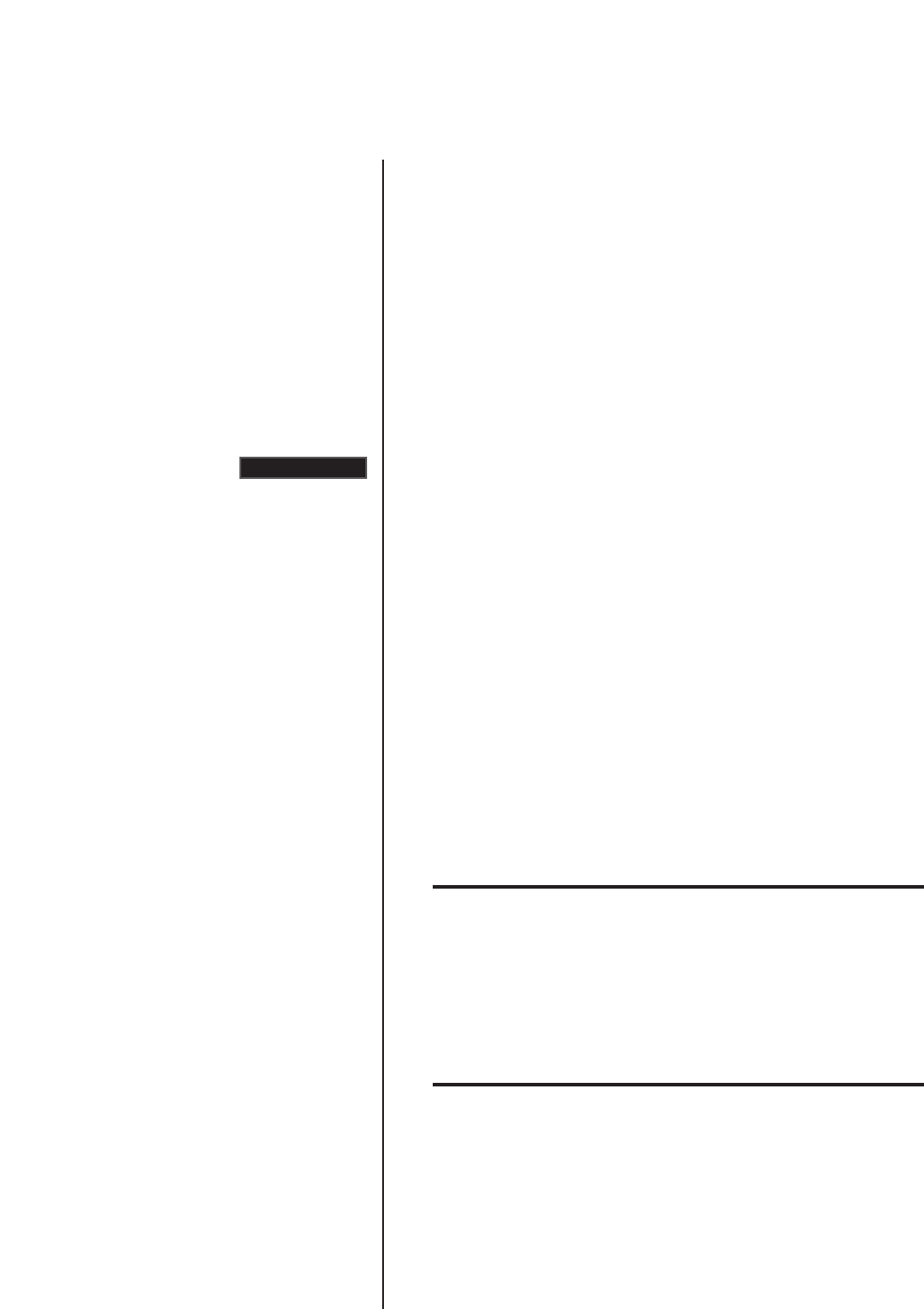
3-4
Setup Menu Mark Levinson
(continued)
Set Inputs Menu The Set Inputs menu shortcut provides convenient access to the
Shortcut Set Inputs menu for the selected input. When this shortcut is
used, the four Set Inputs menu parameters for the selected input –
Name, Gain, Offset, and Rec.Out – are available. No other setup
menu items are available.
To use the Set Inputs menu shortcut for the selected input:
1. Rotate the front panel select knob or press the remote control
select ± buttons to select the desired input. The front panel
display indicates the name and volume level of the selected
input.
2. Press and hold the front panel or remote control setup button
until the Name parameter for the selected input appears on
the front panel display as shown to the left.
The front panel setup LED lights red to indicate that the setup
menu is open.
Name Determines the name of the selected input. Factory-default input
Factory-Default, Custom names correspond to their assigned stereo input connectors. For
instance, Input 1 is assigned to the stereo input connectors
labeled 1, Input 2 is assigned to the stereo input connectors
labeled 2, and so on. Custom input names should be based on the
component with which the input is associated. For instance, DVD
is an appropriate custom name for an input associated with a
DVD player. Two methods are available for customizing input
names: the custom names list and the character list.
Note
Linked Mark Levinson components must have recognizable
custom input names to share Link controls. For instance, an
input associated with a Nº360S Digital Audio Processor
should be named Nº360S. In some cases, linked components
will assign correct input names for other linked, associated
components. Otherwise, use the custom names list to enter
the correct input name.
Custom Names List The custom names list shown in the top-left corner of the next
page provides convenient access to 28 custom input names that
can be used for the most common associated components, including
other Mark Levinson components. It also includes custom input
names that can be used to deactivate unused inputs or to activate
SSP mode. The table on the next page indicates the intended use
of all custom input names available on the custom names list.
Name=INPUT 1