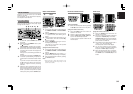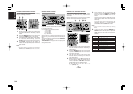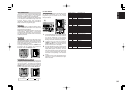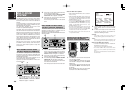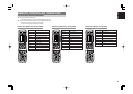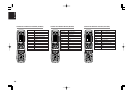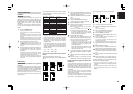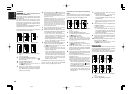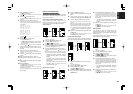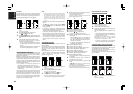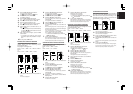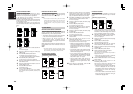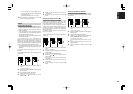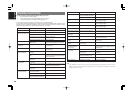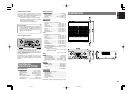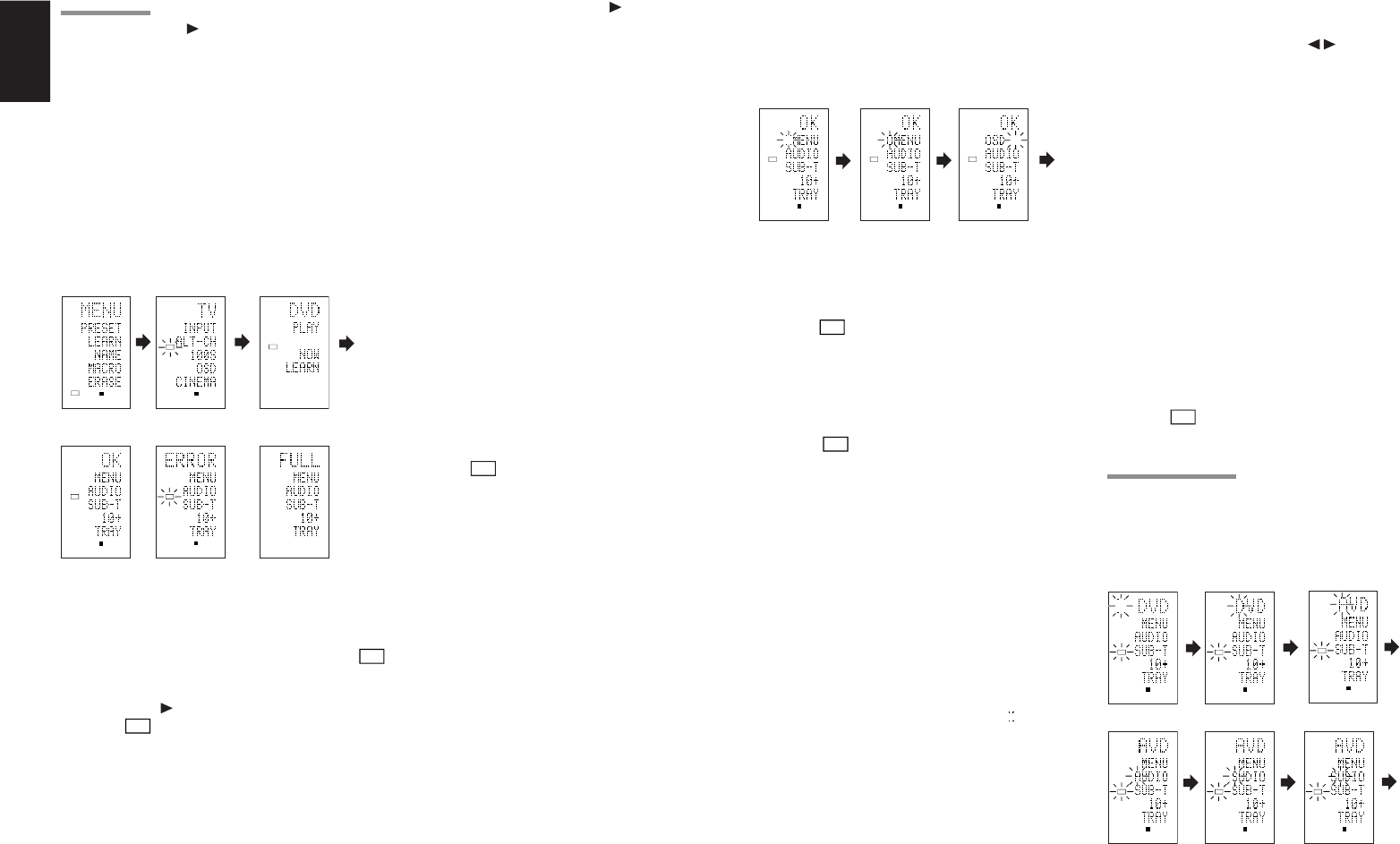
40
ENGLISH
LEARN MODE
Programming the (PLAY) and Other Control
Buttons and Numeric Buttons
This remote control is capable of learning and
storing codes used by other remote controls that
you already own.
For codes which are not learned, the remote
control will transmit either the Marantz preset
codes from the initial settings, or remote codes
from another manufacturer’s AV equipment which
is set by the customer.
The receiver sensor for the remote control signals is
located at the top of the remote control.
This example shows how to learn the codes from
the remote control of a DVD player.
1.
Hold down the M button for three seconds or
more.
The menu is displayed.
2.
Press the D2 (LEARN) direct button.
The LEARN setting (LEARN) is displayed. The
LEARN
indicator then blinks.
3.
Press the DVD source button.
4.
Press the (PLAY) button.
The
LEARN
indicator blinks, and then displays to
indicate that learning is ready.
5.
Place the receiver sensor of the remote
control (top) so that it is facing the transmitter
of the DVD remote control (top) at a distance
of about 5 cm (2 inches).
6.
Press and hold down the (PLAY) button of
the transmitting DVD remote control, and
check that OK is displayed on the LCD.
The remote control has finished learning when OK is
displayed on the LCD.
If ERROR is displayed on the LCD, some error has
prevented the command from being learned. If this
happens, repeat the procedure for steps 4 and 5.
In some rare cases, ERROR may be displayed
repeatedly during the learning operation. In this
case, the transmitting remote control may have
special signal codes. These codes cannot be
learned by this remote control.
7.
Follow the same procedure to make the
remote control learn the other buttons.
8.
Repeat the procedure in steps 3 to 6 to have
the remote control learn the signal codes from
a TV, CD player, or other AV equipment.
• When no buttons are pressed for
approximately one minute during the
learning operation, the remote control
automatically returns to USE mode.
• When programming the source buttons,
switch to the source in step 3, and then
press the source button again.
9.
When you have finished programming the
codes for each button, press the M button.
The
USE
indicator is displayed on the LCD, and the
newly stored codes can be used.
• If FULL is displayed on the LCD, the
memory cannot hold any more learned
codes in LEARN mode.
If FULL is displayed no matter how many
times you try the learning operation, the
remote control cannot accept any more
new codes until some of the previously
learned codes are deleted from the
memory. Delete some of the learned
buttons from the sources.
The M button and > button cannot be taught. Only
each one code can be learned for the LIGHT
buttons 1 and 2, regardless of the source.
Programming the Direct Buttons and Rewriting
Names
This example shows how to program codes from
other manufacturer products to the DVD MENU
button (D1) and change the display to OSD.
1.
Hold down the M button for three seconds or
more.
The menu is displayed.
2.
Press the D2 (LEARN) direct button.
The LEARN setting (LEARN) indicator is displayed.
The
LEARN
indicator then blinks.
3.
Press the DVD source button.
The first page of the direct button screen is
displayed. There are four available pages. Pressing
the > buttons cycles through the pages in this order 1
→ 2 → 3 → 4 → 1.
4.
Press the D1 (MENU) direct button.
The
LEARN
indicator blinks, and then displays to
indicate that learning is ready.
5.
Place the receiver sensor of the remote
control (top) so that it is facing the transmitter
of the DVD remote control (top) at a distance
of about 5 cm (2 inches).
6.
Press and hold down the OSD button of the
transmitting DVD remote control, and check
that OK is displayed on the LCD.
The remote control has finished learning when OK is
displayed on the LCD.
If ERROR is displayed on the LCD, some error has
prevented the command from being learned. If this
happens, repeat the procedure for steps 4 and 5.
• After learning is completed, the remote
control automatically switches to name
rewriting mode. The left end “ ” indicator
on the MENU blinks to indicate that the
blinking part can be rewritten.
• If no names will be rewritten, press the OK
cursor button. The display returns to
learning standby mode by pressing the OK
cursor button.
6 (When OK) (failed) (codes are full)
12 4
LEARN
PAG E
12
LEARN
PAG E
12
67 8
LEARN
PAG E
12
NAME
PAG E
12
34 5
NAME
PAG E
12
78 9
NAME
PAG E
12
NAME
PAG E
12
NAME
PAG E
12
NAME
PAG E
12
7.
To change the name, press the numeric
buttonsto enter the text.
• Use the cursor buttons
to move to the
sections to be rewritten on the LCD.
• To change MENU to OSD, press the 5
numeric button.
Each time the button is pressed, the
display cycles through M → N → O → 5 →
M.
8.
After rewriting of the text is completed, press
the OK cursor button.
To delete text that is already entered, press the 0
button to insert a space.
• In this example, MENU is changed to
“OSD (space) (space)” in this step, and
then OSD is displayed in the right side by
pressing the OK button.
For details, refer to the section “Rewriting Names”.
9.
In the same way, use the > button to select the
page, and then press the direct button to
program the codes.
10.
After programming the codes for each of the
buttons, press the M button.
The
USE
indicator displays on the LCD, and the
newly stored codes can be transmitted.
REWRITING NAMES
This remote control allows the rewriting of names
for the sources and direct buttons. This operation
is performed for each individual source.
This example shows how to change the source
name from DVD to AVD and AUDIO to SOUND.
1.
Hold down the M button for three seconds or
more.
The menu is displayed.
2.
Press the D3 (NAME) direct button .
USE
PAG E
1
LEARN
PAG E
12
LEARN
12
LEARN
PAG E
12
LEARN
PAG E
12
12
04.9.29, 0:55 PMPage 40