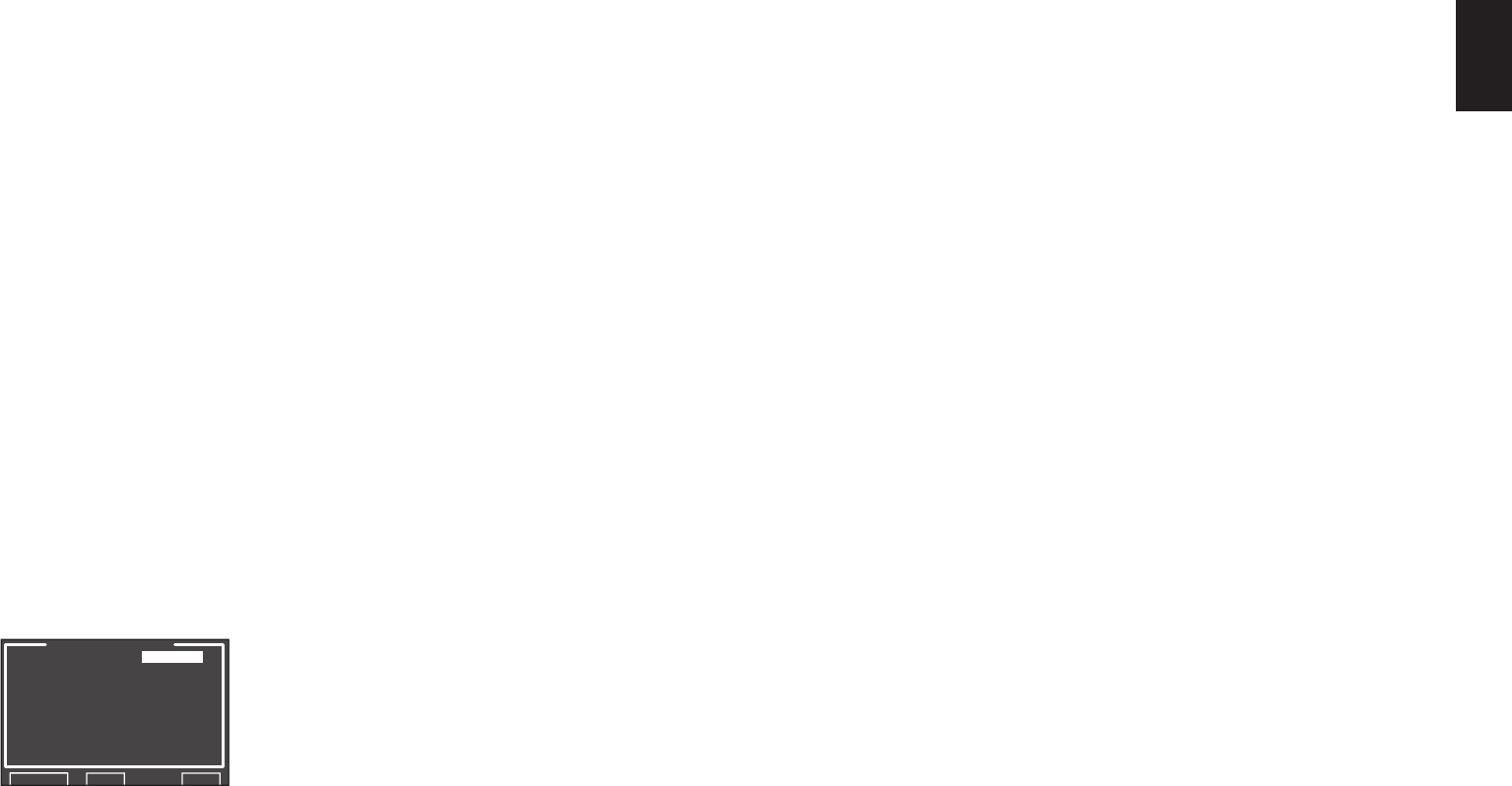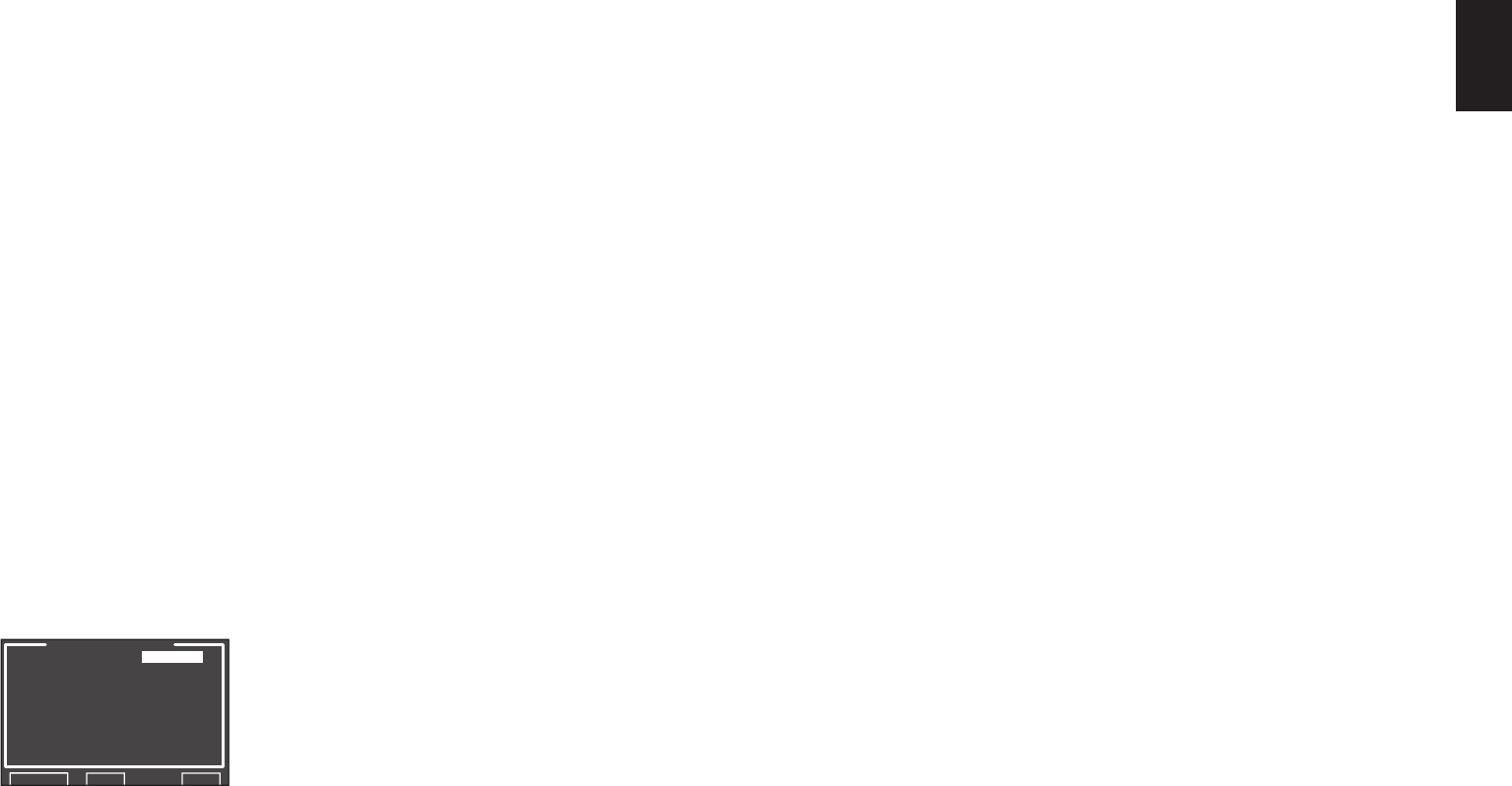
ENGLISH
35
SUB W:
Set the distance from the subwoofer to your
normal listening position.
SURR. B L:
Set the distance from the surround back left
speaker to your normal listening position.
SURR. B R:
Set the distance from the surround back right
speaker to your normal listening position.
Notes:
• Set the distance to each speaker in meters (m) or feet
(ft) as follows.
m: 0.03 - 9.15 m in 0.03 m steps
ft: 0.1 - 30.0 ft in 0.1 ft steps
(The values appearing on the FL display are
approximate.)
• For the speakers that you have selected “NONE” the
speaker size menu will not appear.
• The setting for surr.back L and surr.back R appears
if it is set, two surround back speakers in the
SPEAKER SIZE menu.
• The setting of SURR. BACK appears if it is set for
one surround back speaker in the SPEAKER SIZE
menu.
11.
After you complete this portion of the setup,
move the cursor to “NEXT” with the 3, 4, 1 and
2 cursor buttons and press the ENTER button
to go to the next page.
<SPEAKER LEVEL>
SPEAKER LEVEL
TEST MODE : MANUAL
FRONT L : 0.0dB
CENTER : 0.0dB
FRONT R : 0.0dB
SURR.R : 0.0dB
SURR.B R : 0.0dB
SURR.B L : 0.0dB
SURR.L : 0.0dB
SUB W : 0.0dB
RETURN BACK EXIT
Here you can set the volume for each speaker so that
they are all heard by the listener at the same level.
We recommend holding a dB SPL (Sound Pressure
Level) meter at the listening position, at arms length,
and pointing straight up at the ceiling, adjust the level
of each speaker in turn unit it reads 75dB SPL when
the meter is set to “C” weighting and Slow responce.
Note:
• The speaker level settings are not available in 7.1
Channel Input mode, Pure Direct mode and Source
Direct mode.
TEST MODE:
Select “MANUAL” or “AUTO” generation of the test
tone with the 1
or
2 cursor buttons.
If you select “AUTO”, the test tone will be cycled
through in a circular pattern beginning at Left →
Center → Right → Surround Right → Surround
Back Right → Surround Back Left → Surround
Left → Subwoofer → Left, in 2 seconds increments
for each channel.
Using the 1
or
2 cursor buttons, adjust the volume
level of the noise from the speaker so that it is the
same level for all the speakers.
If you select “MANUAL”, adjust the output level of
each speaker as listed below.
12.
Move the cursor to FRONT L by pressing the
4 cursor button. The SR6001 will emit a pink
noise from the front left speaker.
Remember the level of this noise and then
press the 4 cursor button.
(Note that this can be adjusted to any level
between -12 and +12 dB in 0.5 dB increments.)
The SR6001 will now emit the pink noise from
the center speaker.
13.
Using the 1 and 2 cursor buttons, adjust the
volume level of the noise from the center
speaker so that it is the same level as the front
left speaker.
14.
Press the 4 cursor button again. The SR6001
will now emit the pink noise from the front right
speaker.
15.
Repeat steps 13 and 14 for the front right and
other speakers until all speakers are adjusted
to the same volume level.
After you complete this portion of the setup, press the
ENTER button to move the cursor to “RETURN”. Press
the ENTER button to go to “2. SPKR SETUP”.
Notes:
• Speakers for which you selected “NONE” in the
SPEAKER SIZE menu will not appear.
• Surr. Back L and Surr. Back R appear if it is set for
two surround back speakers in the SPEAKER SIZE
menu.
• Surr. Back appears if it is set for one surround back
speaker in the SPEAKER SIZE menu.
• To adjust the speaker levels for 7.1 channel input
sources, you will need to use the 7.1 Ch Input sub
menu. (See page 36)
• SUB W can be set from –18dB to +12dB.