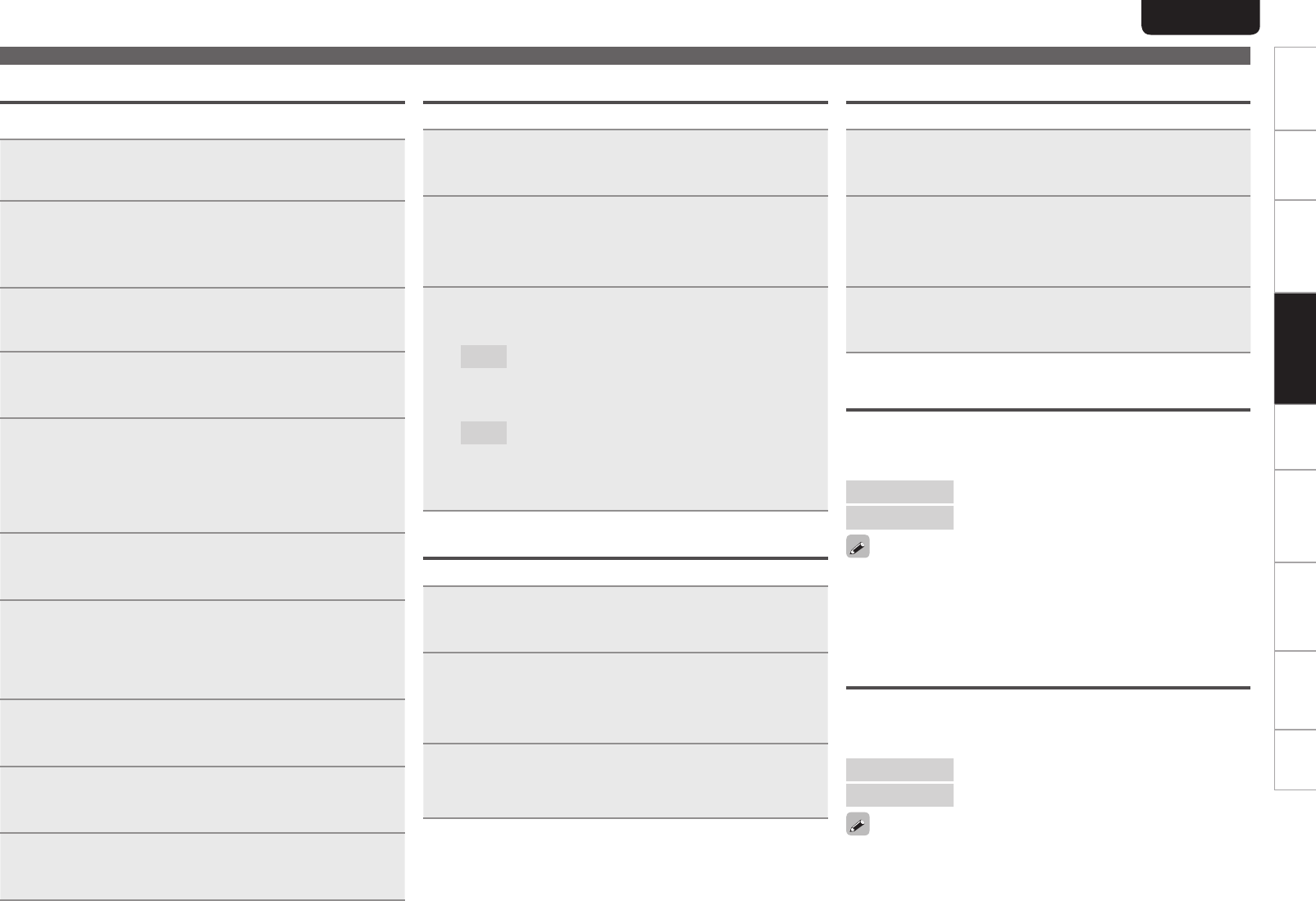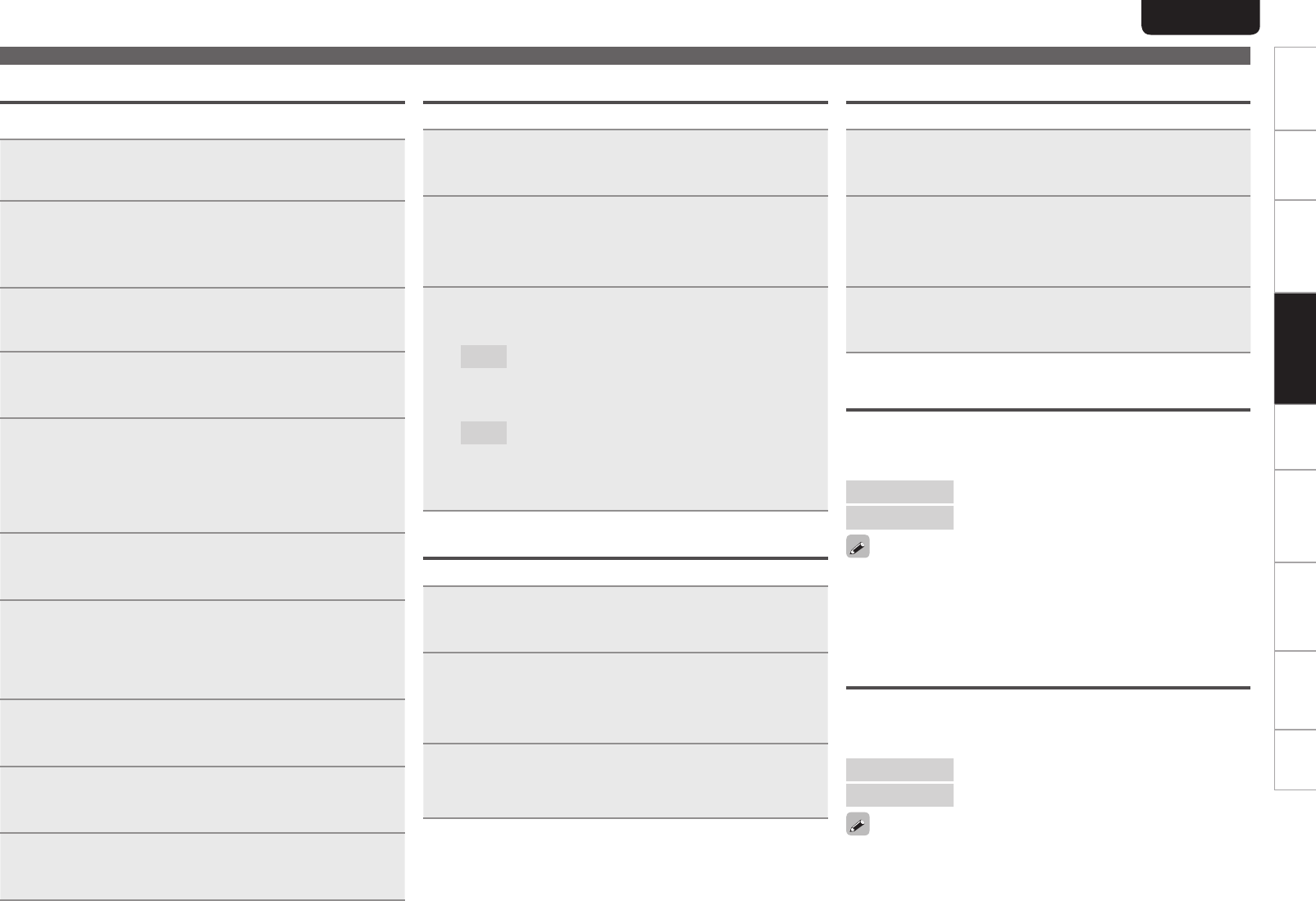
31
ENGLISH
Getting Started Connections
Basic Operations Advanced OperationsAdvanced Operations TroubleshootingExplanation termsInformation Specifi cations Index
Proxy Settings
Make this setting when connecting to the Internet wia to proxy server.
1
Press [MENU].
Turns on the Menu settings mode and the Menu appears on
the display. (vpage26 “Menu map”)
2
Use ui to select “Network”-“Connecting”-
“Proxy”, then press [ENTER/MEMO], <ENTER> or
p.
“Proxy” setting menu appears.
3
If “Proxy(On)” appears, go to step 5. If “Proxy(Off)”
appears, press [ENTER/MEMO], <ENTER>, or p.
The “Proxy” (On/Off) setting menu appears.
4
Use ui to select “On”, then press [ENTER/MEMO],
<ENTER> or p.
“Proxy” setting menu appears.
5
Use ui to select “Proxy(Address)” or
“Proxy(Name)”, then press [ENTER/MEMO],
<ENTER> or p.
“Select Type” setting menu appears.
• Select whether Proxy is a server address or domain name.
6
Use ui to select “Address” or “Name”, then
press [ENTER/MEMO], <ENTER> or p.
“Proxy” setting menu appears.
7
Use ui to select “Address” or “Name”, then
press [ENTER/MEMO], <ENTER> or p.
“Address” or “Name” input menu appears.
• Input a server address or domain name.
8
Use uip or [NUMBER] (0 – 9) to input the address
or name, then press [ENTER/MEMO] or <ENTER>.
“Proxy” setting menu appears.
9
Use ui to select “Port”, then press [ENTER/
MEMO]
, <ENTER> or p.
“Port” input menu appears.
10
Use ui p or [NUMBER] (0 – 9) to input the port,
then press [ENTER/MEMO] or <ENTER>.
The Proxy settings are completed.
Network Standby
Set the network function On/Off during standby.
1
Press [MENU].
Turns on the Menu settings mode and the Menu appears on
the display. (vpage26 “Menu map”)
2
Use ui to select “Network”-“Other”-“Network
Standby”, then press [ENTER/MEMO], <ENTER> or
p.
“Network Standby” menu appears.
3
Use ui to “On”, then press [ENTER/MEMO],
<ENTER> or p.
On
:
Off
:
Shortens the time before the network connection
is completed.
• Power consumption during the standby mode will
be higher.
Power consumption during the standby mode will
be minimized.
• It will take slightly longer till the network
connection is completed.
• This is the default setting.
PC Language
Select computer environment language.
1
Press [MENU].
Turns on the Menu settings mode and the Menu appears on
the display. (vpage26 “Menu map”)
2
Use ui to select “Network”-“Other”-“PC
Language”, then press [ENTER/MEMO], <ENTER>
or
p.
“PC Language” setting menu appears.
3
Use ui to select your computer environment
language, then press [ENTER/MEMO], <ENTER> or
p.
Friendly Name Edit
The Friendly Name is the name of this unit displayed on the network.
1
Press [MENU].
Turns on the Menu settings mode and the Menu appears on
the display. (vpage26 “Menu map”)
2
Use ui to select “Network”-“Other”-“Friendly
Name Edit”, then press [ENTER/MEMO], <ENTER>
or p.
“Friendly Name Edit” menu appears.
3
Edit a friendly name.
For the character input method, see “Inputting characters”
(vpage35)
Update Notifi cation
Displays a notifi cation message on this unit’s menu screen when the
latest fi rmware is released with “Firmware Update”.
Connect to broadband Internet (vpage8) when using this function.
On
: Display update message.
Off
: Do not display update message.
• When you press [ENTER/MEMO] or <ENTER> during display of the
notifi cation message, the “Check for Update” is displayed. (Refer to
page 32 for more information on “Firmware Update”)
• Press o to erase the notifi cation message.
Upgrade Notifi cation
Display a notifi cation message on this unit’s menu screen when
downloadable fi rmware is released with “Add New Feature”.
Connect to broadband Internet (vpage8) when using this function.
On
: Display upgrade message.
Off
: Do not display upgrade message.
• When you press [ENTER/MEMO] or <ENTER> during display of the
notifi cation message, the “Add New Feature” is displayed. (Refer to
page 32 for more information on “Add New Feature”)
• Press o to erase the notifi cation message.
Network Setup