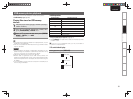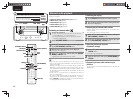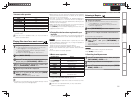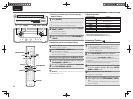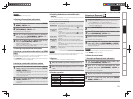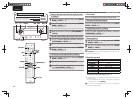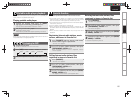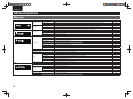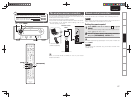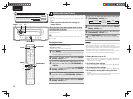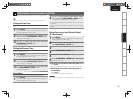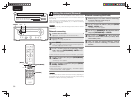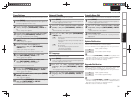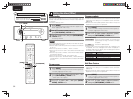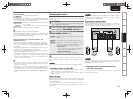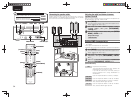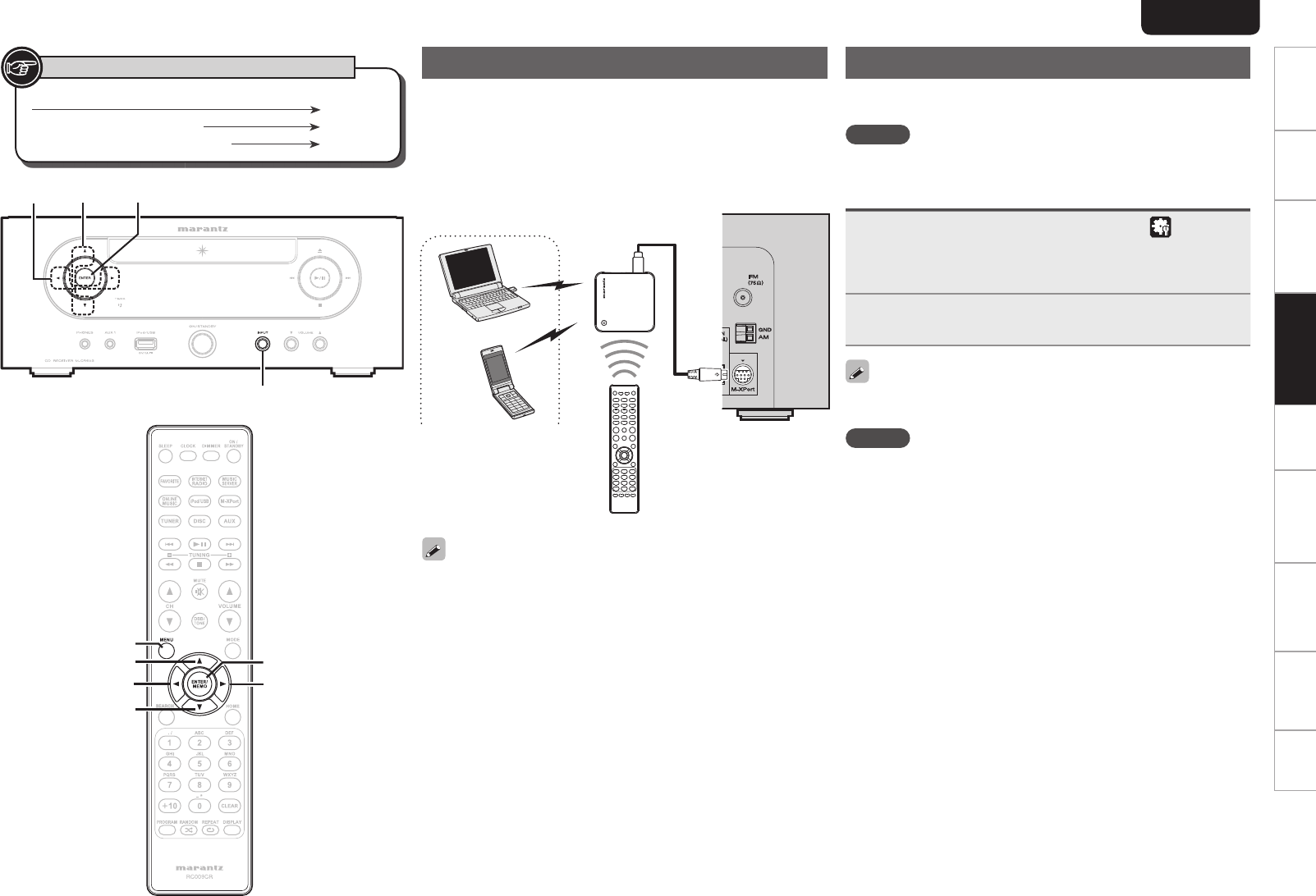
27
ENGLISH
Getting Started Connections
Basic Operations Advanced OperationsAdvanced Operations TroubleshootingExplanation termsInformation Specifi cations Index
Button located on both the main unit and the remote control
BUTTON
Button only on the main unit
<BUTTON>
Button only on the remote control
[BUTTON]
Symbols used to indicate buttons in this guide
u
p
[ENTER/MEMO]
i
[MENU]
o
<INPUT>
<ENTER>
u
/
i
o/p
The wireless receiver connection
By connecting a wireless receiver RX101 (sold separately) to this unit,
you can receive and playback audio signals from other devices using
the Bluetooth Communication Function.
• Use a Bluetooth device that is A2DP compatible.
• You can also use wireless receiver RX101 as an external IR receiver.
• For instructions on the wireless receiver settings, refer to the
RX101’s operating instructions.
Wireless receiver
RX101
Remote control unit
Bluetooth device
(A2DP Compatibility)
When you connect RX101 to M-XPort on this unit, the function
switches to M-XPort.
Remote control connection
The unit can be controlled using the remote sensor of RX101 connected
to the unit. Be sure to set “IR=Disable” when controlling in this way.
NOTE
When making this remote control connection, be sure to set the IR
switch of RX101 that is connected to the unit, to ON.
Setting the remote control
1
Press <INPUT> and op to select to “ ”, or press
[MENU].
Turns on the Menu settings mode and the Menu appears on the
display. (vpage26 “Menu map”)
2
Use ui to select “Other”-“IR Setting”-“Disable”,
then press [ENTER/MEMO], <ENTER> or p.
To restore original settings, repeat steps 1 and 2, select “Enable” and
press <ENTER>.
NOTE
The unit cannot be controlled using the remote controller while
“Disable” is set.