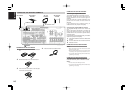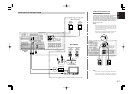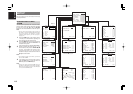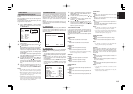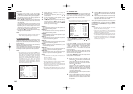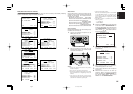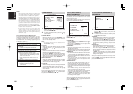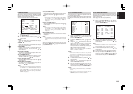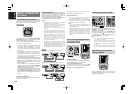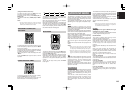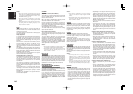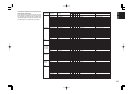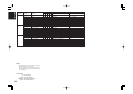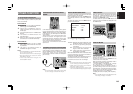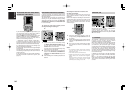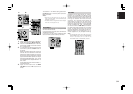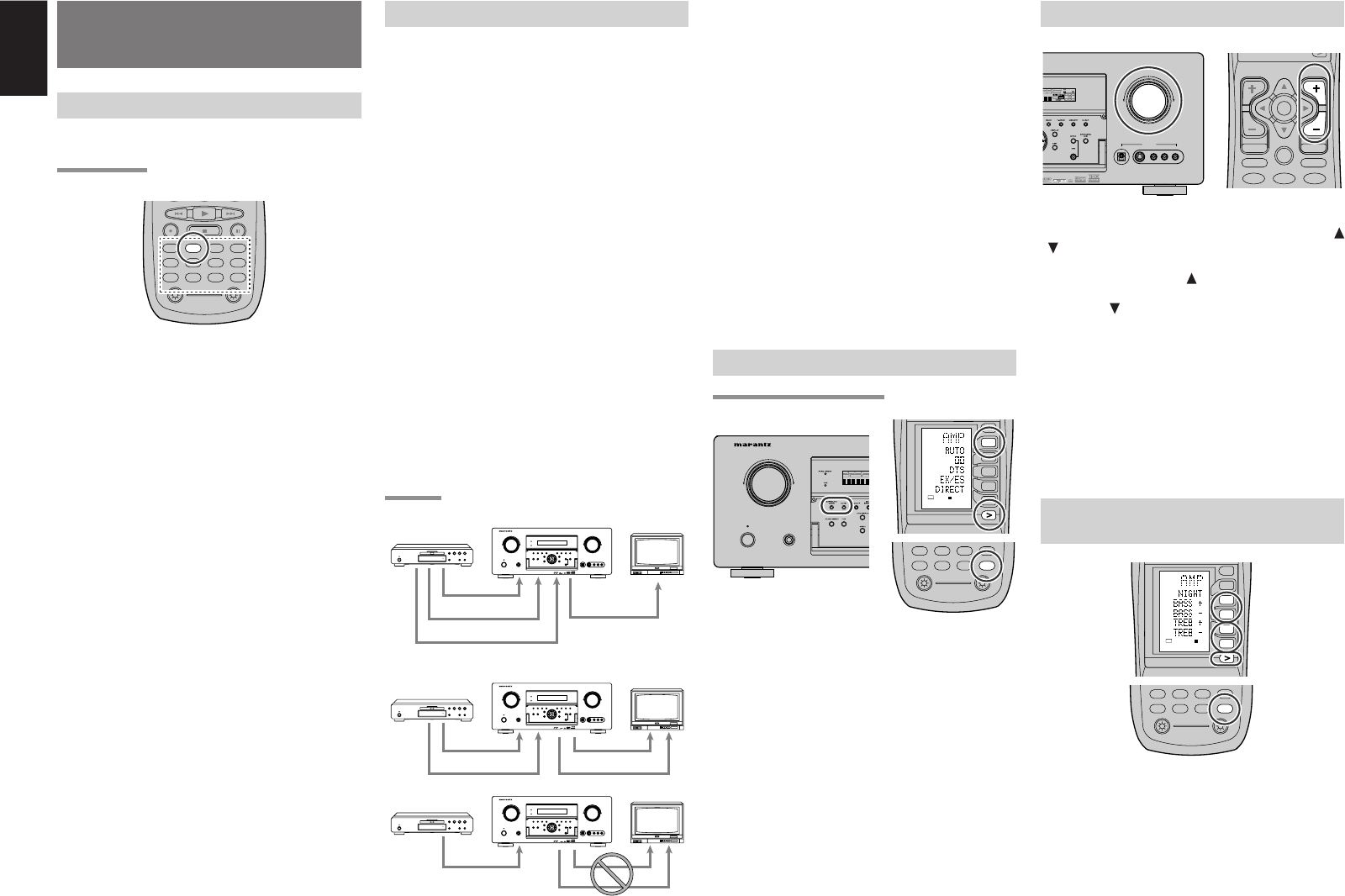
ENGLISH
24
The signal cannot be converted from the
component to the video or S-video.
Notes of OSD menu:
• The setup menu can be displayed through all
video out (COMPONENT, S-VIDEO, VIDEO).
• The setting informations (e.g. volume setting) are
displayed through all video out when the VIDEO
CONVERT function are set ENABLE.
Note:
No setting information is displayed when the
signal is emitted from the COMPONENT IN to
COMPONENT OUT.
• The setting informations (e.g. volume setting) are
displayed through the S-VIDEO or VIDEO out
when the VIDEO CONVERT function are set
DISABLE. When the S-VIDEO and VIDEO
outputs are used simultaneously, the setting
informations are displayed through the S-VIDEO
out only.
SELECTING THE SURROUND MODE
Example: AUTO SURROUND
(Using the SR7500)
To select the surround mode during playback,
press the AUTO button on the front panel.
(Using the remote control unit)
To select the surround mode, press the AMP
button and press the > button until PAGE1 is
displayed. Press the AUTO (D1) button.
ADJUSTING THE MAIN VOLUME
Adjust the volume to a comfortable level using the
VOLUME control knob on the front panel or VOL
/ buttons on the remote.
To increase the volume, turn the VOLUME knob
clockwise or press VOL button on the remote, to
decrease the volume, turn counterclockwise or
press VOL button on the remote.
Notes:
• The volume can be adjusted within the range of –
∞ to 18 dB, in steps of 1 dB.
•
However, when the channel level is set as described
on page 20, if the volume for any channel is set at
+1 dB or greater, the volume cannot be adjusted up
to 18 dB.
(In this case the maximum volume adjustment
range is “18 dB - Maximum value of channel level)
ADJUSTING THE TONE (BASS &
TREBLE) CONTROL
During a listening session you may wish to adjust
the Bass and Treble Control to suit your listening
tastes or room acoustics.
AV SURROUND RECEIVER SR7500
POWER ON/OFF PHONES
STANDBY
DISP MULTI AUTO TUNED
SLEEP
SURR DIRECT
AUTO
INPUT SELECTOR
AMP
AUX2
AUX1
TAPE
TUNER
CD
CD-R
MD
12
LIGHT
Learning Remote Controller
RC8500SR
AMP
D4
D5
D2
M
D1
D3
D5
VOL
CH
D1
USE
PAGE
123
4
L
C
R
SL SSR
LFE
DIGITAL
SURROUND
GHT
EAK ANALOG
DIGITAL
ATT
EQ
PCM
AAC
AUX 1 INPUT
AUDIOS-VIDEODIGITAL VIDEO L R
DOWN
UP
VOLUME
2 31
OK
VOL
CH
PREV
MUTE
MENU
EXIT
GUIDE
TEST
CH.SEL
LIP.SYNC
SURR
7 1CH
ATT
SPK-AB
VOL
AMP
AUX2
AUX1
TAPE
TUNER
CD
CD-R
MD
12
LIGHT
Learning Remote Controller
RC8500SR
AMP
D4
D5
D2
M
D1
D3
D5
VOL
CH
USE
PAGE
3
D4
D2
D3
D5
VIDEO CONVERT
When this function is activated, the video or
S-video signal can be emitted from the video, S-
video or component video output terminal.
To activate this function, select VIDEO CONVERT
in PREFERENCE menu and set ENABLE.
Notes:
• The component video signal is emitted only from
component video output terminal.
When the video equipment is connected by
component terminal, connect the monitor and
SR7500 by the component terminal.
• This function is unavailable for the REC out
terminal.
•
This function is unavailable for the still picture, fast
forward and reverse playing of the video component.
• If, while attempting to use the video convert
feature, the SR7500 cannot synchronize with the
display device, “NO SIGNAL” appears on the
monitor, or noise is generated, this feature cannot
be used. All of these signs are caused by
equipment incompatibility; there is nothing
wrong with the SR7500.
In such case, set VIDEO CONVERT in the
PREFERENCE menu to DISABLE. Also, connect
the video input signal to the display device via the
MONITOR OUT terminal under VIDEO and the
S-video input signal to the display device via the
MONITOR OUT terminal under S-VIDEO.
Example:
Monitor is connected with the component.
Monitor is connected with the video or S-video.
BASIC OPERATION
(PLAY BACK)
SELECTING AN INPUT SOURCE
Before you can listen to any input media, you must
first select the input source on the SR7500.
Example : DVD
To select DVD, turn the INPUT FUNCTION
SELECTOR knob on the front panel or simply
press the DVD button on the remote.
After you have selected DVD, simply turn on the
DVD player and play the DVD.
• As the input source is changed, the new input
name will appear momentarily an OSD
information on the video display. The input
name will also appear in the display, on the
front-panel.
• As the input is changed, the SR7500 will
automatically switch to the digital input,
surround mode, attenuation, and night mode
status which were entered during the
configuration process for that source.
• When an audio source is selected, the last video
input used remains routed to the VCR1 & DSS/
VCR2 Outputs and Monitor Output. This
permits simultaneous viewing and listening to
different sources.
• When a Video source is selected, the video
signal for that input will be routed to the Monitor
Output jacks and will be viewable on a TV
monitor connected to the SR7500.
If a component video input is connected to the
DVD or DSS component inputs, it will be routed
to the Component Video Output. Make certain
that your TV is set to the proper input to view the
signal.
DVI-D INPUT (SR8500 only)
When DVI-D is set as the input source, monitor
output is DVI-D as well.
DSS
AMP
AUX2
AUX1
TAPE
TUNER
CD
CD-R
MD
VCRDVD
TV
12
LIGHT
Learning Remote Controller
RC8500SR
DVD
AV SURROUND RECEIVER SR7500
ENTER
VIDEO
or S-VIDEO
component
AV SURROUND RECEIVER SR7500
ENTER
VIDEO
or S-VIDEO
VIDEO
or S-VIDEO
AV SURROUND RECEIVER SR7500
ENTER
VIDEO
or S-VIDEO
or component
component