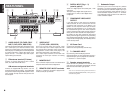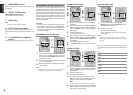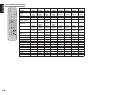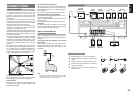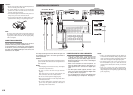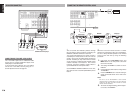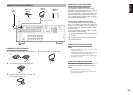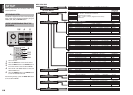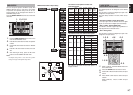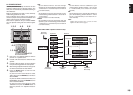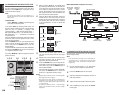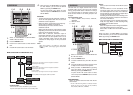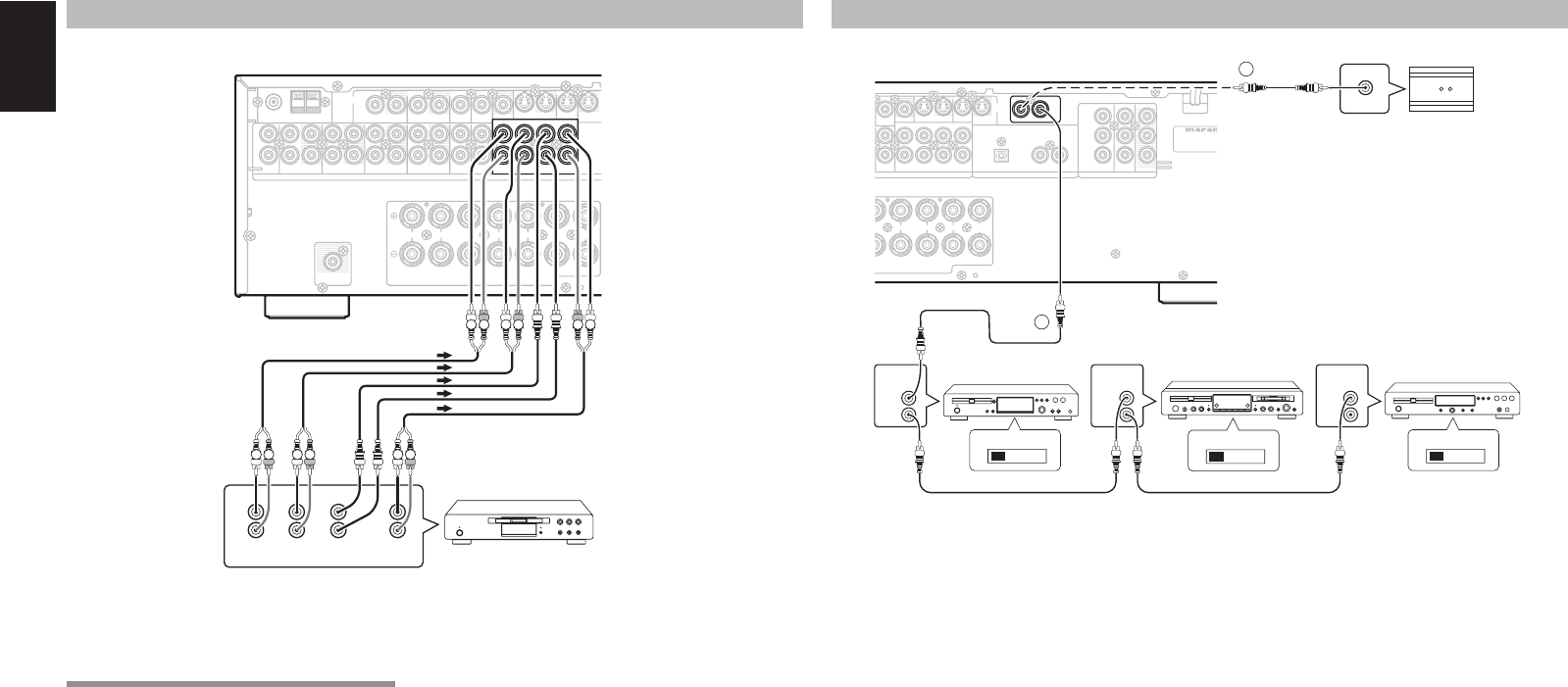
14
ENGLISH
MONITOR
VCR1
R
SPEAKER SYSTEMS 6
-
8 OHMS
CENTER
R
FRONT SURROUND BACK
S. SPEAKER B
SURROUND
LLLR
DVD
OUT
IN
MONITOR
TVDVDVCR1
OUTIN
DSS
/
VCR2
OUT
VIDEO
IN
7.1CH INPUT
L SL C SBL
SBRSWSRR
TVDVDVCR1
OUTININ OUT
DSS
/
VCR2
IN OUT
CDR/MDTAPE
OUTIN
CD
R
L
FM
(
75Ω
)
GND AM
ANTENNA
AUDIO
S
V
OUT
SUBWOOFER
7.1CH INPUT
L SL C SBL
SBRSWSRR
L
R
FRONT SURR.
SURR.
BACK
SUB
WOOFER
CENTER
L R
RL LR
L R L R
RL
IN OUT
MONITOR
VCR1
MONITOR
R
8
OHMS
CENTER
R
ROUND BACK
. SPEAKER B
SURROUND
LL
R
DVD
OUT
IN
MONITOR
TV
Y
DSS
/
VCR
2
DVD
321
7.1CH INPUT
L SL C SBL
SBRSWSRR
TV
C
B
/
P
B
C
R
/
P
R
RC-5
DIGITAL INPUT
COMPONENT VIDEO
S-
VIDEO
MODEL NO. S
RMODEL NO. SR3001
IN OUT
RC-5
REMOTE
CONTROL
REMOTE
CONTROL
REMOTE
CONTROL
IN
OUT
IN
OUT
IN
OUT
EXTERNAL INTERNAL
EXTERNAL INTERNAL
EXTERNAL INTERNAL
1
RC OUT
2
ADVANCED CONNECTING
CONNECTING MULTI CHANNEL AUDIO SOURCE
The 7.1CH INPUT jacks are for multichannel audio
source such as a SACD multichannel player, DVD
audio player or external decoder.
If you use these jacks, switch on the 7.1CH INPUT
and set the 7.1CH INPUT level by using the 7.1
channel input level menu. See page 29.
DVD Audio player
or
SACD Multi channel player
CONNECTING THE REMOTE CONTROL JACKS
MD deck
CD recorder
q
You can control other Marantz products through
this unit with the remote control by connecting the
REMOTE CONTROL terminals on each unit.
The signal transmitted from the remote control is
received by the remote sensor on this unit. Then the
signal is sent to the connected device through this
terminal. Therefore you only need to aim the remote
at one unit. Also, if a Marantz power amplifi er (some
models excluded) is connected to one of these
terminals, the power amplifier’s, power switch is
synchronized with this unit’s power switch.
Set the REMOTE CONTROL SWITCH on the units,
other than the main unit to EXT.(EXTERNAL) for this
feature.
CD player
OPTION
w
Whenever external infrared sensors or similar
devices are connected to RC-5 IN of the SR3001,
be sure to always disable operation of the infrared
sensor on the main unit by using the following
procedure.
1.
Hold down the 7.1CH INPUT button and
MENU button on the front panel at the same
time for fi ve seconds.
2.
The setting “IR=ENABLE” is shown on the FL
DISPLAY.
3.
Press the 1 or 2 cursor button to change this to
“IR=DISABLE”.
4.
Press the ENTER button. Once this setting is
made, the infrared sensor on the main unit is
disabled.
Note:
Be sure to set to “IR=ENABLE” when external
infrared sensors or similar devices are not connected.
Otherwise, the main unit will be unable to receive
remote control commands.
5.
To restore the original setting, perform steps 1
to 4 to set to “IR=ENABLE”.