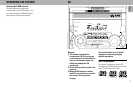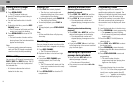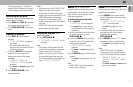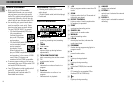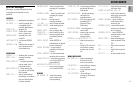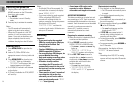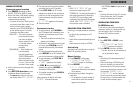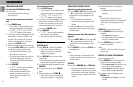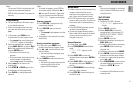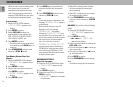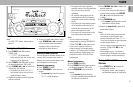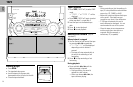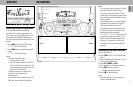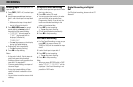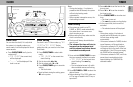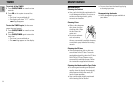23
English
CD RECORDER
Notes:
– You can use Shuffle in combination with
repeat all or programmed playback.
– REPEAT will be cancelled if you open the
disc tray.
Programming
• You can program up to 99 tracks to play
in any desired sequence.
• Tracks can be programmed more than
once, but each time counts as a track
(
STEP).
1 In Stop mode, press PROG on the
remote control to enter Program mode.
™ The
PROGRAM flag starts flashing and
"PROGRAM" appear on the display.
2 Select the required track numbers by
turning EASY JOG left or right
(or Digit
0-9 on the remote control)
and store by
pressing ENTER button .
™ The track will be stored in the
program.
™ The track number, total program time
and the number of programmed
tracks (
STEPS) appear on the display.
3 Repeat
step 2
for all tracks to be
programmed.
4 Press STOP Ç or PROG again on the
remote control to end programming.
5 Press PLAYÉ to start programmed
playback.
Notes:
– To review the program, press PROG on
the remote control, followed by
à
or
á
with the CD recorder in Stop mode.
– If you try to store more than 99 tracks,
"
PROG FULL
" appears on the display.
Clearing a program
1 Press STOP Ç if necessary to stop
programmed playback.
2 Press STOP Ç again to clear the
program.
™ The
PROGRAM flag disappears from the
display.
• The program is also cleared if you open
the disc tray.
Erasing a track from a program
1 In Stop mode, press PROG on the
remote control to enter Program mode.
2 Use à or á to select the track from
which to delete.
™ The track number and program step
appear on the display.
3 Press CANCEL to erase the track from
the program.
™ The remaining program steps and the
remaining playing time of the
program will be displayed.
Menu mode
• In Menu mode you will have access to a
number of features which are not
available via the regular keys (on the
deck's front and the remote control).
• The TEXT submenus allow you to give
names to discs and tracks. The disc and
track names will be displayed during
playback.
• In the RECORDING submenus you can
set Auto Track and Balance.
• All settings (except Balance) made in
Menu mode will be stored in the deck’s
memory and can be called up and
changed at any time.
General Operation
1 In Stop mode, select CDR.
2 Press STORE/MENU to enter Menu
mode.
™ "TEXT EDIT" appears on the
display.
3 Rotate EASY JOG to select the
required submenus and press ENTER to
confirm.
4 Rotate EASY JOG to select options in
the submenus and press ENTER to
confirm.
5 Press STORE/MENU to store settings
and return to the submenu.
6 Press STOP Ç to store settings and
exit Menu mode.
Note:
– Text can only be edited for unfinalized
discs. (Finalized CDRW discs must be
unfinalized first.)
TEXT SETTINGS
Storing names
1 Select the TEXT EDIT submenu.
™ "TEXT EDIT" appears on the
display.
2 Press ENTER to confirm.
3 Rotate EASY JOG to select the
required option in the submenu: CD
ARTIST, CD TITLE,TRACK 1 ARTIST,
TRACK 1 TITLE, etc.
4 Press ENTER to confirm.
5 Select the characters by rotating the
EASY JOG button.
• To insert a space between characters,
press ENTER without selecting a
character first.
• To delete a character, press CANCEL.
6 Press ENTER to store the characters
and move to the next cursor position.
• To move to a required cursor position,
press à or á.
7 Press STORE/MENU to store a name
you have entered and return to the
submenu or STOP Ç to exit.
Notes:
– A maximum of 60 characters can be
stored per item.