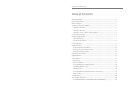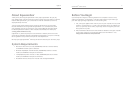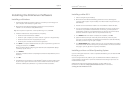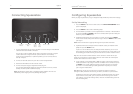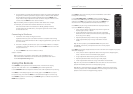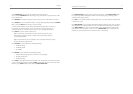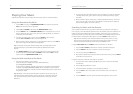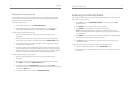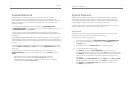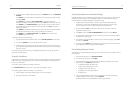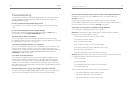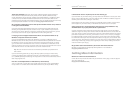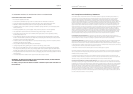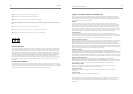6 Logitech
®
7
Squeezebox
™
Owner’s Guide
Connecting Squeezebox
1. Connect Squeezebox to your stereo amplifi er or receiver using the included RCA
cable with the red and white connectors.
You can also connect a digital optical cable to the square connector or digital
coaxial cable to the orange connector. (These cables are not included.)
If you are using headphones or powered speakers, you can connect them to
the 1/8” mini-jack.
2. Connect an ethernet cable from your hub or switch to Squeezebox.
3. Put the two AA batteries into the remote control.
4. Connect the power supply to Squeezebox and plug it in.
You can leave Squeezebox plugged in at all times. When not in use, it enters
standby mode and powers down the display.
Note: Squeezebox comes with a regulated power adaptor. Do not use
a different power supply; this may damage the player.
Confi guring Squeezebox
When you plug in Squeezebox, a logo is displayed briefl y, followed by a welcome message.
Set Up Networking
1. Press the RIGHT arrow on the remote control. The SET UP NETWORKING menu
option is displayed.
2. Press the RIGHT arrow to enter networking setup.
3. Choose whether you want to connect Squeezebox to a wireless or wired network
by pressing the UP and DOWN arrows on the remote. When you have made your
selection, press the RIGHT arrow.
4. Squeezebox asks you for your local region or country. Scroll using the DOWN
arrow on the remote until you fi nd the local region. Press the RIGHT arrow to select
your region.
Note: Failure to select the appropriate region may violate local laws.
5. Squeezebox will scan to fi nd your wireless network. Select your network name
(SSID) and press the RIGHT arrow.
If you are in an area where there are multiple wireless networks, you can scroll
down using the remote until you fi nd the one you want to use. If your router is not
broadcasting your network name, you will need to select “Enter a network name”.
Tip: You can use the number buttons on the remote to enter text as you
might on a cell phone. Use the ADD button on the remote as a backspace
and the PLAY button to insert a letter.
6. If your network is secured with WEP or WPA encryption, you’ll need to enter the
network password or key using the numbers and letters on the remote and press
the RIGHT arrow. If your network supports more than one type of encryption
at a time or is not broadcasting its SSID, Squeezebox may ask you to choose
your encryption method fi rst.
Tip: WEP keys consist of a string of ten or twenty-six digits or letters A
through F. WPA passwords are a string of letters, numbers or punctuation.
Squeezebox connects to your wireless network. If Squeezebox does not connect
to your wireless access point, you can press the LEFT arrow to go back and fi x
your settings. If you are still having trouble, check the Troubleshooting section at
the end of this guide.
Headphone
Mini Jack
Analog Audio
(RCA)
Digital
Optical
Output
Digital
Coax
Output
Ethernet Power