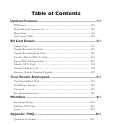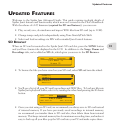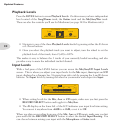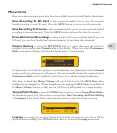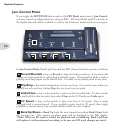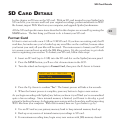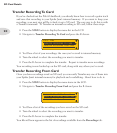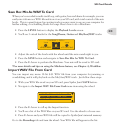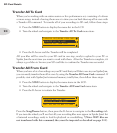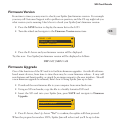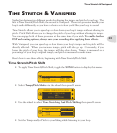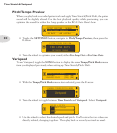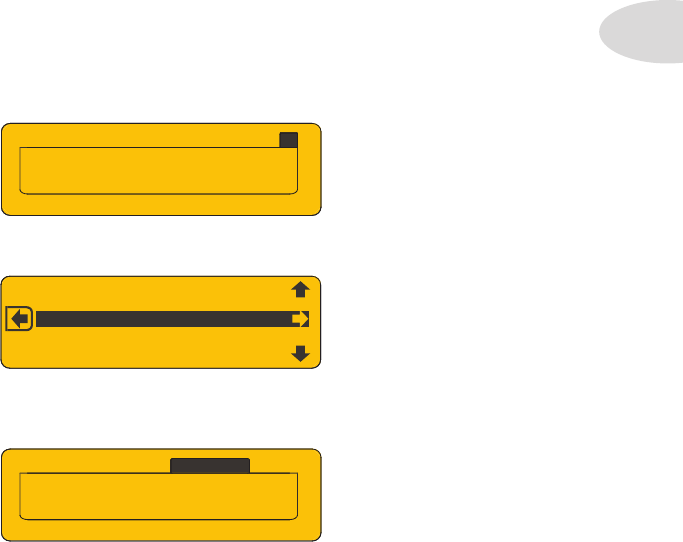
Updated Features
1•1
Up d a t e d Fe a t U r e s
Welcome to the Spider Jam Advanced Guide. This guide contains in-depth details of
Spider Jam’s features and functionality which were not covered in the Pilot’s Handbook.
With the release of v2.07 firmware (required for SD card features), you can now:
Play, record, save, do mixdowns and import WAV files from SD card (up to 2 GB). •
Change tempo and pitch independently using Time Stretch/Pitch Shift. •
Select and load recordings via FBV with extended Jam Control features.•
To browse the files you have saved on your SD card, select • SD and turn the wheel.
You’ll see a list of all your SD card’s recordings and WAV files. To load any file into •
Spider Jam’s playback buffer, select it by turning the wheel and pressing the R Arrow
button.
Once you start using an SD card, we recommend you always save to SD card instead •
of internal memory. If you have previously saved recordings in internal memory,
we recommend you transfer them to SD card also, then delete them from internal
memory. This keeps internal memory free for maximum recording time, and makes it
easy to back up all your files: pop the SD card into your PC and make copies there.
BASSFIG
1
D
RUMMIX
1
G
TRL
OO
P2
H
A
RMGTR
S
RE
C
#
3
NEW
SO
N
GS
D
R
U
M
S
R
E
CO
RDIN
GS
Tu
rn Wh
ee
l T
o
B
rowse
S
D
S
D
SO
N
GS
D
R
U
M
S
S
D
FREE
:
3
2
:
1
5:
4
4
LOO
P
:
00:
11
:
2
3
R
EC#3NEW
S
D
R
ECORDINGS
SD Browser
When an SD card is inserted in the Spider Jam’s SD card slot, press the SONG button
and you’ll see 4 main tabs displayed in the LCD. In addition to the Songs, Drums and
Recordings tabs, we’ve added an SD tab, which gives you access to the SD Browser.