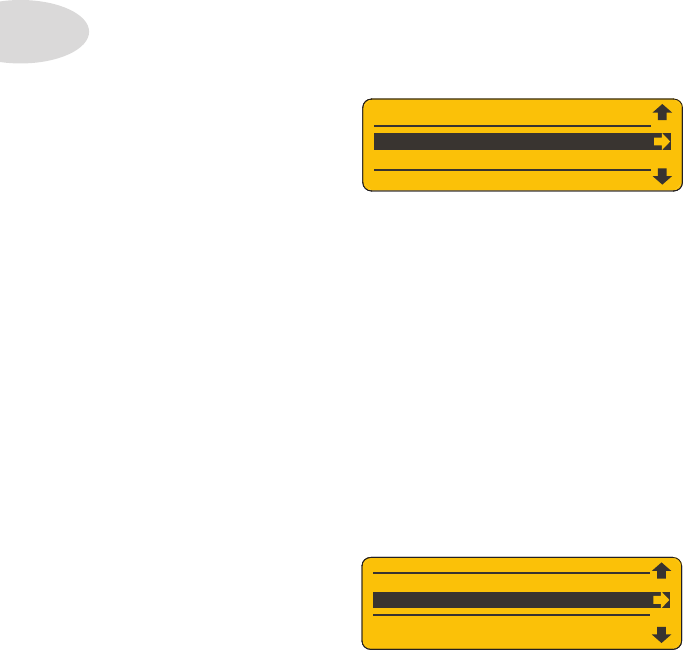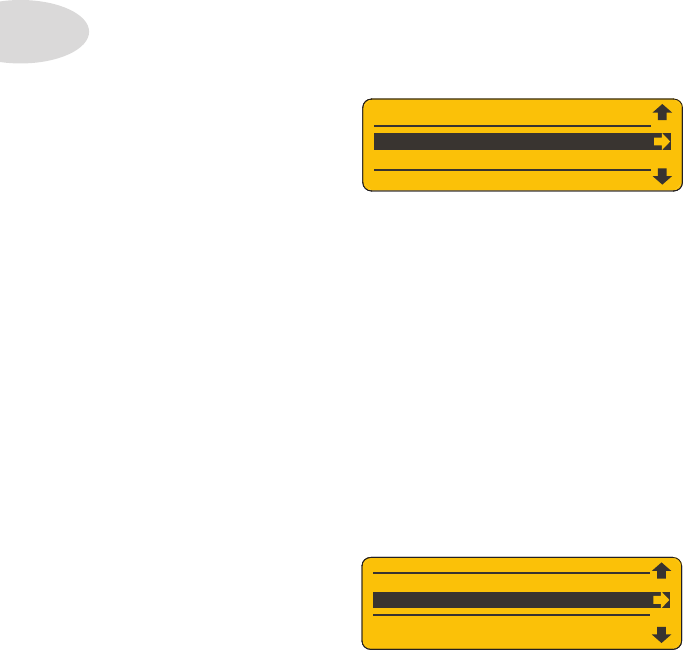
SD Card Details
2•2
Transfer Recording From Card
Once you have recordings saved on SD card, you can easily Transfer any one of them into
your Spider Jam’s internal memory for playback and overdubbing. Here’s how to do it:
Press the • SAVE button to display the menu items in the LCD.
Navigate to • Transfer Recording From Card and press the R Arrow.
You’ll see a list of the recordings you have saved on the SD card.•
Turn the wheel to select the recording you want to transfer.•
Press the R Arrow to complete the transfer.•
Your file will now appear in the list of recordings available from the Recordings tab.
Transfer Recording To Card
If you’ve checked out the Pilot’s Handbook, you already know how to record a guitar track
and save that recording to your Spider Jam’s internal memory. If you want to keep your
recording, your next step will be to back it up to SD card. The easy way to do this is with
a Transfer command. To Transfer an internal recording to SD card, follow these steps:
Press the • SAVE button to display the menu list in the LCD.
Navigate to • Transfer Recording To Card and press the R Arrow.
TR
NSFER RECORDING FROM C
RD
TRANSFER RECORDING TO CARD
You’ll see a list of your recordings, the ones you’ve saved to internal memory.•
Turn the wheel to select the recording you want to transfer.•
Press the R Arrow to complete the transfer. Repeat to transfer more recordings.•
Your recording is now backed up on the SD card, along with any others you’ve saved.