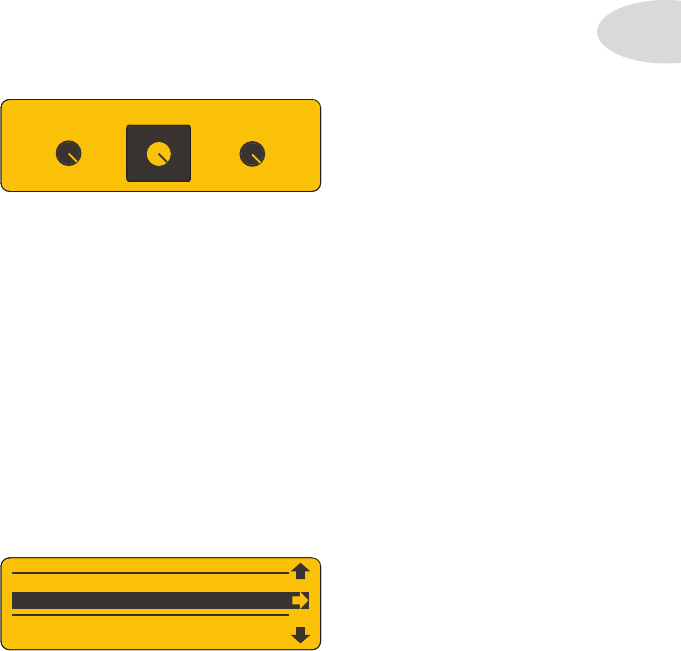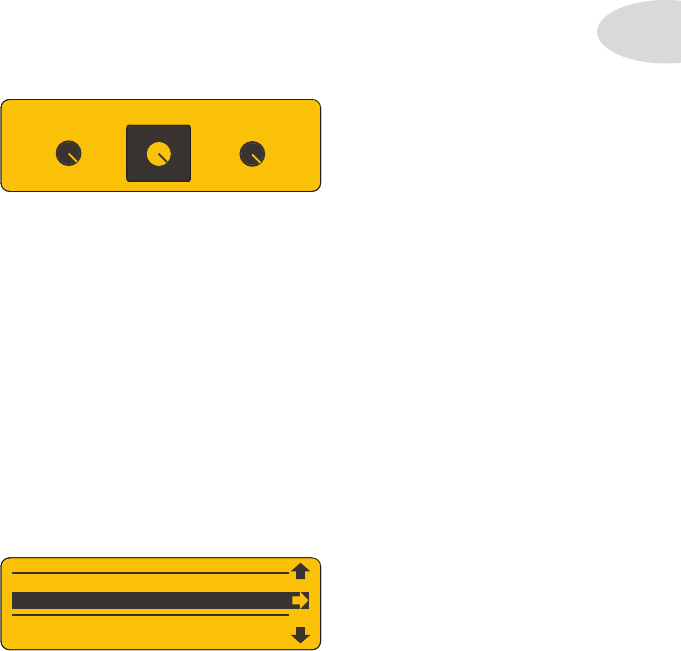
SD Card Details
2•3
Import WAV File From Card
You can import any mono 16 bit 44.1 WAV file from your computer for jamming or
overdubbing, and it will play back on the Mic/Aux/WAV track. Just follow these steps:
With your WAV file saved on your SD card, press Spider Jam’s • SAVE button.
Navigate to the • Import WAV File From Card menu item using the wheel.
Press the R Arrow to call up the Import function.•
You’ll see a list of the WAV files on your SD card. Use the wheel to choose one.•
Press R Arrow and your WAV file will be copied to Spider Jam’s internal memory.•
Go to the Recordings tab and turn the wheel. Your WAV file will appear in the list.
IMPORT W
V FILE FROM C
RD
Save Rec Mix As WAV To Card
When you’ve recorded a multi-track loop, with guitar, bass and drums for example, you can
easily mix it down as a WAV file and store it on your SD card, with total control of the mix
levels. This is a great feature for creating tracks you may want to use on your computer for
further editing, or as building blocks for songs. Here’s how to do a Mixdown:
Press the • LEVEL button to display the Playback Levels screen.
You’ll see 3 virtual knobs for the • Song/Drums, Guitar and Mic/Aux/WAV tracks.
GUITAR
100%
Adjust the each of the levels with the wheel until the mix sounds right to you.•
Press the • SAVE button and navigate to Save Rec Mix As WAV To Card.
Press the R Arrow to perform the Mixdown. Your mix will be saved to SD card.•
*For more details and tips on using the Mixdown feature, see Chapter 4, Workflow.