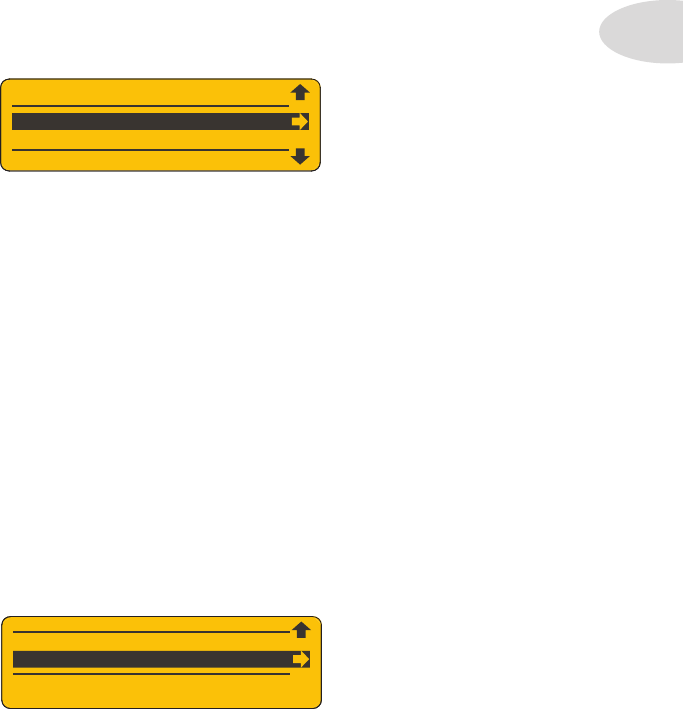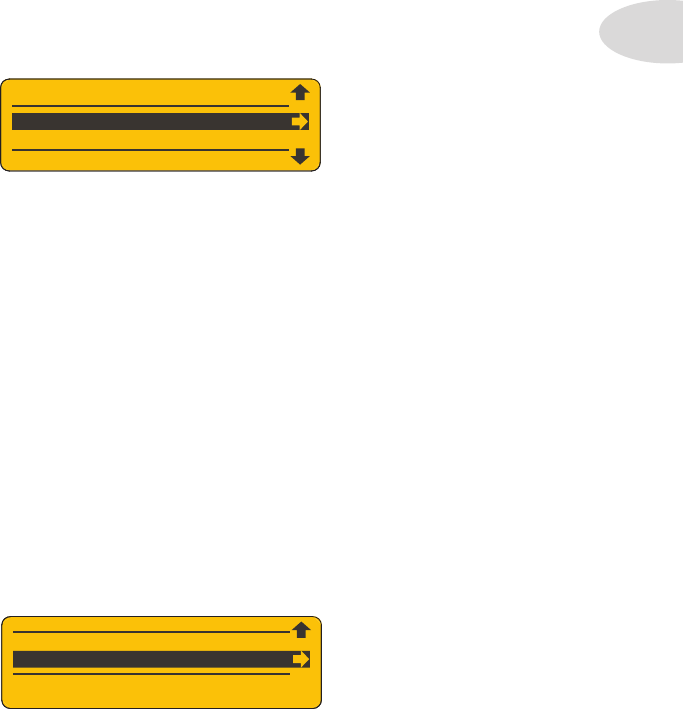
SD Card Details
2•5
Firmware Version
From time to time you may want to check your Spider Jam firmware version. For example
you may call Customer Support with a problem or question, and the CS rep might ask you
what version you’re running. Here’s how to check your Spider Jam’s firmware version:
Press the • SAVE button to display the menu list in the LCD.
Turn the wheel and navigate to the • Firmware Version menu item.
Press the R Arrow and your firmware version will be displayed.•
Try this now. Your Spider Jam firmware version will be displayed as follows:
DSP 2.07 / MCU 1.05
Firmware Upgrade
One of the functions of the SD card is to facilitate firmware upgrades. As with all software-
based music devices, from time to time there may be a new firmware release. It may add
new features and functionality, or simply be an improvement to the user interface. Should
a new firmware upgrade be released, here’s how to bring Spider Jam up to date:
Download the new firmware file to your computer from www.line6.com. •
Using an SD card reader, copy the file to a freshly formatted SD card.•
Insert the SD card into your Spider Jam, press • SAVE and navigate to Firmware
Upgrade.
Press R Arrow, then Up Arrow • “Yes” to confirm; the update will then proceed.
When the progress bar reaches 100%, Spider Jam will reboot and you’ll be up to date.
FIRMWARE VERSION
FIRMW
RE UPGR
DE