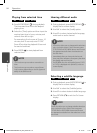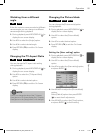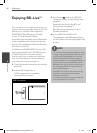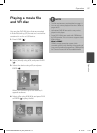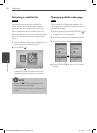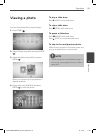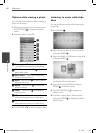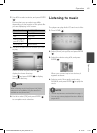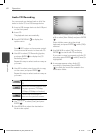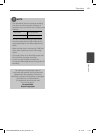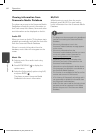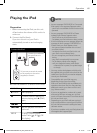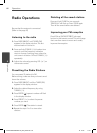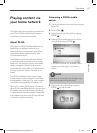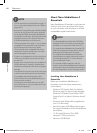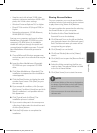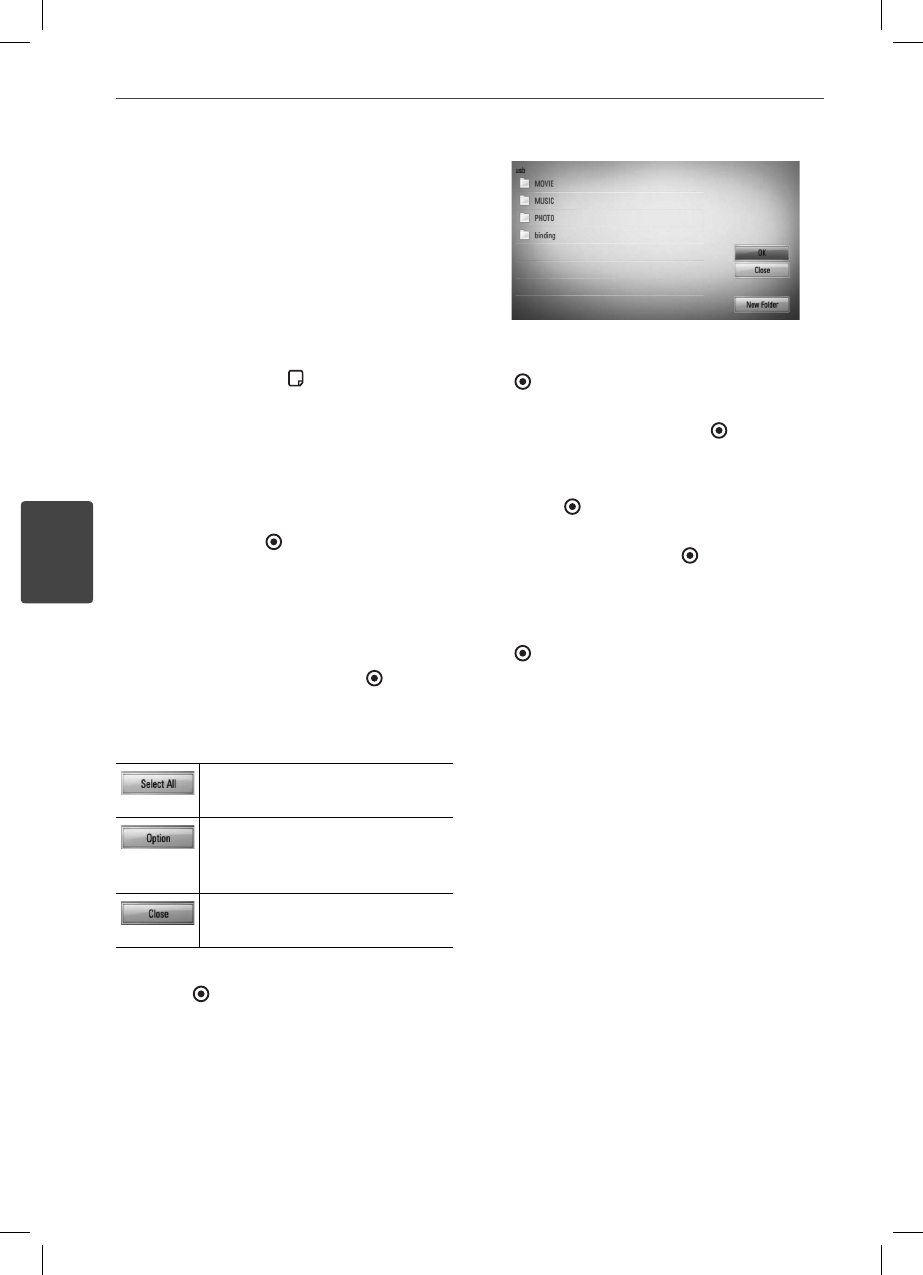
62 Operation
Operation
4
Audio CD Recording
You can record one desired track or all of the
tracks in Audio CD to a USB storage device.
1. Insert a USB storage device to the USB port
on the front panel.
2. Insert CD
The playback starts automatically.
3. Press INFO/DISPLAY (
) to display the
option menu.
Or
Press
z
REC button on the remote control.
You can record all musics in the audio CD.
4. Use
U
/
u
to select [CD Recording] option,
and press ENTER (
) to display the [CD
Recording] menu.
Repeat this step to select tracks as many as
you want.
5. Use
U
/
u
to select a track you wish to copy
on the menu, and press ENTER (
).
Repeat this step to select tracks as many as
you want.
Select all the tracks on an Audio
CD.
Selects an encoding option from
the pop-up menu (128 kbps,
192 kbps, 320 kbps or Lossless).
Cancels the recording and
returns to the previous screen.
6. Use
U
/
u
/
I
/
i
to select [Start], and press
ENTER (
).
7. Use
U
/
u
/
I
/
i
to select the destination
folder to be copied.
If you want to create a new folder, use
U
/
u
/
I
/
i
to select [New Folder] and press ENTER
(
).
Enter a folder name using the virtual
keyboard, and press ENTER (
) while [OK] is
selected.
8. Use
U
/
u
/
I
/
i
to select [OK], and press
ENTER (
) to start Audio CD recording.
If you want to stop in progressing Audio CD
recording, press ENTER ( ) while [Cancel] is
highlighted.
9. A message appears when Audio CD
recording is completed. Press ENTER
(
) to check the music le created in the
destination folder.
HX995TZW-FD.BPANLLK_ENG_3803.indd 62HX995TZW-FD.BPANLLK_ENG_3803.indd 62 10. 10. 06 11:0710. 10. 06 11:07