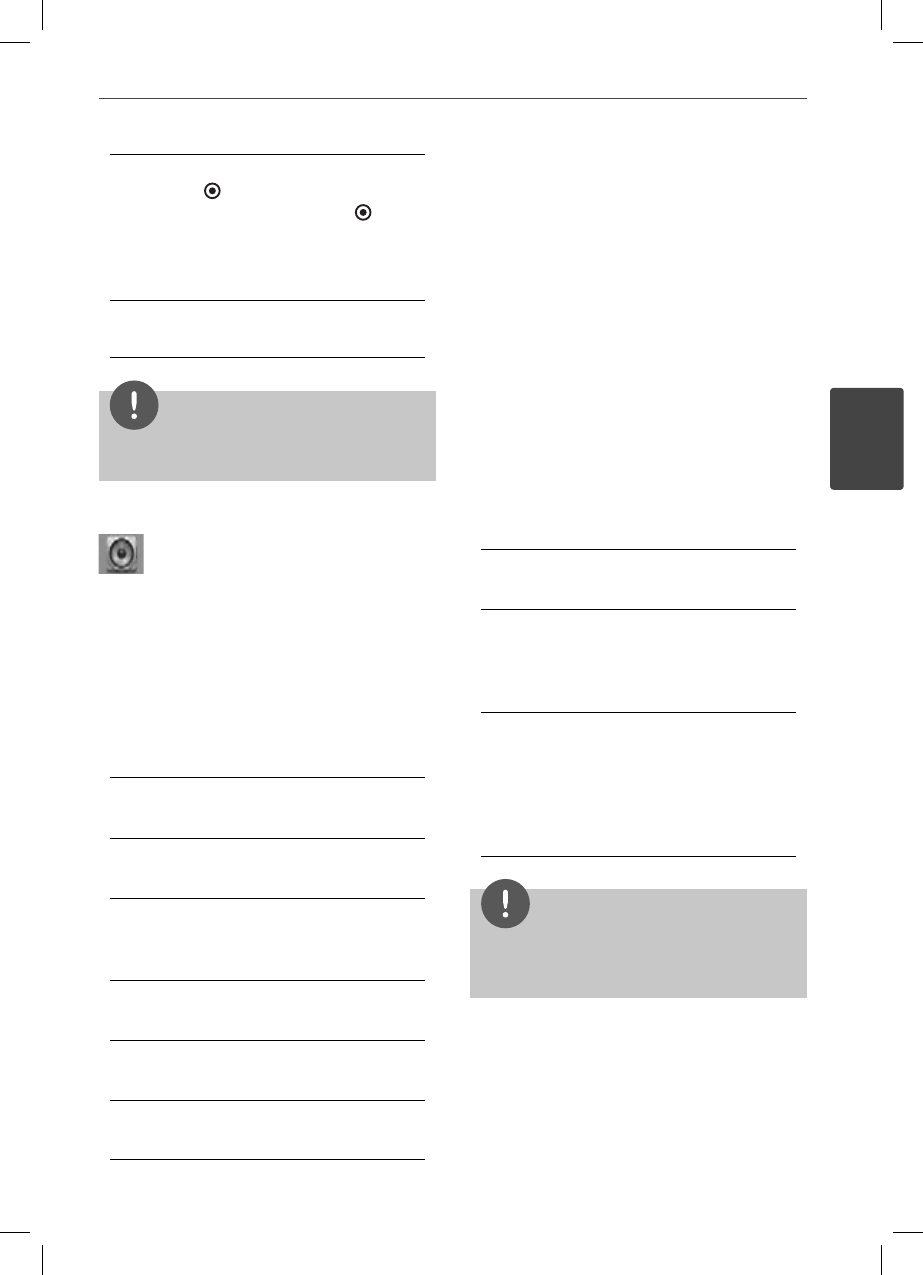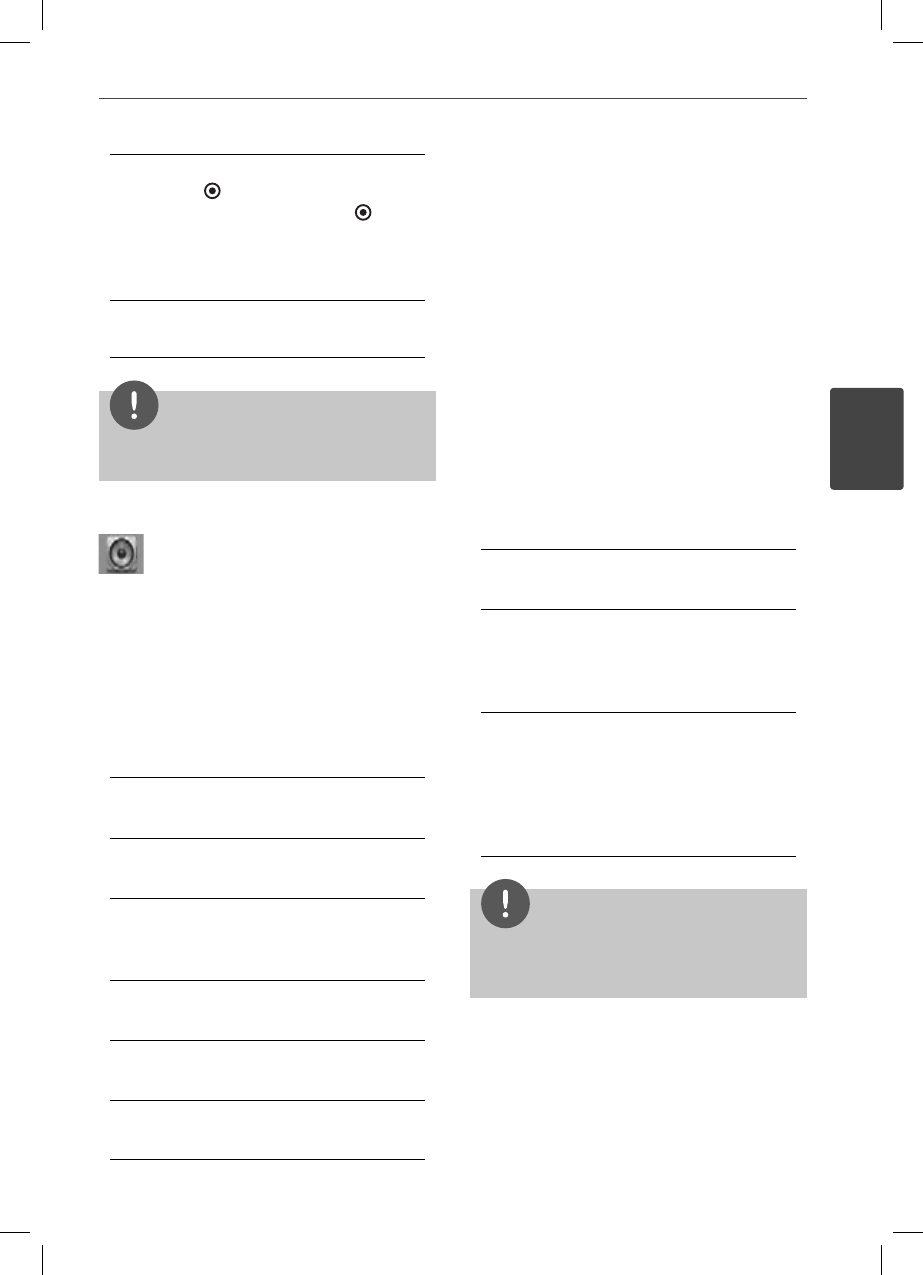
41Installation
3
Installation
[Other]
Press ENTER (
) to select another language.
Use number buttons then ENTER (
) to
enter the corresponding 4-digit number
according to the language code list on
page 87.
[O ] (for Disc Subtitle only)
Turn o Subtitle.
NOTE
Depending on the disc, your language setting may
not work.
[AUDIO] Menu
Speaker Setup
To obtain the best possible sound, use the
speaker setup display to specify the volume
of the speakers you have connected and their
distance from your listening position. Use the
test to adjust the volume of the speakers to the
same level.
[Speaker]
Select a speaker that you want to adjust.
[Volume]
Adjust the output level of each speaker.
[Distance]
Adjust the distance between each speaker
and the listening position.
[Test/ Stop test tone]
The speakers will emit a test tone.
[OK]
Con rms the setting.
[Cancel]
Cancels the setting.
HD AV Sync
Sometimes Digital TV encounters a delay
between picture and sound. If this happens
you can compensate by setting a delay on the
sound so that it e ectively ‘waits’ for the picture
to arrive: this is called HD AV Sync. Use
U u
to
scroll up and down through the delay amount,
which you can set at anything between 0 and
300 ms.
The delay will vary depending on which digital
TV channel you are on. If you change channel
you may need to readjust the HD AV Sync.
DRC (Dynamic Range Control)
This function allows you to listen to a movie at
a lower volume without losing clarity of sound.
[O ]
Turns o this function.
[On]
Compress the dynamic range of the Dolby
Digital, Dolby Digital Plus or Dolby TrueHD
audio output.
[Auto]
The dynamic range of the Dolby TrueHD
audio output is speci ed by itself.
And the dynamic range of the Dolby Digital
and Dolby Digital Plus are operated as same
as the [On] mode.
NOTE
The DRC setting can be changed only when a
disc is not inserted or the unit is in complete stop
mode.
HX995TZW-FD.BPANLLK_ENG_3803.indd 41HX995TZW-FD.BPANLLK_ENG_3803.indd 41 10. 10. 06 11:0710. 10. 06 11:07