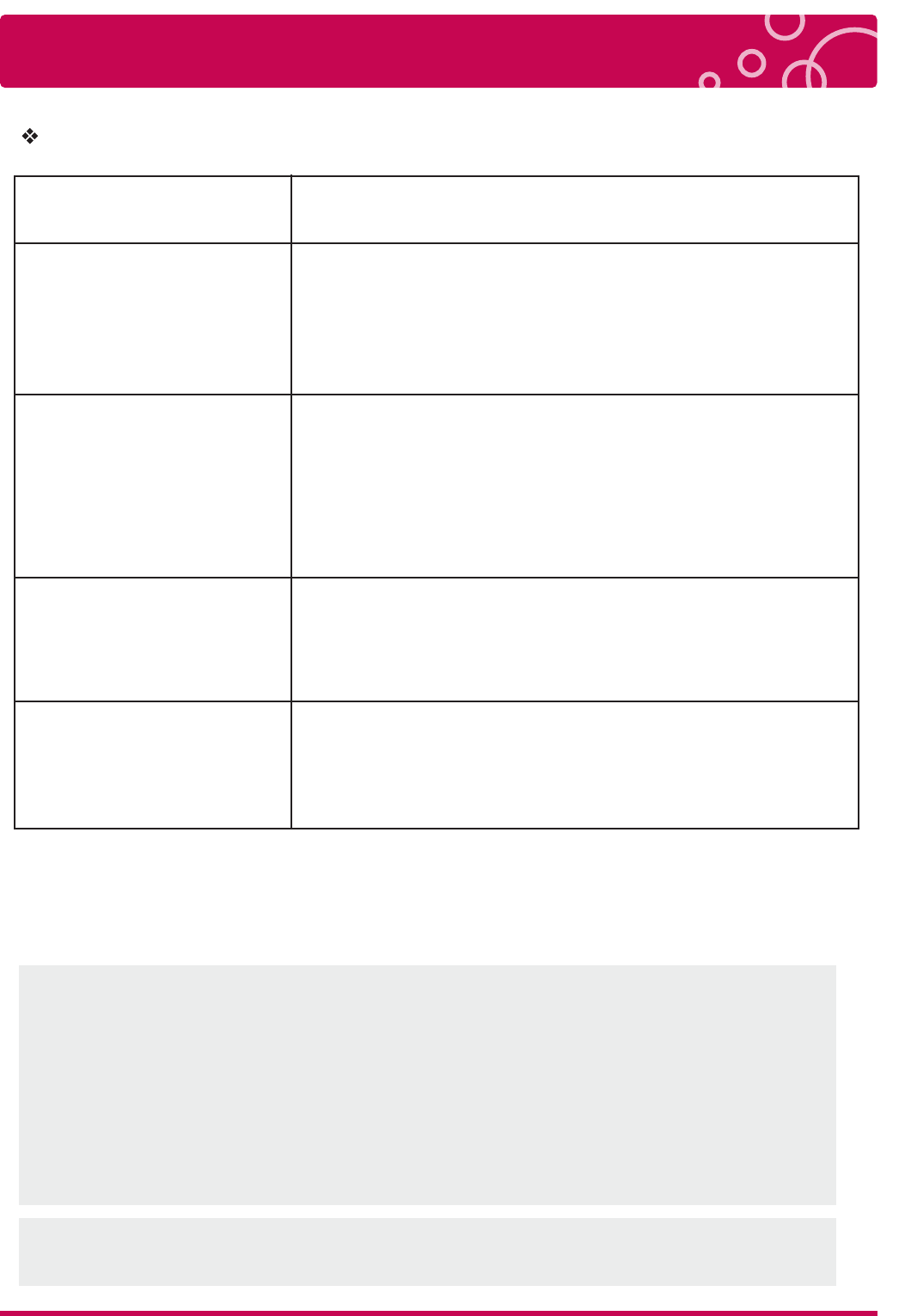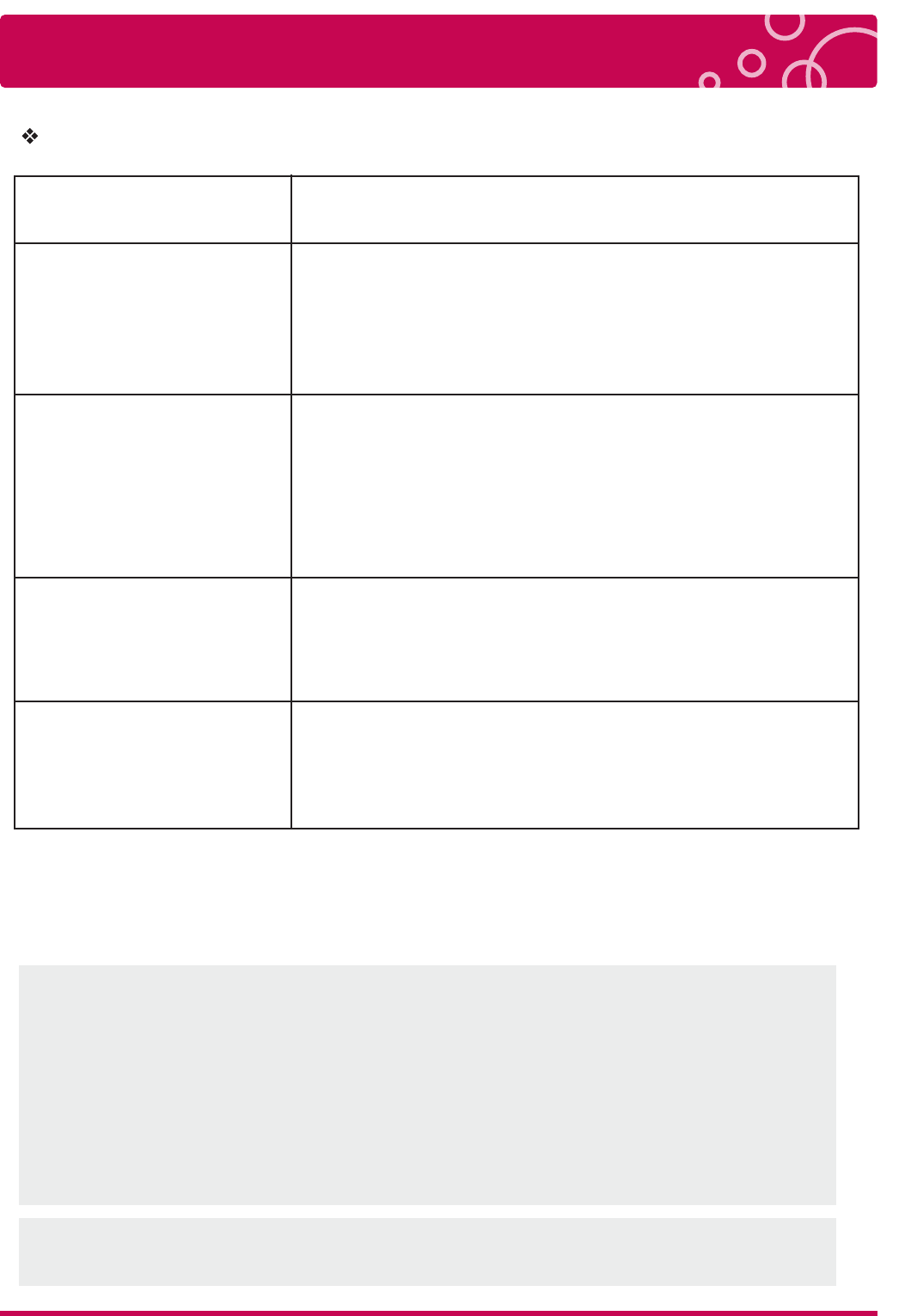
Trouble Shooting
78 LG Multimedia Player User’s Manual
Network
The access point or wireless LAN router may not broadcast its
SSID. Set your access point to broadcast its SSID through your
computer.
Symptom
Streaming video services
(such as YouTube™, etc.)
are often stopped or “ buffer”
during playback.
Shared folder or files from
your PC or a media server
are not displayed on the
[Home Link] menu.
Cannot connect the player to
the access point or wireless
LAN router.
Access point is not displayed
on the “Access point name”
list.
Cause & Solution
Your broadband service speed may not be fast enough to
stream video services. Contact your Internet Service Provider
(ISP) and increase the broadband speed is recommended.
The firewall or anti-virus software on your media server is
running. Turn off the firewall or anti-virus software running on
your PC or media server.
The player is not connected to the local area network that your
PC or the media server are connected.
The wireless communication may be interrupted from
household devices that are using radio frequencies.
Move the player away from them.
Customer Support
You can update the Player using the latest software to enhance the products operation and/or
add new features. To obtain the latest software for this player (if updates have been made),
please visit http://www.lgservice.com
WPS PBC Mode
WPS : Wi-Fi Protect Setup
PBC : Push Button Connect
· Press PBC button on the Access Point / Wireless router to connect to player directly.
(Some of Access Point / Wireless routers do not have the PCB button.)
· First of all, proper wireless network setting is required.
· In the Wireless Network list, Press “Push Button” and the press PCB button on the Access
Point / Wireless router, it will be directly connected in 2 minutes
If the product is not working properly, press [Reset] button on the rear of the product to
restore factory default.