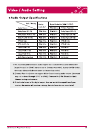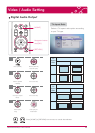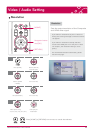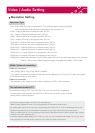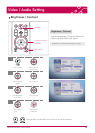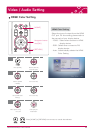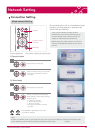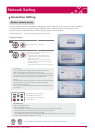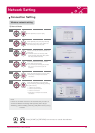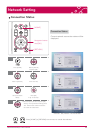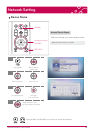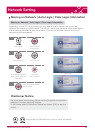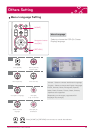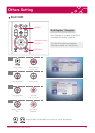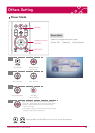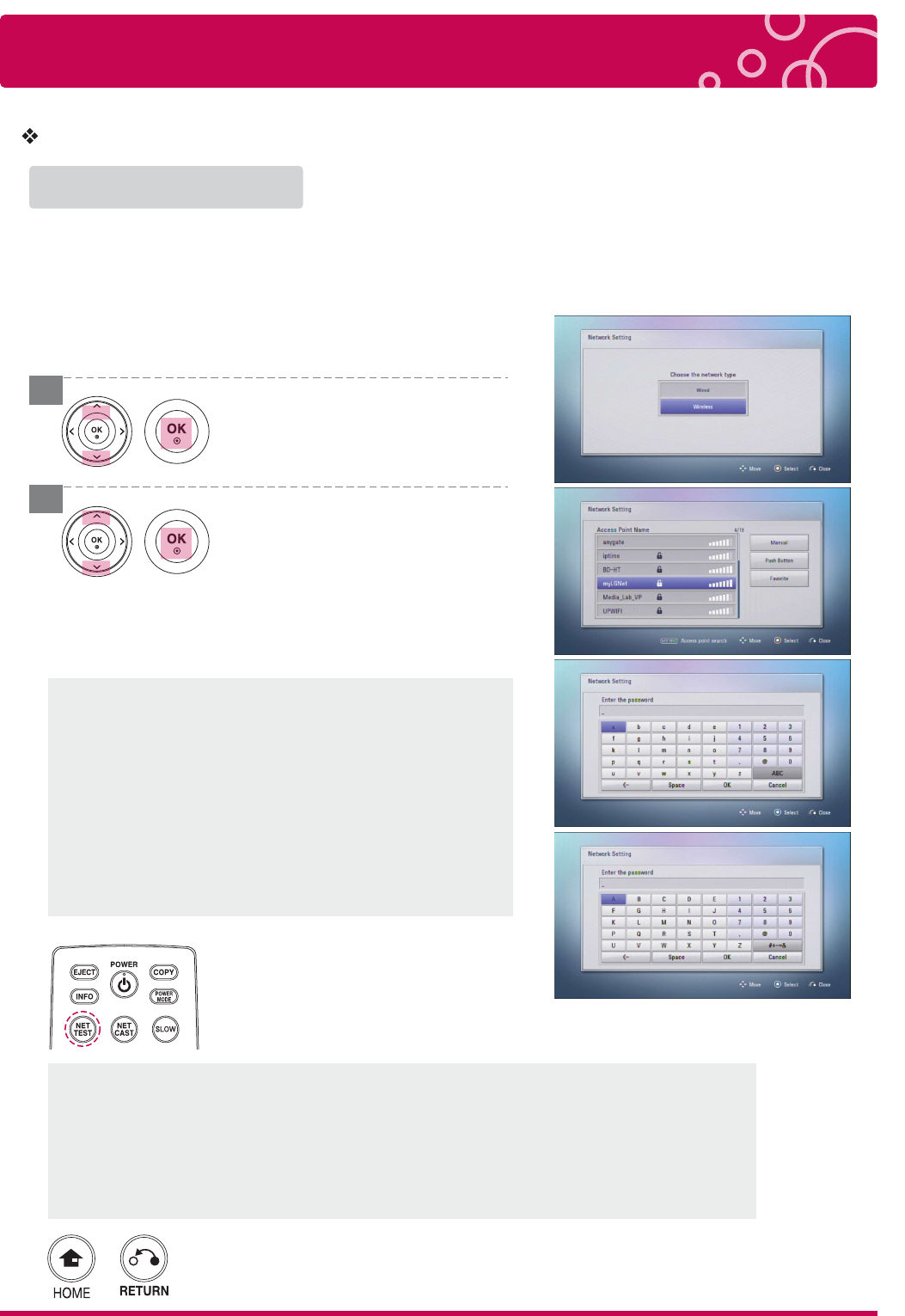
Network Setting
31 LG Multimedia Player User’s Manual
Connection Setting
Push Button
If your access point or wireless router that supports the Push
Button Configuration method, select this option and
press the Push Button on your access point or wireless router within
120 counts. You do not need to know the access point name (SSID)
and security code of your access point or wireless router.
Favorite
The last network connection information will be stored automatically
in favorite list. (If there is no network connection information,
favorite list is not activated.)
If you connect network in favorite list, Network ID and password are
not required.
Wireless network setting
For the wireless network connection, the player needs to be set up for network communication.
This adjustment can be done from the [Setup] menu. Setting up the access point or the
wireless router is required before connecting the player to the network.
Press [HOME] or [RETURN] to exit menu or cancel the selection.
Press [NET TEST] to scan the
all available access point or
wireless routers in [Connection
Setting] Menu.
Select [Wireless] and press [OK].
Select an access point or wireless router on the
list, and then press [OK].
» The player scans the all available access
points or wireless routers within range and
display them as a list.
» If you have security on your access point or
wireless router, you need to input the security
code as necessary.
» Press [OK] to complete the network connection.
WPS PBC Mode
WPS : Wi-Fi Protect Setup
PBC : Push Button Connect
· Press PBC button on the Access Point / Wireless router to connect to player directly.
(Some of Access Point / Wireless routers do not have the PCB button.)
· First of all, proper wireless network setting is required.
· In the Wireless Network list, Press “Push Button” and the press PCB button on the Access Point / Wireless
router, it will be directly connected in 2 minutes
Choose [Network] [Connection setting] and press [OK].
1) Dynamic Mode