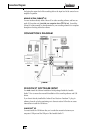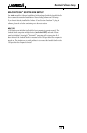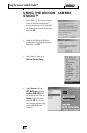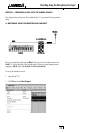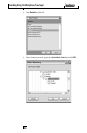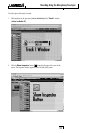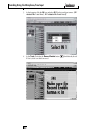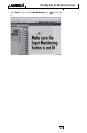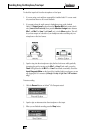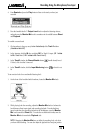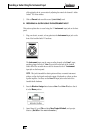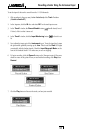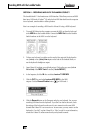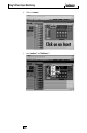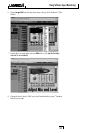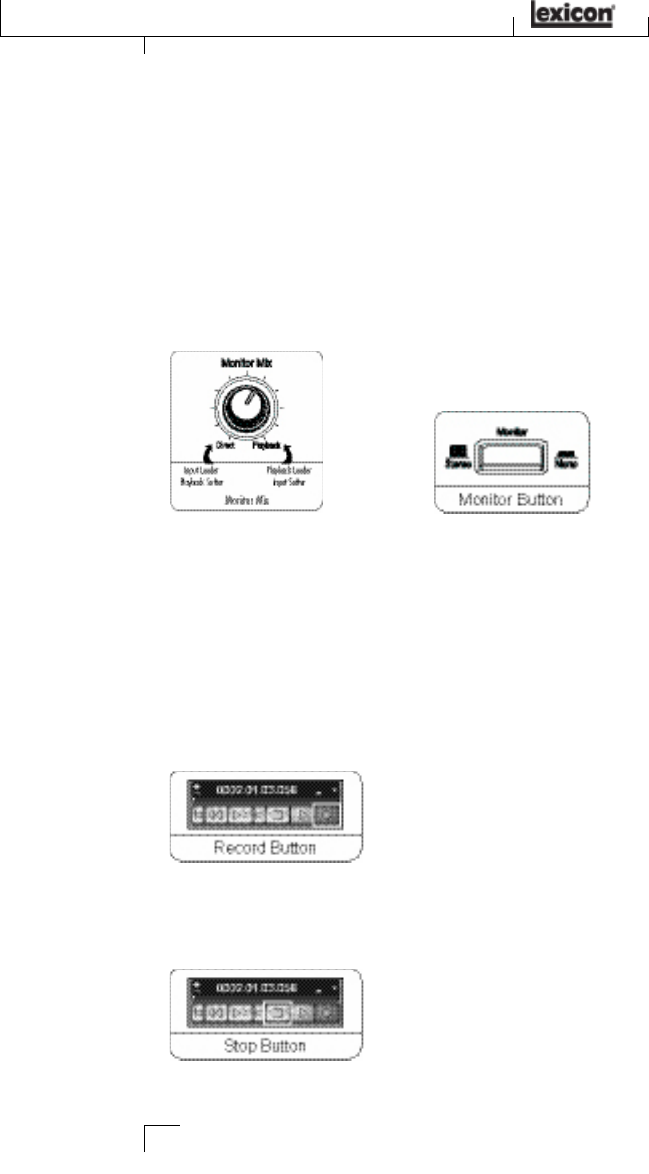
Recording Using the Microphone/Line Input
24
To check the input level from the microphone or Line Input:
1. If you are using a mic and have connected the Lambda Studio™ to some moni
-
tors, turn them down or off to avoid feedback.
2. If you want to hear the audio source in headphones, turn up the Lambda
Studio™ Output Level knob and turn the Monitor Mix knob counter-clock-
wise (towards the Direct side), then press the Monitor Assign button between
Mic 1 and Mic 2 or Line 1 and Line 2 so it is in the Mono position. This will
let you hear output on both sides of your headphones when recording only one
microphone or line level source.
3. Speak or sing into the microphone or play the line level source while gradually
increasing the gain by turning up the Mic 1 or Line 1 knob until you see the
Peak LED light next to the Mic 1 or Line 1 knob flash occasionally. Check the
Input Bargraph Meter on the front of the Lambda Studio to make sure you are
not clipping the A/D converters (although it's okay to light the -6 LED occasion-
ally).
To start recording:
1. Click the
Record button on Cubase
®
LE’s Transport control.
2. Speak or play an instrument into the microphone or line input.
3. When you are finished recording press the
Stop button.