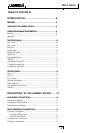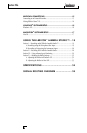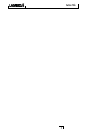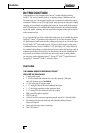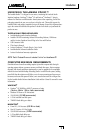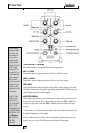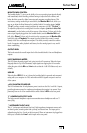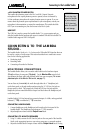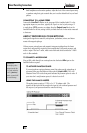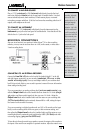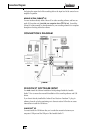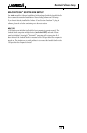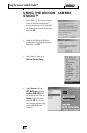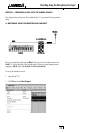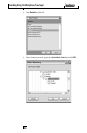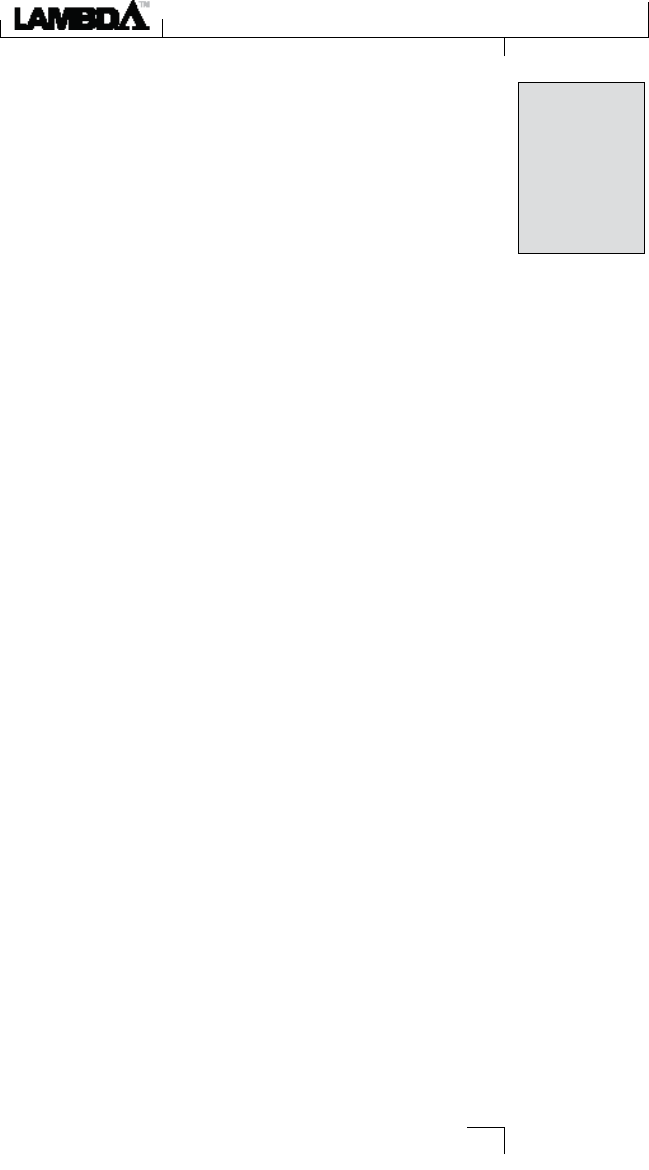
+48V PHANTOM POWER SWITCH
This enables the phantom power to the Mic 1 and Mic 2 inputs. Dynamic
microphones do not require phantom power to operate, but are not harmed by
it. Most condenser microphones do require phantom power to operate. If you are
unsure about the phantom power requirements for your microphone, consult your
microphone’s documentation or contact the manufacturer. This switch should be
OFF if you are connecting any line-level source to the Mic In jacks.
USB PORT
The USB Port is used to connect the Lambda Studio™ to your computer and pro-
vides the Lambda Studio hardware with power. A standard USB cable is included. The
Lambda Studio supports USB 2.0 full speed.
CONNECTING TO THE LAMBDA
STUDIO
™
The Lambda Studio is both a 4 x 2 x 2 mixer and a USB audio/MIDI interface that can
be used in a variety of audio setups. This section describes how to make basic connec-
tions for the following applications:
• Monitoring Audio
• Recording Audio
• Connecting a Recorder for Mixdown
MONITORING CONNECTIONS
The Lambda Studio allows you to monitor audio both from the hardware inputs
(Direct) and from the computer (Playback). Use the Monitor Mix control to bal-
ance between the direct audio and playback audio from your computer (For a com-
plete description of the Monitor Mix control, see page 11).
You can listen to (or monitor) the audio through either the
1
⁄8" Headphone jack
on the front panel, or through studio monitors using the ¼" L/R Line Out jacks on
the rear panel, or both. The output level of both the L/R Line Out jacks and the
Headphone jack are controlled with the Output Level knob above the Headphone jack
on the front panel.
Lambda Studio’s L/R Line Outputs have a nominal output of +4dBu, and support both
balanced (" TRS) or unbalanced (" TS) connections.
CONNECTING HEADPHONES:
1. Connect headphones to the Headphone jack located on the front panel of the
Lambda Studio. The Headphone jack accepts an
1
⁄8" TRS connector.
2. Adjust headphone volume with the
Output Level knob.
CONNECTING TO MONITOR SPEAKERS:
1. Using ¼" cables, connect the L/R Line Out jacks on the rear panel of the Lambda
Studio to the appropriate inputs on your mixer, power amp, or powered monitors.
2. Adjust the Lambda Studio's output volume with the
Output Level knob. If using
13
Connecting to the Lambda Studio
IMPORTANT:
Do not plug a line
output into the Mic
In jacks unless the
+48 V (phantom)
switch is turned OFF
to avoid damage.