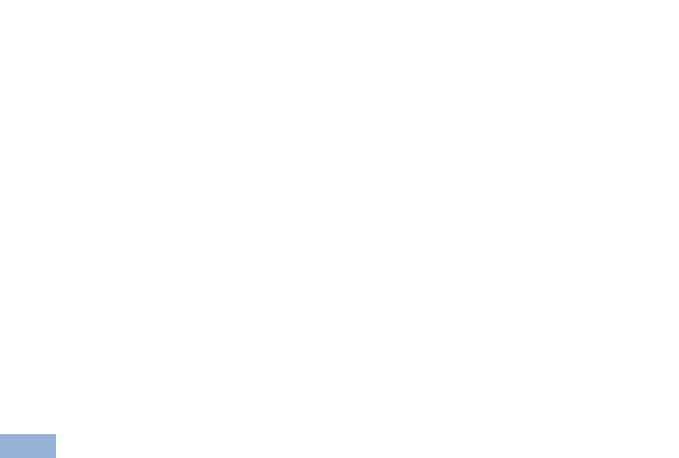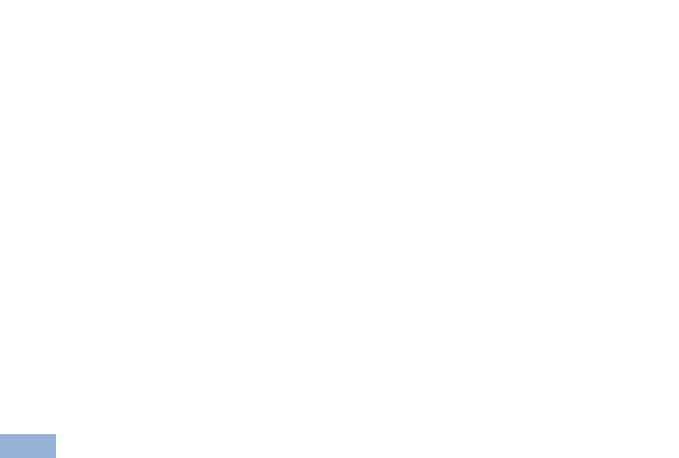
12 TP-133/TP-134 - Adjusting RGB and Compensation on the TP-134
The BLUE LED flashes blue and the OSD pattern is displayed with a broad,
blue, horizontal band across the bottom to indicate the current setting.
6. To change the blue setting, press the + or – button to increase or decrease
the gain respectively.
The effect is seen in the red vertical bars shifting to the left or right.
7. To move to the equalization setting, press and hold the COLOR button for
three seconds.
The RED LED flashes red and the GREEN LED flashes green together. The
OSD pattern is displayed with no horizontal band across the bottom to
indicate the current setting.
8. To change the equalization, press the + or – button to increase or decrease
the blue gain respectively.
The effect is seen in the four vertical white bars becoming blurred on the left
or right hand side of each bar.
9. To return to normal operation, either wait 10 seconds for the time-out or
press and hold the COLOR button for three seconds.
The LINK and POWER LEDs light green.
6.2 Setting the Skew and Equalization Automatically
To adjust the color skew on the TP-134:
• Press and hold the COLOR and SELECT buttons together for three
seconds.
The color and equalization are set automatically.