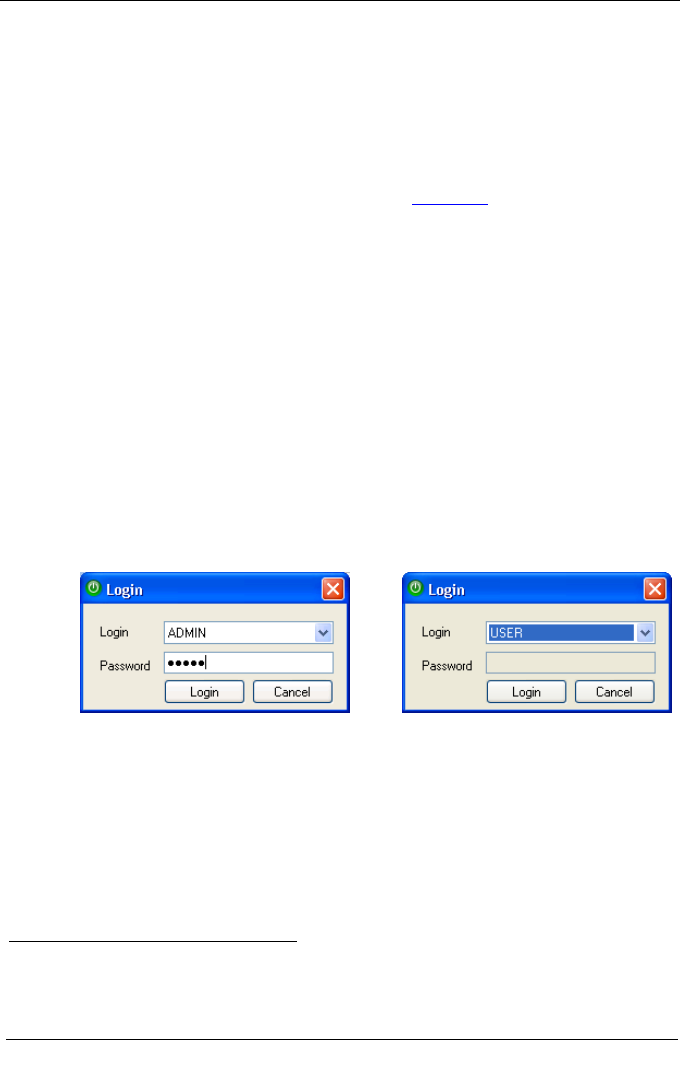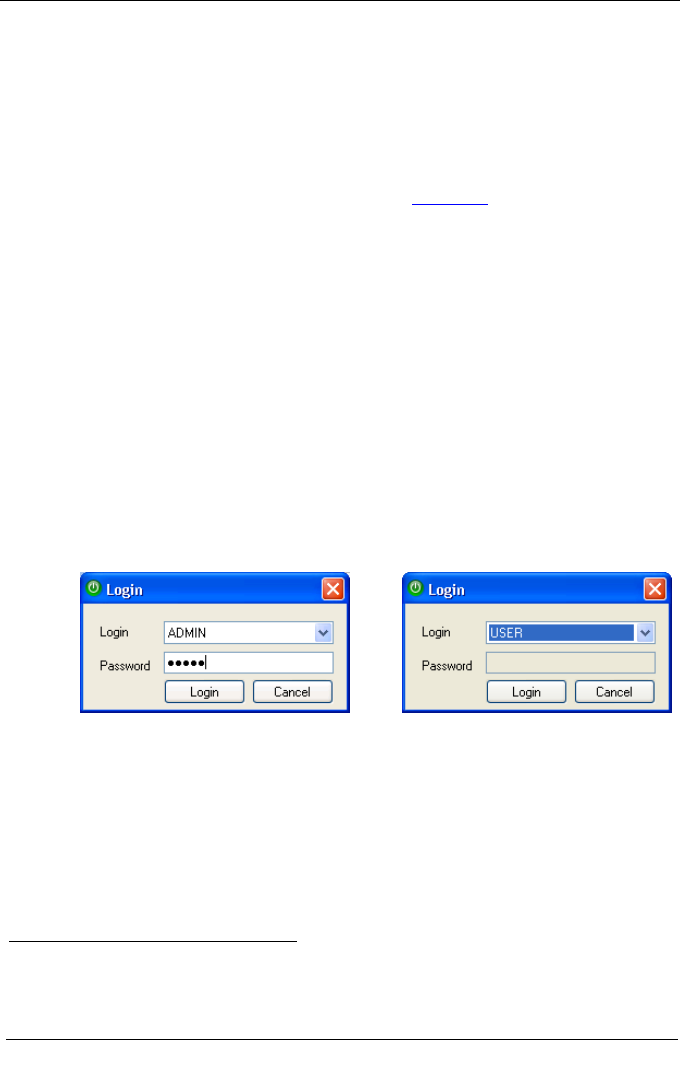
KRAMER: SIMPLE CREATIVE TECHNOLOGY
Site-CTRL
The easy-to-use Kramer Site-CTRL consists of three main tabs: Room List,
Settings
1
The Room List tab displays the status of the Kramer room controllers in a
summarized layout, and lets you identify the room by its IP number, name (for
example, Science Lab 1), or description. From this screen the user can also
monitor the status of the display (on, standby and so on), monitor the projector
lamp hours (per room) and perform routine procedures such as initiating a
simple ON/OFF macro (via Web Access, see Section
and Event Log.
3), as well as switching
a display device to the standby mode.
For remote operation of more room specific functions, the user can easily
access—via the Room List display—the dynamic Web pages
2
Using the Kramer Site-CTRL with the Kramer Master room controllers lets
the installer and the user easily achieve effective control over the A/V site.
of the Kramer
Master controllers (for example, the Kramer SV-551 BrainBox™) installed in
the monitored rooms.
2.1 Loading the Software
After installation, you can click the Site-CTRL icon on your desktop or you
click the START icon on your desktop. You will be prompted to enter your
user name and password
3
For the administrator:
to login:
For the user:
After logging in, the Room List tab appears.
1 For the system Administrator only
2 Via the Web Access software
3 The factory default password is admin. The password can be changed via the Settings tab