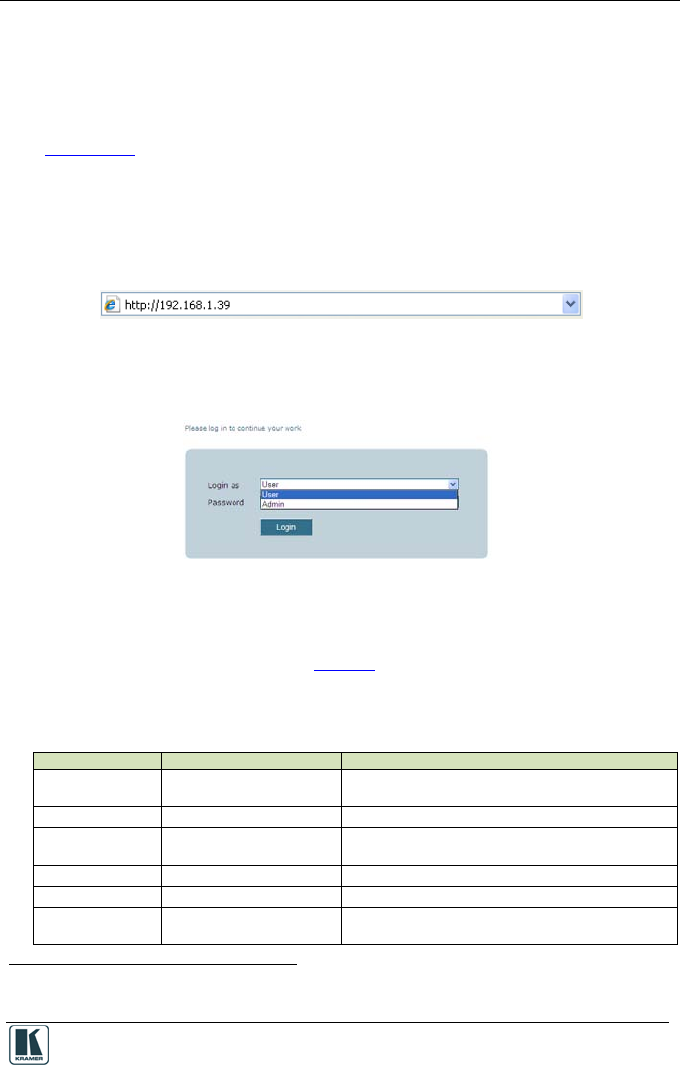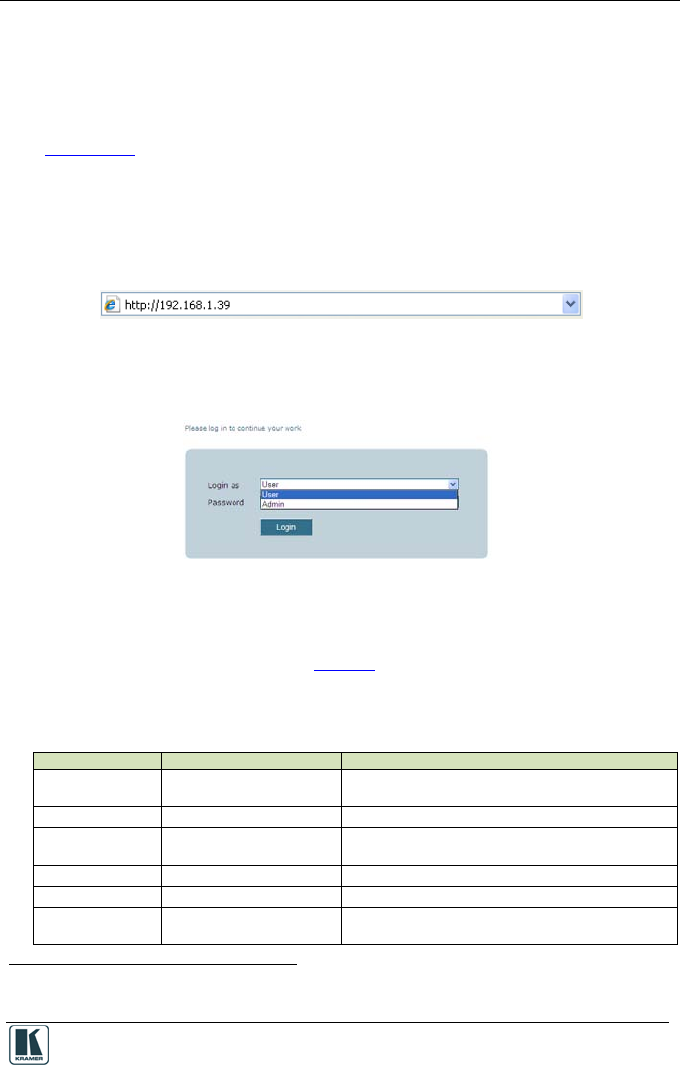
Web Access
3 Web Access
Web Access lets you monitor and control the room and is automatically
generated by Kramer K-Config.
You can login to Web Access either via the Site-CTRL Room List tab (see
Section
2.2) or via your Internet browser.
To enter Web Access via your Internet browser, make sure that your PC is
connected via a network to the Room Controller, and do the following:
1. Open your Internet browser.
2. Enter the unit’s IP number
1
in the Address bar of your browser.
Figure 10: Entering the IP Number in the Address Bar
3. You will be prompted to enter your user name (User or Admin) and
password
2
to login:
Figure 11: Web Access Login
The administrator can control the room via Web Access, performing tasks
such as scheduling, switching inputs, setting the audio and so on. The tasks
available for the user are limited.
Table 5 summarizes the tasks performed by
the User and the Administrator:
Table 5: User and Administrator Available Operations using Web Access
Master Room
Controller
Click inputs/configurable
buttons, audio adjustment
Select buttons, audio adjustment, advanced audio
settings
Auxiliary Controller Click configurable buttons Click configurable buttons
Device Serial
commands
Click serial command Click serial command
Macros Activate Activate
Scheduled Tasks No access Write, delete and edit tasks
Settings View only Change: Name (Master and Auxiliary devices), IP
Address, DHCP, Gateway, Subnet Mask, Date, Time
1 The default IP number is 192.168.1.39, and may be changed by the system integrator
2 The factory default password is admin. The password can be changed via Kramer K-Config