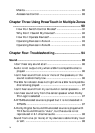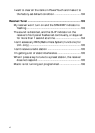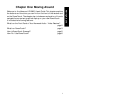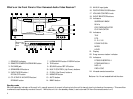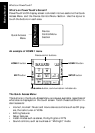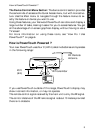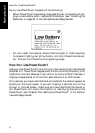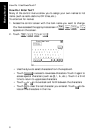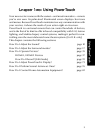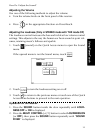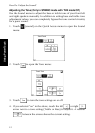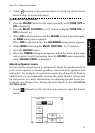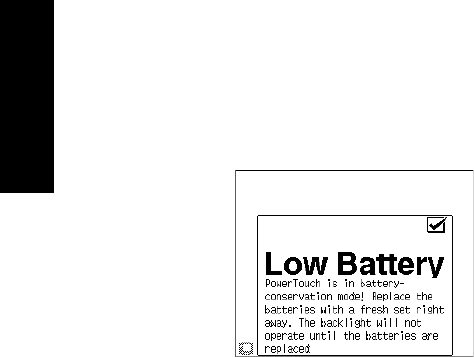
How Do I Use PowerTouch?
Moving Around
6
As you use PowerTouch, be aware of the following:
• When PowerTouch’s operating range gets shorter or PowerTouch dis-
plays a low battery alarm, replace all 6 batteries. (see “Installing the
Batteries” on page 34 of the Connections and Setup Guide.)
• Do not install the receiver where direct sunlight or high-frequency
fluorescent lighting can shine directly into the infrared remote sen-
sor. This can limit PowerTouch’s operating range.
How Do I Use PowerTouch?
Use your new PowerTouch to control your new receiver and most devices
attached to it. PowerTouch appears and functions a little differently from
traditional remotes. Because it can control so many different devices, it
displays a separate set of controls for each device on an LCD screen.
Only devices you have identified and connected to the receiver appear as
buttons on the touch screen. If you are “missing” a device’s icon on the
Home1 or Home2 screen, make sure you have identified the device to
the PowerTouch. For more information on identifying devices to the
PowerTouch, see “Chapter Two: Setting Up PowerTouch” in the Connec-
tions and Setup Guide.