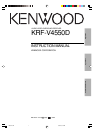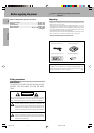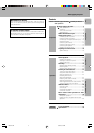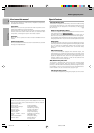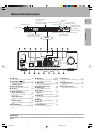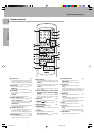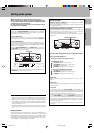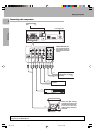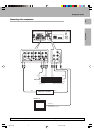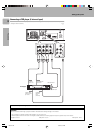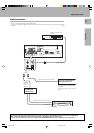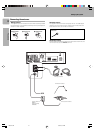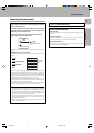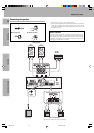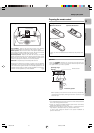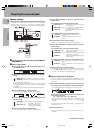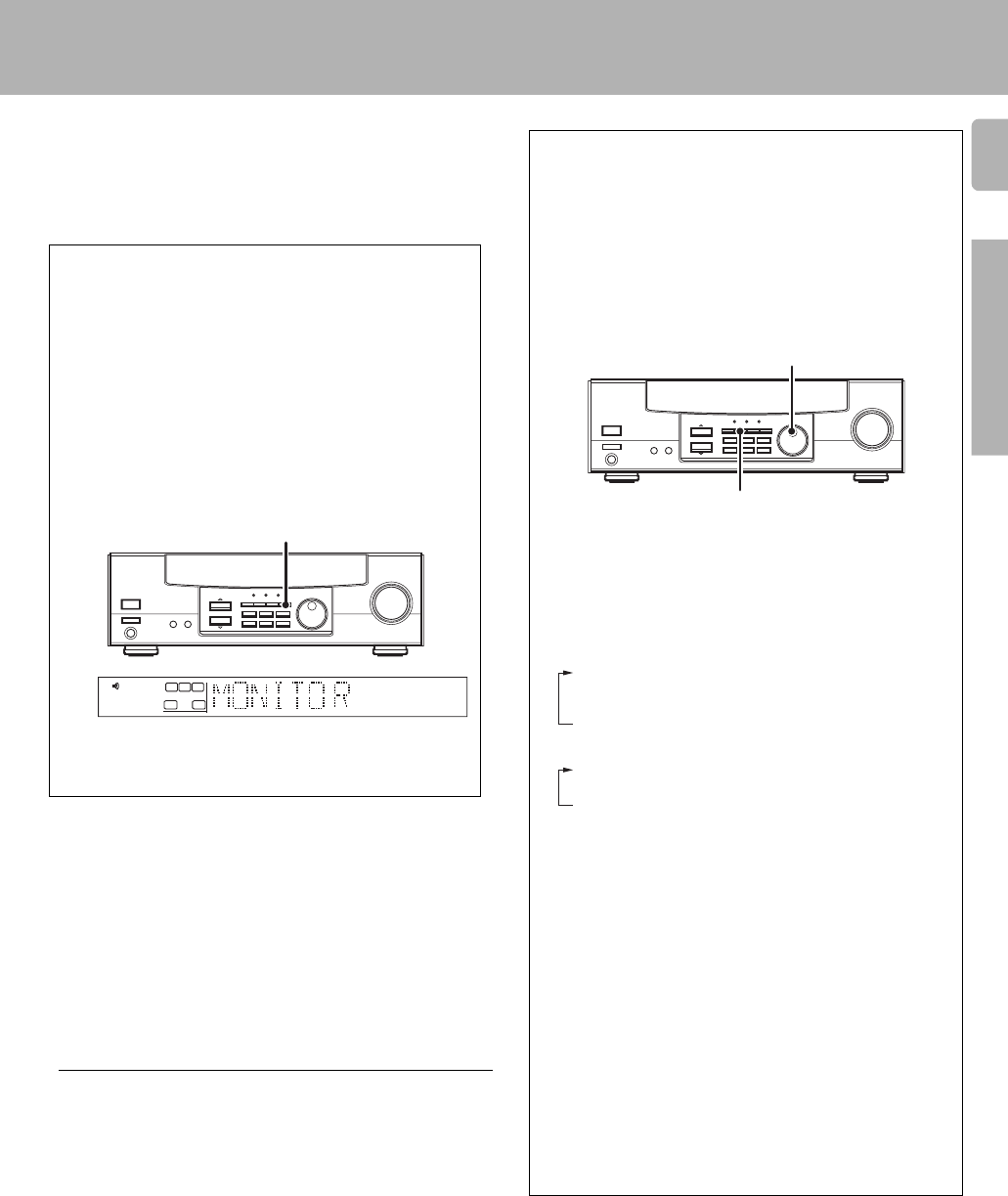
7
Preparations
Make connections as shown in the following pages.
When connecting the related system components, be sure
to also refer to the instruction manuals supplied with the
components you are connecting.
Do not connect the power cord to a wall outlet until all
connections are completed.
Setting up the system
Analog connections
Audio connections are made using RCA pin cords. These cables transfer
stereo audio signal in an "analog" form. This means the audio signal
corresponds to the actual audio of two channels. These cables usually
have 2 plugs on each end, one red for the right channel and one white for
the left channel. These cables are usually packaged with the source unit,
or are available at your local electronics retailer.
Notes
1. Be sure to insert all connection cords securely. If their connections are
imperfect, the sound may not be produced or noise may interfere.
2. Be sure to remove the power cord from the AC outlet before plugging
or unplugging any connection cords. Plugging/unplugging connection
cords without disconnecting the power cord can cause malfunctions
and may damage the unit.
3.Do not connect power cords from components which power consump-
tion is larger than what is indicated on the AC outlet at the rear of this
unit.
VIDEO 2/MONITOR jacks
The receiver’s VIDEO 2/MONITOR jacks can be used in two different
ways. Make the appropriate setting for the component connected to
the jack when the receiver is turned on.
Use as a VIDEO 2 jack
You can connect a video deck or the like to these jacks and perform
video playback and recording. The initial factory setting is "VIDEO 2".
Use as a MONITOR jack
You can connect a cassette deck or the like to these jacks and make
use of the deck’s monitoring function during recording. Alternately,
you can connect a graphic equalizer to these jacks to apply compen-
sation to the music signal.
To use the VIDEO 2/MONITOR jacks as MONITOR jacks, hold down
the MONITOR key of the main unit for more than two seconds so that
the indication shown below appears.
•To switch the setting back to "VIDEO 2", once again hold down the
MONITOR key for two seconds or more.
STEREO
SW
RL
SP
MONITOR
MONITOR
Input mode settings
CD/DVD, DVD/6ch and VIDEO2 inputs each include jacks for digital
audio input and analog audio input.
You must select beforehand which type of input is to be used for each
connected component.
The initial factory settings is to use the digital audio signal for
playback (CD/DVD, DVD/6ch and VIDEO2).
To use the analog audio input for playback instead (if, for example, you
have connected a VCR to the VIDEO2 input), you must set the input
mode for the corresponding input to the analog mode.
After completing connections and turning on the receiver, follow the
steps below.
1 Use the INPUT SELECTOR knob to select CD/DVD or VIDEO2.
2 Press the INPUT MODE key.
Each press switches the setting as follows:
In DVD/6ch play mode
1 D-AUTO (digital input, auto sound)
2 D-MANUAL (digital input, manual sound)
3 6ch INPT (DVD/6ch input)
4 ANALOG (analog input, manual sound)
In other mode than DVD/6ch play mode
1 D-AUTO (digital input, auto sound)
2 D-MANUAL (digital input, manual sound)
3 ANALOG (analog input, manual sound)
Digital input:
Select this setting to play digital signals from a DVD, CD, or LD
player.
Analog input:
Select this setting to play analog signals from a cassette deck, VCR,
or record player.
Auto sound:
In the auto sound mode (AUTO SOUND indicator lights), the
receiver selects the listening mode automatically during playback to
match the type of input signal (Dolby Digital, PCM) and the speaker
setting. The initial factory setting is auto sound on.
To keep the receiver set to the currently selected listening mode,
use the INPUT MODE key to select "D-MANUAL" (manual sound).
However, even when this setting is selected, there may be cases in
which the listening mode is selected automatically to match a Dolby
Digital source signal depending on the combination of listening
mode and source signal.
If the INPUT MODE key is pressed quickly, sound may not be
produced.
INPUT SELECTOR
INPUT MODE
*4967/01-/EN 3/19/01, 6:33 PM7