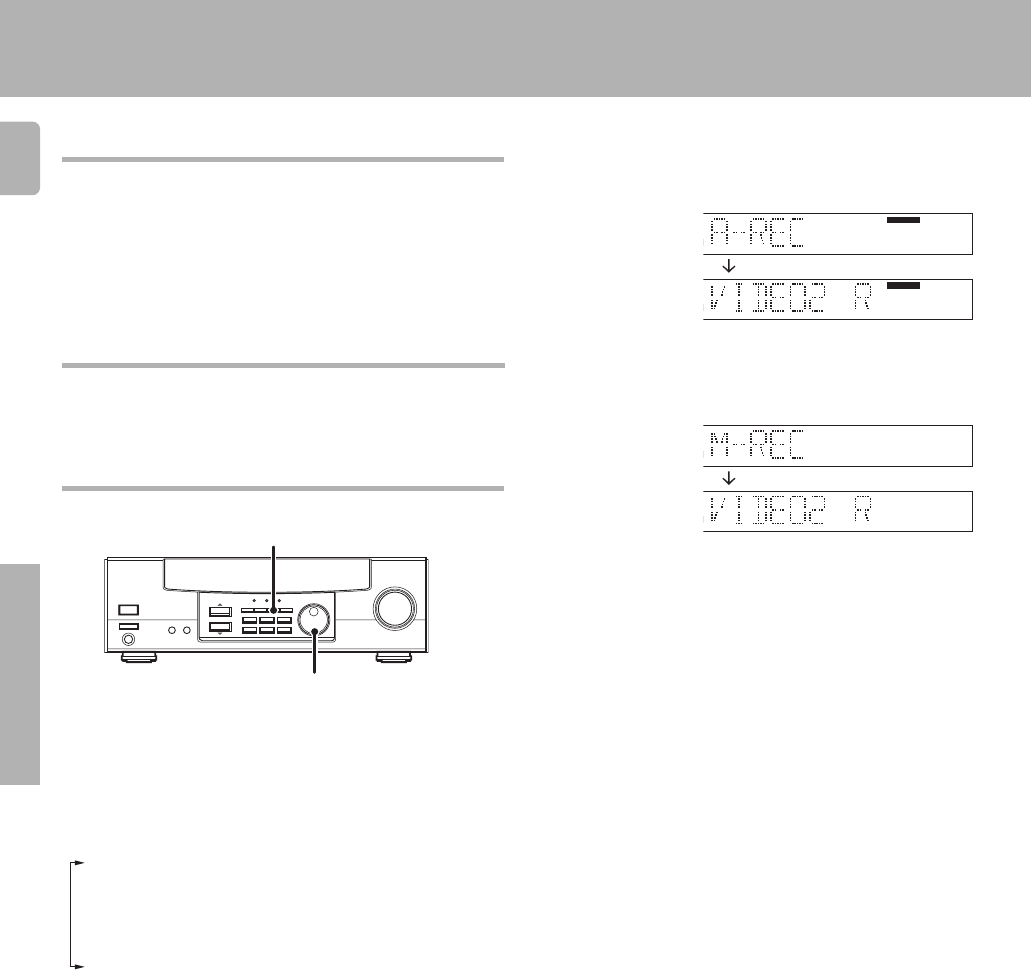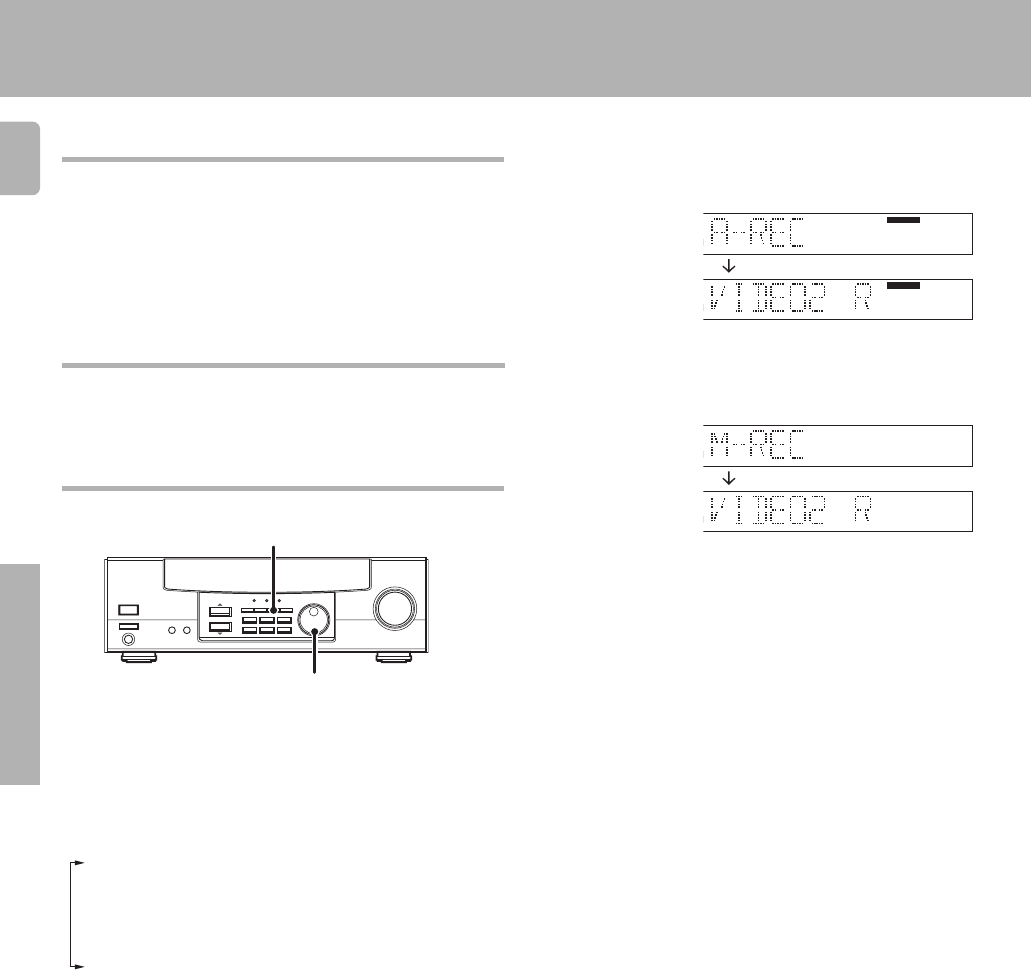
20
Operations
1 Use the INPUT SELECTOR to select the source (CD, DVD or
VIDEO2) you want to record.
2 Set the cassette deck to record.
3 Press and hold the DIMMER key for more than 2 seconds to
select the A-REC or M-REC mode.
1 REC MODE off : The digital input record mode is
switched off.
2 A-REC MODE : The digital input signals (Dolby Digital,
or PCM) are identified automatically and
converted into stereo signals that are
ready for recording.
3 M-REC MODE : The input signal type at the moment
this mode is selected is held throughout
this mode.
Recording audio (digital sources)
Switch on the REC mode to record a digital input source.
Usually use the A-REC (Auto-Record) mode to record audio input
sources.
When the digital mode changes during recording in the A- REC mode, the
audio may be interrupted momentarily.
For M-REC mode:
4 Play the source from the beginning and start recording.
• If the audio reproduction stops in the middle due to change in
the input signals, etc., press the DIMMER key.
Recording
Recording video
1 Use the INPUT SELECTOR to select the video source (other than
"VIDEO1") you want to record.
2 Set the video deck connected to VIDEO 1 to record.
• Select the REC MODE to record a digital input source.
3 Start playback, then start recording.
• With certain video software, recording may not be normal due to
the copy guard condition. ⁄
Recording music in A-REC or M-REC mode
INPUT SELECTOR
DIMMER
• The mode changes every 2 seconds as shown below.
DIGITAL
AUTO SOUND
AM
MHz
kHz
3
DOWN MIX
S.DIRECT
MONITOR
DSP
MEMO
ST.
TUNED
AUTO
PRO LOGIC
DIGITAL
AUTO SOUND
AM
MHz
kHz
3
DOWN MIX
S.DIRECT
MONITOR
DSP
MEMO
ST.
TUNED
AUTO
PRO LOGIC
STEREO
STEREO
DIGITAL
AUTO SOUND
PRO LOGIC
DIGITAL
AUTO SOUND
PRO LOGIC
DIGITAL
AUTO SOUND
FM
AM
MHz
kHz
3
DOWN MIX
S.DIRECT
MONITOR
DSP
MEMO
ST.
TUNED
AUTO
PRO LOGIC
DIGITAL
AUTO SOUND
FM
AM
MHz
kHz
3
DOWN MIX
S.DIRECT
MONITOR
DSP
MEMO
ST.
TUNED
AUTO
PRO LOGIC
STEREO
STEREO
DIGITAL
DIGITAL
For A-REC mode:
*4967/01-/EN 3/19/01, 6:34 PM20