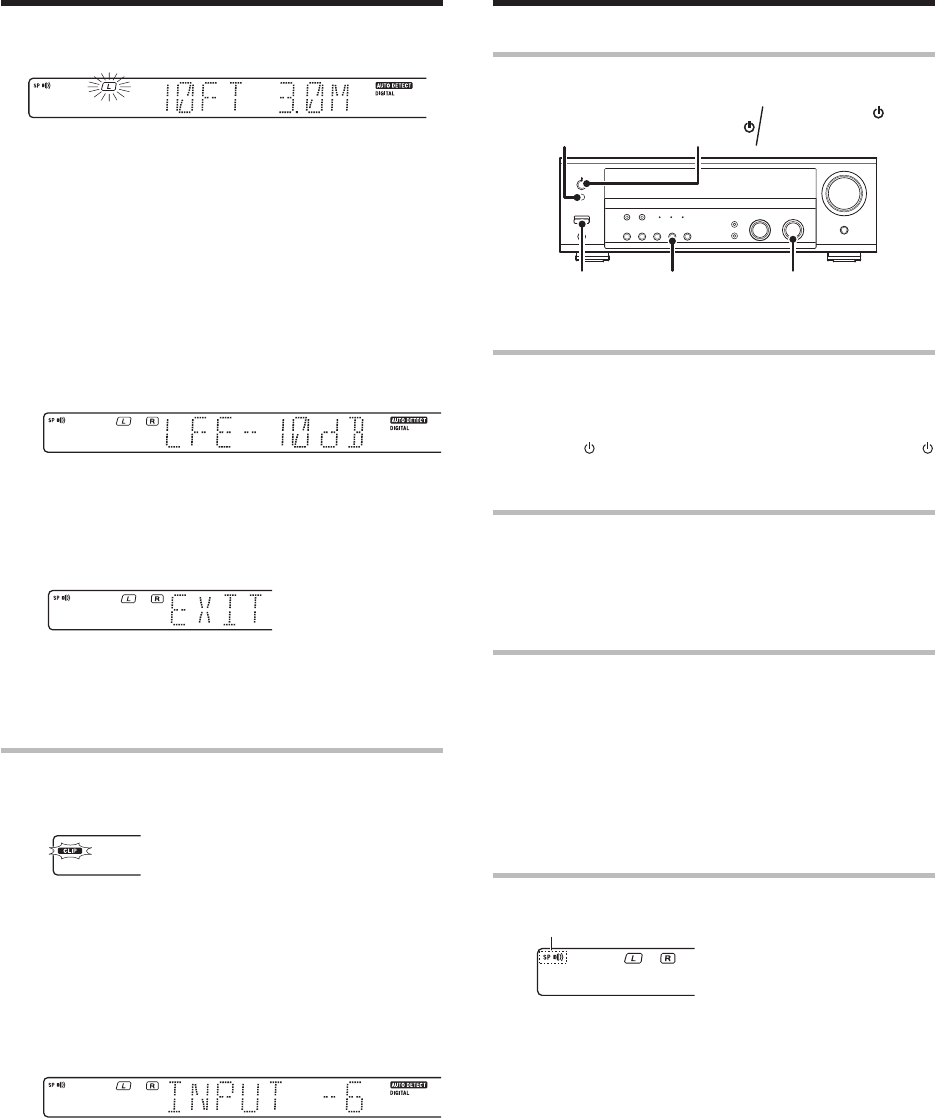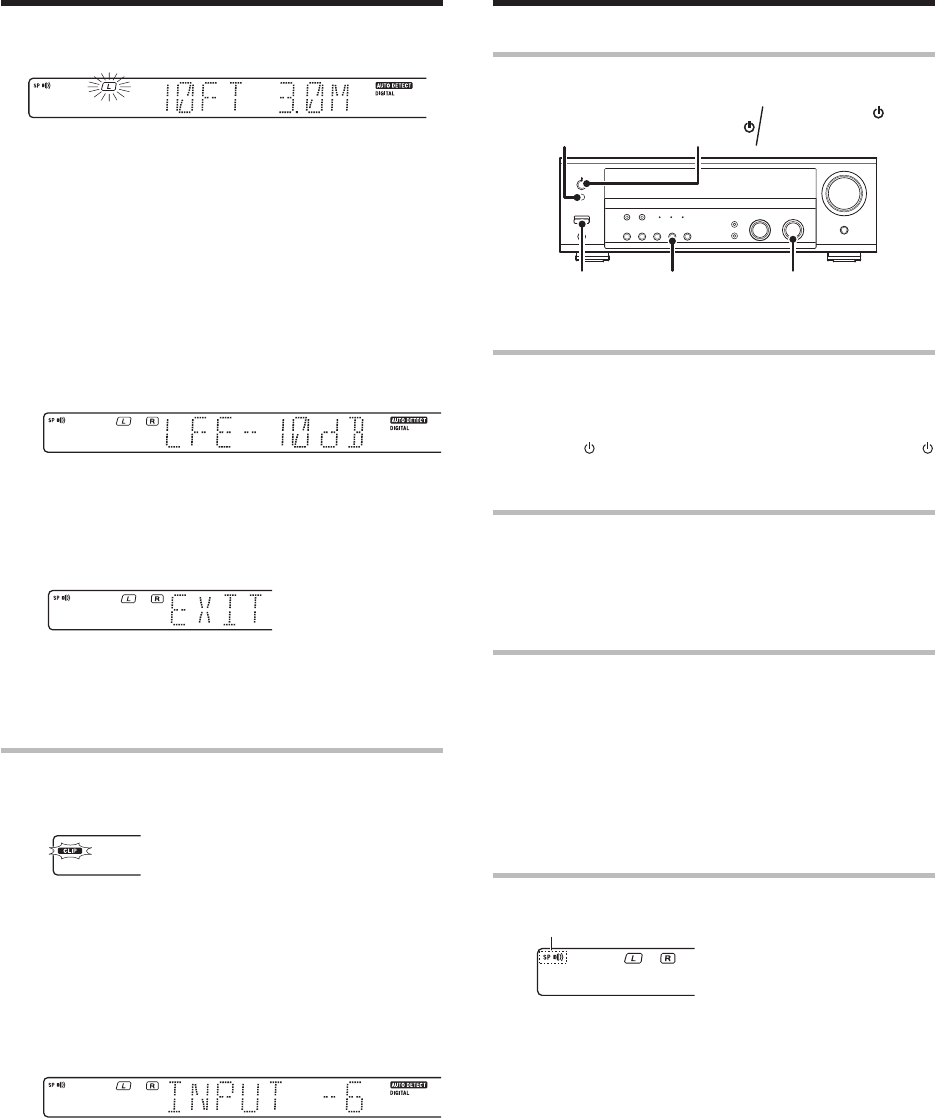
18
EN
Normal playback
Preparing for playback
Some preparatory steps are needed before starting playback.
Turning on this model
1 Turn on the power to the related components.
2 Turn on the power to this model by pressing POWER ON/
STANDBY
(VR-806) or POWER ON/OFF and ON/STANDBY
(KRF-V5080D) key.
Selecting the input mode
If you have selected a component connected to the CD/DVD, VIDEO2,
DVD (VR-806) or DVD/6CH (KRF-V5080D) jacks, make sure that the
input mode setting is correct for the type of audio signal to be used.
8
Selecting MD/TAPE
Select the source name corresponding to the component connected to
the MD/TAPE jacks. The initial factory setting is “TAPE”. To change the
source to “MD”, follow the steps below:
1 Use the INPUT SELECTOR knob to select “TAPE”.
2 Hold down the AUTO key for more than 2 seconds.
• The source indication changes to “MD”.
•To return to the original indication, repeat procedure 2.
Setting the speaker status
Press the SPEAKERS ON/OFF key to switch the speaker on or off.
AUTO INPUT SELECTOR
(KRF-V5080D)
POWER
ON/OFF
SPEAKERS
ON/OFF
ON/STANDBY
(KRF-V5080D)
(VR-806)
POWER
ON/STANDBY
3 Use the MULTI CONTROL knob or MULTI CONTROL %/fi keys
to select the distance to the front speakers.
Indication in feet Indication in meters
• The allowable setting range is 1 to 30 feet (0.3m to 9.0m),
adjustable in 1 foot (0.3m) increments.
4 Press the SETUP key to accept the settings.
5 Repeat steps 3 and 4 to input the distance for each of the
speakers.
6
Adjust the LFE (low freguency effects) level.
1 Select the LFE LEVEL from the set up displays and press the
SETUP key again.
2 Use the MULUTI CONTROL Knob or MULTI CONTROL %/fi
keys to adjust the LFE LEVEL.
• The LFE LEVEL can be adjusted from odB to -10dB in 1dB step
decrements.
3 Press the SETUP key to accept the setting.
4 Setup is complete when the EXIT indication appears.
• The speakers you have selected should appear on the display.
Confirm that all the speakers have been correctly selected.
5 Press the SETUP key to exit the SETUP mode.
Input level adjustment (analog sources only)
If the input level of an analog source signal is too high, the CLIP indicator
will blink to indicate the source signal. Adjust the input level.
1 Use the INPUT SELECTOR knob to select the source of which the
input level you want to adjust.
• You can store a separate input level for each input source.
2 Press the SOUND key repeatedly until the “INPUT” indication
appears.
3 Use the MULTI CONTROL knob or MULTI CONTROL %/fi keys to
adjust the input level.
• The input level may be adjusted to any one of three settings: 0dB,
-3dB, and -6dB. (The initial setting is 0dB.)
4 Press the SOUND key again to return to the input indication.
The speaker indicator lights up.
Preparing for surround sound
04.1.22, 1:19 PM18