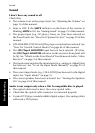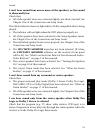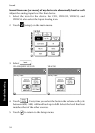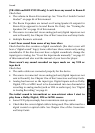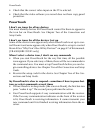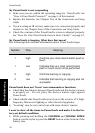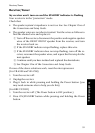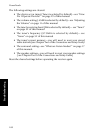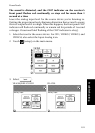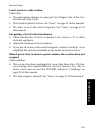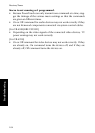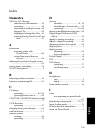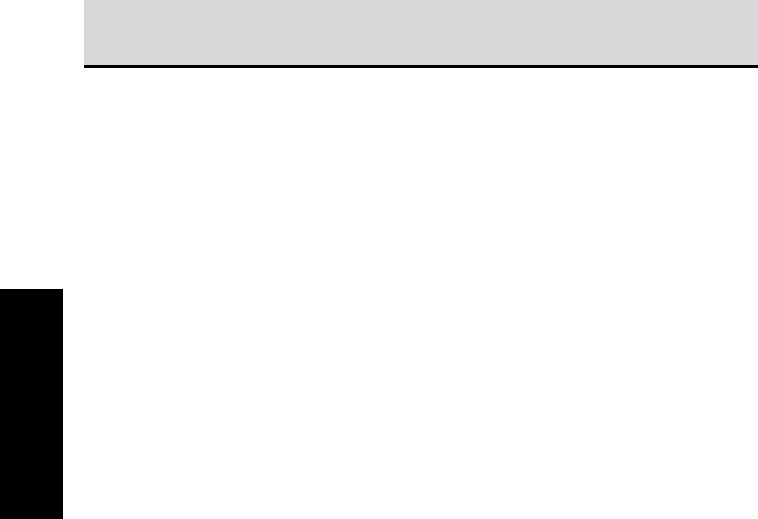
98
Troubleshooting
PowerTouch
My PowerTouch is not responding
• Make sure you are within the operating range for PowerTouch. See
“How is PowerTouch Powered ?” on page␣ 5 of this manual.
• Replace the batteries. See Chapter Two of the Connections and Setup
Guide.
• If you’re using an IR receiver, make sure it is connected properly and
turned on. See Chapter Four of the Connections and Setup Guide.
• Check the contrast of the PowerTouch’s screen is adjusted properly.
See “How Do I See PowerTouch’s Screen More Clearly?” on page 63.
My PowerTouch is beeping. What does that mean?
The following table includes information about PowerTouch beeps:
Number Tone Meaning
1 high Confirms your most recent button push or
touch
1 low Indicates that your most recent button
push or touch could not be performed
2 high Confirms learning or copying
2 low Indicates that learning or copying was not
successful
PowerTouch does not "learn" new commands or functions.
• Check that the distance between PowerTouch and the device's remote
is properly set. Do not place the devices remote right against
PowerTouch.
• Check whether the PowerTouch is too close to the receiver, a TV, high-
frequency fluorescent lighting or other electrical appliance.
• "Learning" may be not carried out with some devices' remote.
I want to clear all the items in PowerTouch and make it to the fac-
tory-set default condition.
• While pressing and holding the CONFIRM and VOLUME DOWN
button, use the stylus to press the RESET button at the bottom of the
battery case.