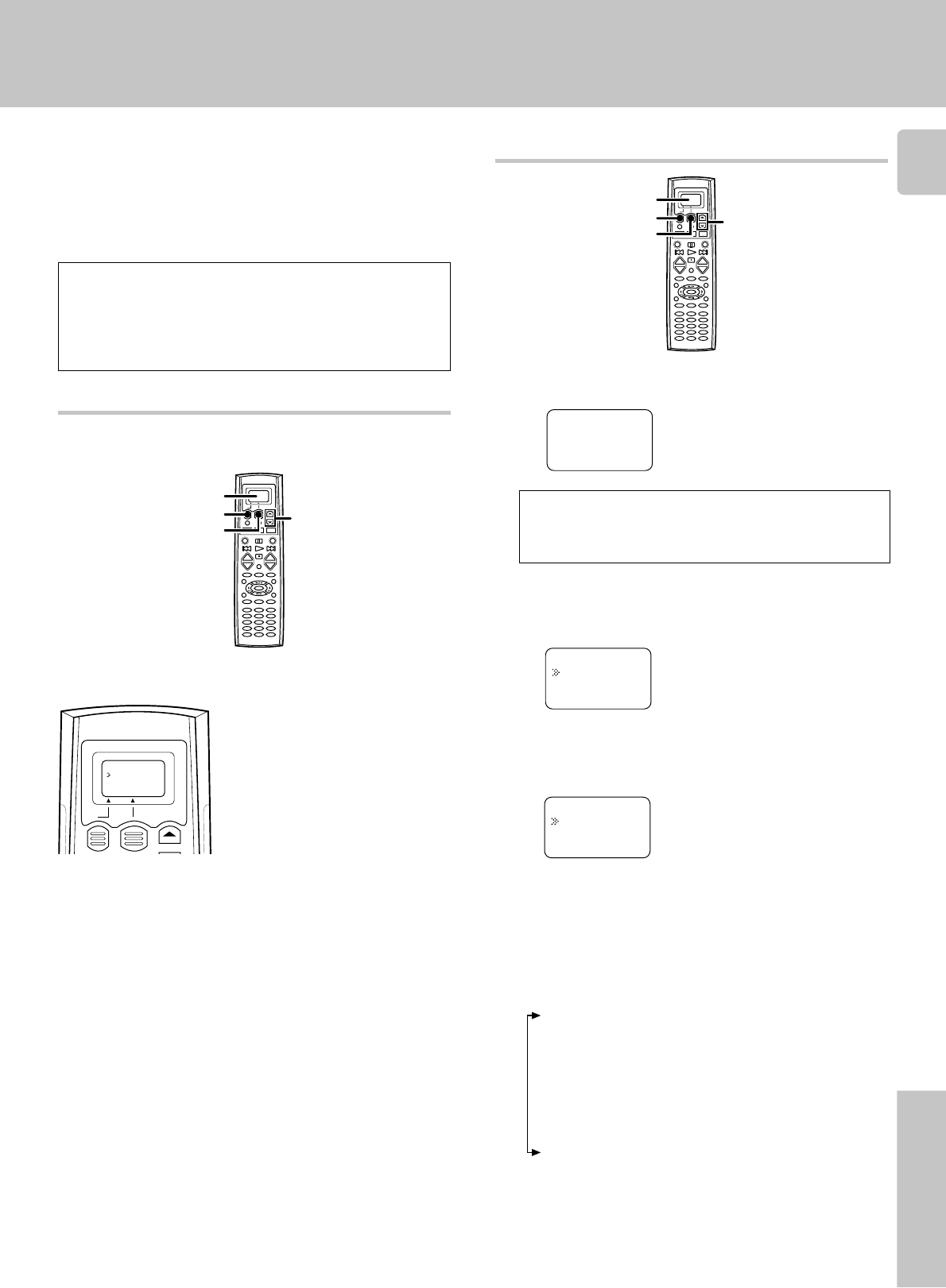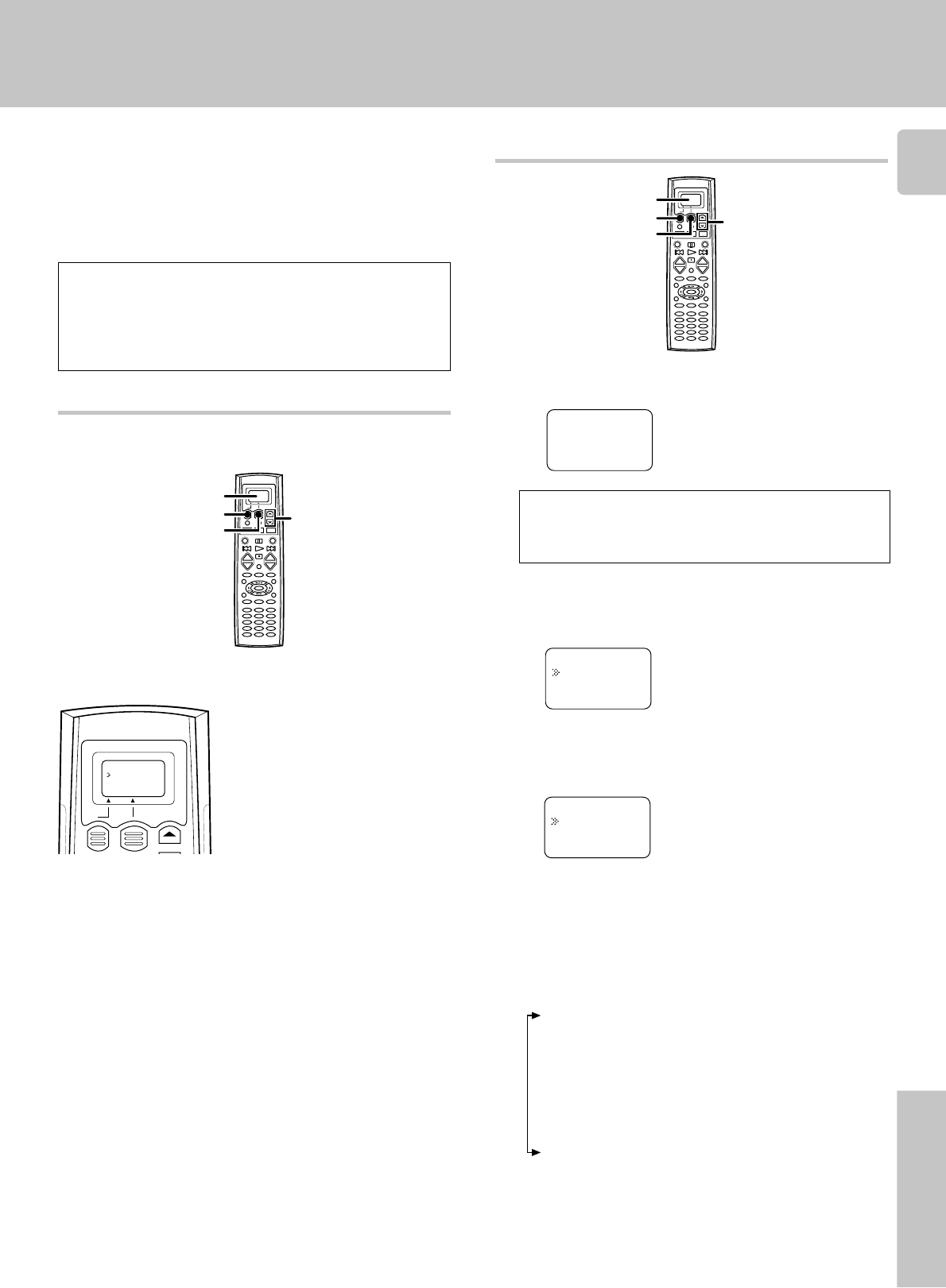
31
Remote Control
The remote control supplied with this receiver is also
capable of controlling components from a variety of manu-
facturers once you register the appropriate setup codes
into the remote control unit.
Refer to "Remote operation of other components" for de-
tails about the operations available for each component.
!
1
How to use the display operation keys
Press the display operation 1 key repeatedly until
“
Menu
” appears in the display.
Getting the most from your remote control
2
Press the display operation 2 [Menu] key repeatedly until
“
01.IR
” appears in the display.
• At this time all inputs become available regardless of any earlier
registration.
Low battery warning
Replace all four batteries with new ones when you notice a shortening
of the distance from which the remote control will operate. The remote
control is designed to retain setup codes in memory while you change
batteries.
For step 1 through step @, make sure you start the next step
within 8 seconds of completing the previous one. If more than
8 seconds elapses between any two steps, press the display
operation keys so that the display appears.
Registering setup codes for other components
To register the setup code, use the display operation 1 key, display
operation 2 key, or
5/∞ keys.
The display operation 1 key and display operation 2 key work as the
function key displayed in the display above.
The display goes off automatically when you do not operate for more than
8 seconds. In this case, press the display operation 1 key, display
operation 2 key, or
5/∞ keys.
When the display goes off
Press the display operation 1 key repeatedly until “Menu” appears in the
display.
The display returns to the initial display.
When you are confused about what’s being displayed
VCR
Video1:
Menu
• The setup display appears.
Press the
5
/
∞
keys to select “
01.IR
,” then press the
display operation 2 [Enter] key.
• The input selecting display appears.
Press the
5
/
∞
keys to select the input that you want to
register.
• Each time you press the 5/∞ key, the input changes as follows:
01: CD/DVD
02: MD/Tape
03: Video1
04: Video2
05: Video3
06: DVD
07: TV1
08: TV2
09: Cable
10: Phono
Continued to next page
3
4
>06.Cable
>05.VCR
Back Enter
The display operation 1 key
• [Back]
Go back to the previous display.
• [Home]
Go back to the initial display.
• [Clr]
Erase the internal memory.
The display operation 2 key
• [Enter]
Enter the selected item.
• [Menu]
Display the menu.
• [Setup]
Go to the setup display.
• [Exit]
Exit from the current operation.
• [Sel]
Select the item.
5/∞
Display operation 1
Display operation 2
Display
+
–
+
–
5/∞
Display operation 1
Display operation 2
Display
+
–
+
–
>04.Video2
>03.Video1
Back Enter
>02.Surround
>01.IR
Home Enter
• Example: To select the source connected the VIDEO1 jack, select
"Video1".