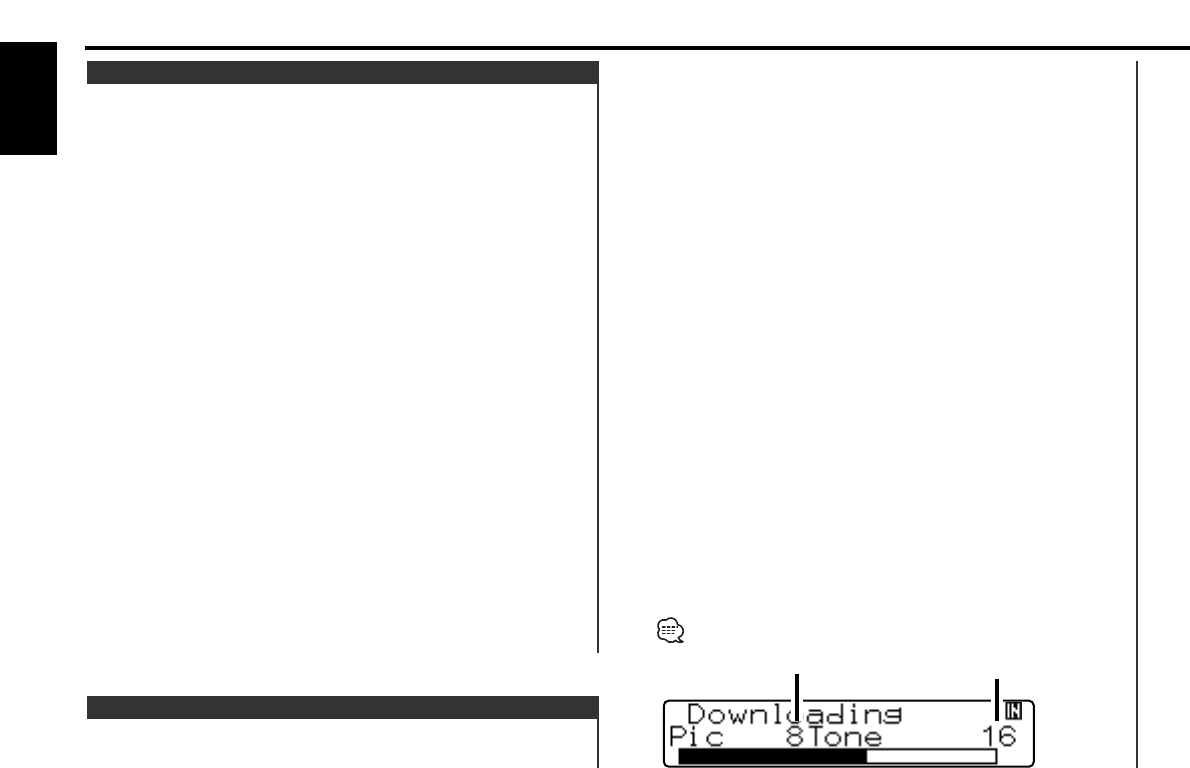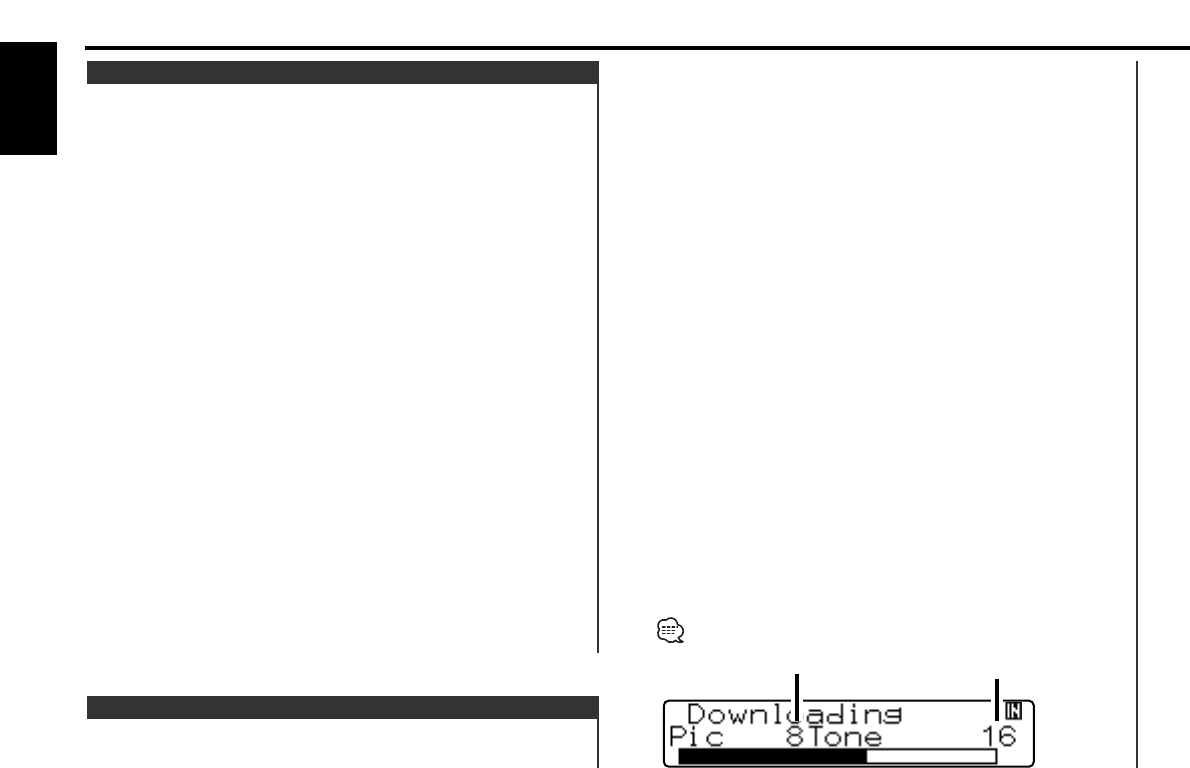
1 Inset a CD-R/CD-RW.
Insert a CD-R/CD-RW containing files to be downloaded into this
unit. Refer to <Playing CD & MP3/WMA> (page 28) for details.
Our URL
<http://www.kenwoodusa.com/division.jsp?categoryId=3>
describes how to make CD-R/CD-RW.
2 Enter Standby
Press the [SRC] button.
Select the "ALL OFF" display.
3 Enter Menu mode
Press the [MENU] button for at least 1 second.
"MENU" is displayed.
4 Select the downloading mode
Press the [FM] or [AM] button.
Select the "Disp Data DL" display.
5 Enter the downloading mode
Press the [4] or [¢] button.
"File Check!!" is displayed.
6 Select files to be downloaded
Press the [FM] or [AM] button.
7 Start downloading
Press the [4] or [¢] button for at least 2 seconds.
"Downloading" is displayed.
When the downloading finishes, "Finished Download" is
displayed.
Picture download may take as long as 10 minutes.
Downloading movies and wallpapers. Downloaded pictures can
be used for the display of this unit.
Picture downloading
Select a wallpaper to display when Display Type is set to
"Display Type C" or "Display Type D".
1 Select the wallpaper display
Refer to <Display switching part for "Display Type C" and "Display
Type D"> (page 16).
2 Select the wallpaper
Display the wallpapers one after another and select one
1 Turn the wallpaper scan ON
Press the [38] button.
Each time the button is pressed the Wallpaper scan is turned
ON and OFF.
When it's ON, "SCAN" is displayed.
When it’s ON, each wallpaper is displayed every several
seconds.
2 At the wallpaper you want to display
Press the [38] button.
Select wallpaper manually
1 Turn the wallpaper scan OFF.
Press the [38] button.
Each time the button is pressed the Wallpaper scan is turned
ON and OFF.
2 Select the wallpaper.
Press the [4] or [¢] button.
Each time the button is pressed the wallpaper changes.
3 Exit Display Control mode
Press the [S.A] button.
Wallpaper selecting
General features
— 18 —
English
Gradation Level
Quantity