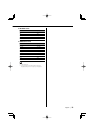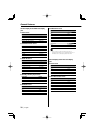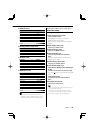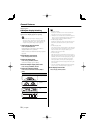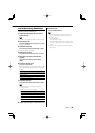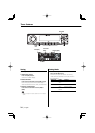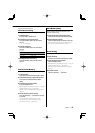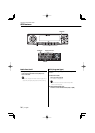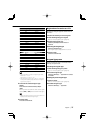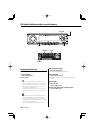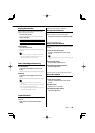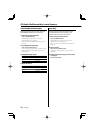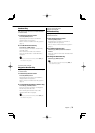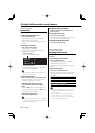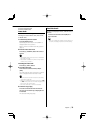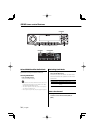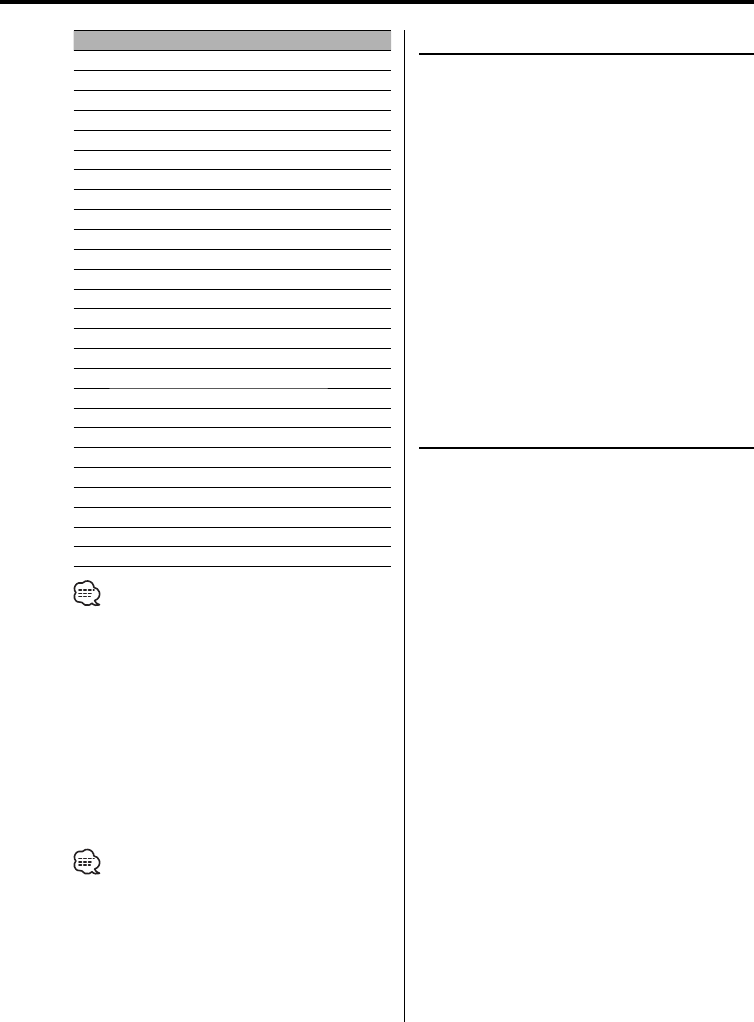
English
|
27
No. Program Type Display
1. Speech "All Speech"
2. Music "All Music"
3. News "News"
4. Information "Information"
5. Sports "Sports"
6. Talk "Talk"
7. Rock "Rock"
8. Classic Rock "Classic Rock"
9. Adult Hits "Adult Hits"
10. Soft Rock "Soft Rock"
11. Top 40 "Top 40"
12. Country "Country"
13. Oldies "Oldies"
14. Soft "Soft"
15. Nostalgia "Nostalgia"
16. Jazz "Jazz"
17. Classical "Classical"
18. R & B "Rhythm & Blues"
19. Soft R & B "Soft R & B"
20. Language "Foreign Language"
21. Religious Music "Religious Music"
22. Religious Talk "Religious Talk"
23. Personality "Personality"
24. Public "Public"
25. College "College"
26. Weather "Weather"
• Speech and Music include the Program type below.
Music: No.7 — 19, 21
Speech: No.3 — 6, 20, 22 — 26
• The Program Type can be put in the [1] — [6] button
memory and recalled quickly. Refer to the <Program
Type preset> (page 27).
3 Search for the selected Program Type
station
Push the Control knob towards [4] or
[¢].
When you want to search for other stations, push
toward [4] or [¢] of the Control knob again.
• When selected Program Type is not found, "NO PTY" is
displayed. Select another Program Type.
4 Exit PTY mode
Press the Control knob.
Registration of a station as a PTY
Registering a Program Type for stations with no
PTY data.
1 Receive the station you want to register
2 Select the Program Type to register
Refer to <PTY (Program Type)> (page 26).
3 Register the Program Type
Press the [AUTO] button for at least 2
seconds.
Confirming the Program Type
Press the [AUTO] button.
The Program Type is displayed for 5 seconds.
4 Exit PTY mode
Press the Control knob.
Program Type preset
Putting the Program Type in the Preset button
memory and quick recall.
Presetting the Program Type
1 Select the Program Type to preset
Refer to <PTY (Program Type)> (page 26).
2 Preset the Program Type
Press the desired [1] — [6] button for at least
2 seconds.
Recalling the preset Program Type
1 Enter PTY mode
Refer to <PTY (Program Type)> (page 26).
2 Recall the Program Type
Press the desired [1] — [6] button.