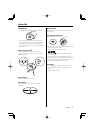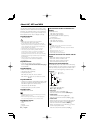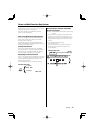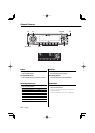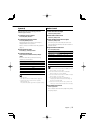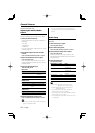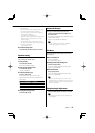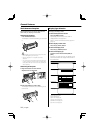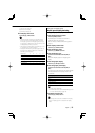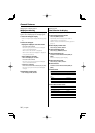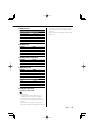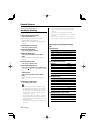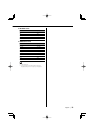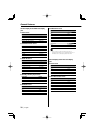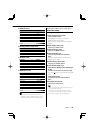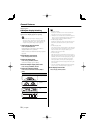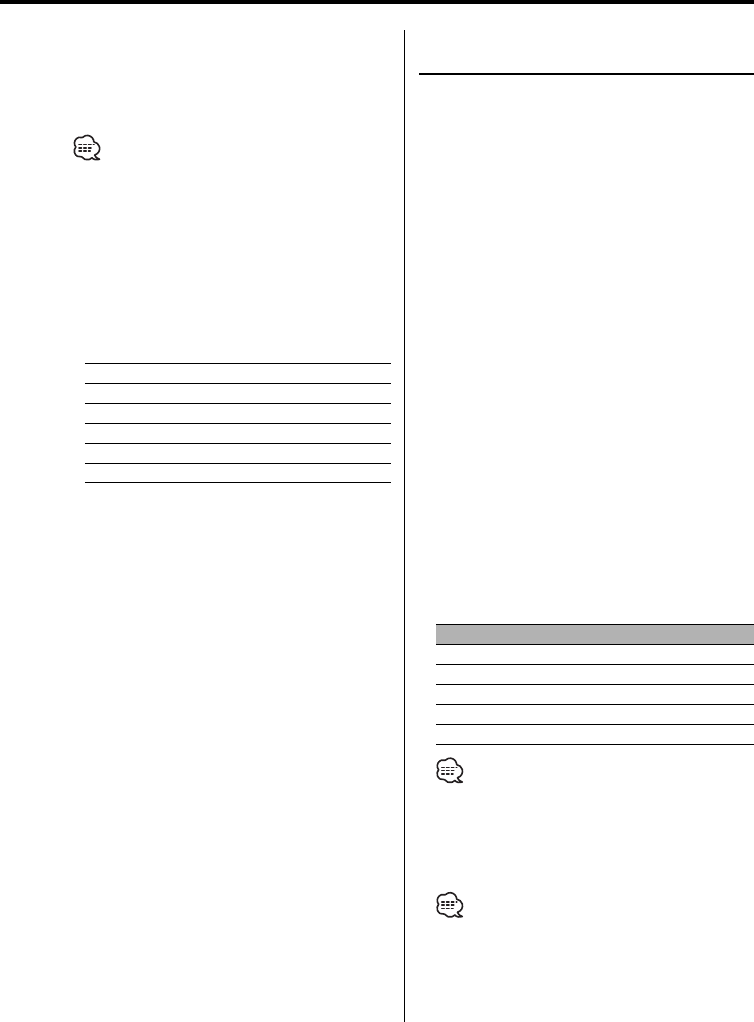
English
|
15
7 Source icon display part
8 Function item display
9 G-Analyzer display part
5 Exit display control mode
Press the [6] ("RTN") button.
• Under the display type other than "Display Type D",
the function item is not displayed. When you select
the display type other than "Display Type D", press [1]
to [6] buttons or [NEXT] button. The function item will
be displayed approximately 5 seconds.
• The indicator is displayed when the display type is set
to "Display Type C" or "Display Type D".
• Change the information by the Display Type. Refer to
the page on the following table for the methods to
alternate by the Display Type.
Display Type
ABCDE
Graphic 1
15 15
———
Text 2
—16———
Upper 4
— — 18 18 —
Middle 5
——20——
Lower 6
— — 20 20 —
G-Analyzer 9
————22
Display Type A/ Display Type B
Graphic part Display Switching
Changing the graphic Display.
1 Select the key function section
Press the [NEXT] button.
Repeatedly press the button until "DISP" is
displayed above the [2] button.
Refer to <Notes on Multi-function Key System>
(page 9).
2 Enter display control mode
Press the [2] ("DISP") button.
3 Select the display mode
Press the [1] ("MODE") button.
4 Select the display Type
Push the Control knob towards [4] or
[¢].
Select the "Display Type A"/ "Display Type B"
display.
5 Select the graphic display
Press the [3] ("Graph") button.
6 Select the graphic part display
Push the Control knob towards [4] or
[¢].
Each time you push the knob, the graphic display
alternates between the displays shown in the
table below.
Graphic display
Movie 1
Movie 2
Movie 3 (KDC-X790 only)
*Downloaded movie
Wallpaper & *Downloaded Wallpaper
• * Function of the KDC-X790
• * For Download movie and Download Wall Paper, refer
to <Picture downloading> (page 49).
7 Exit display control mode
Press the [6] ("RTN") button.
• The setting of this function is available while "Display
Type A"/ "Display Type B" is selected for the Display
mode.