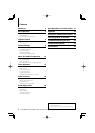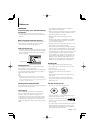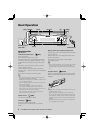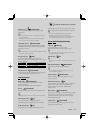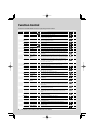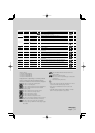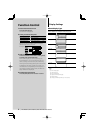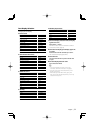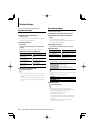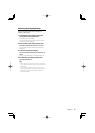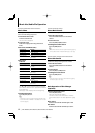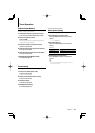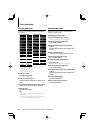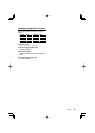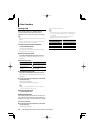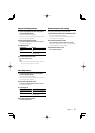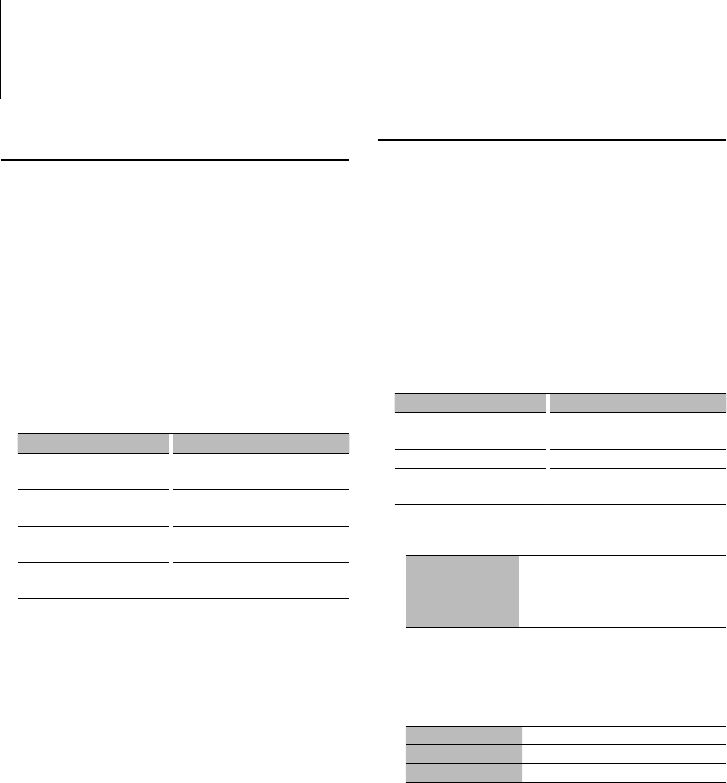
10
|
KDC-W6641U/ KDC-W6541U/ KDC-W6141U/ KDC-W6041U
Disc Naming (DNPS)
Attaching a title to a CD.
1 Play the disc you want to attach a name to
2 Select Name set mode item during Menu
mode
Select the “Name Set” display.
For how to select Function Control items, refer to
<Function Control> (page 6).
3 Enter Name set mode
Press the Control knob for at least 1 second.
4 Enter the name
Operation type Operation
Move the cursor to the enter
character position
Push the Control knob towards right
or left.
Select the character type* Press the Control knob.
Select the characters Turn the Control knob or push it
towards up or down.
* Each time you press the knob, the character type
alternates between the types shown in the table below.
Character type Alphabet upper case
Alphabet lower case
Numbers and symbols
Special characters (Accent characters)
⁄
•
Enter characters by using a remote control with numbers
buttons.
Example: If you are entering “DANCE”.
Character
“D” “A” “N” “C” “E”
Button
[3] [
¢
] [2] [
¢
] [6] [
¢
] [2] [
¢
] [3]
Times pressed
11232
5 Exit Menu mode
Press the [FNC] button.
⁄
• A title cannot be attached to Audio file media.
• When operation stops for 10 seconds the name at that
time is registered, and Name Set mode closes.
• Media that you can attach a name to
- Internal CD player: 10 discs
- External CD changer/ player: Varies according to the
CD changer/ player. Refer to the CD changer/ player
manual.
• You can change the name of a CD by the same
operation you used to name it.
Display Settings
Function of KDC-W6541U/ KDC-W6641U
Key Color Selection
Selecting the Key (Button) color.
1 Enter Key Color Selection mode
Select “K-COL” .
For how to select Function Control item, refer to
<Function Control> (page 6).
2 Select the Key Color
Basic color
Turn the Control knob or push it towards left
or right.
“Variable Scan”/ “Color1” — “Color10”/ “User”
Detail color (RGB-based adjustment)
Operation type Operation
To select the detail color
adjustment mode.
Press the Control knob for at least
1 second.
To select the color to adjust.
(red, green, or blue)
Push the Control knob towards right
or left.
To adjust color. (Range: 0 – 9) Turn the Control knob or push it
towards up or down.
To exit the detail color
adjustment mode.
Press the Control knob.
3 Exit Key Color Selection mode
Press the [FNC] button.
⁄
• When colors are adjusted in the detail color mode, the
values set with “User” selected in the basic color mode
are used.
• In the basic color mode, selecting “Variable Scan” scans
basic colors. During scanning, you cannot adjust detail
colors.