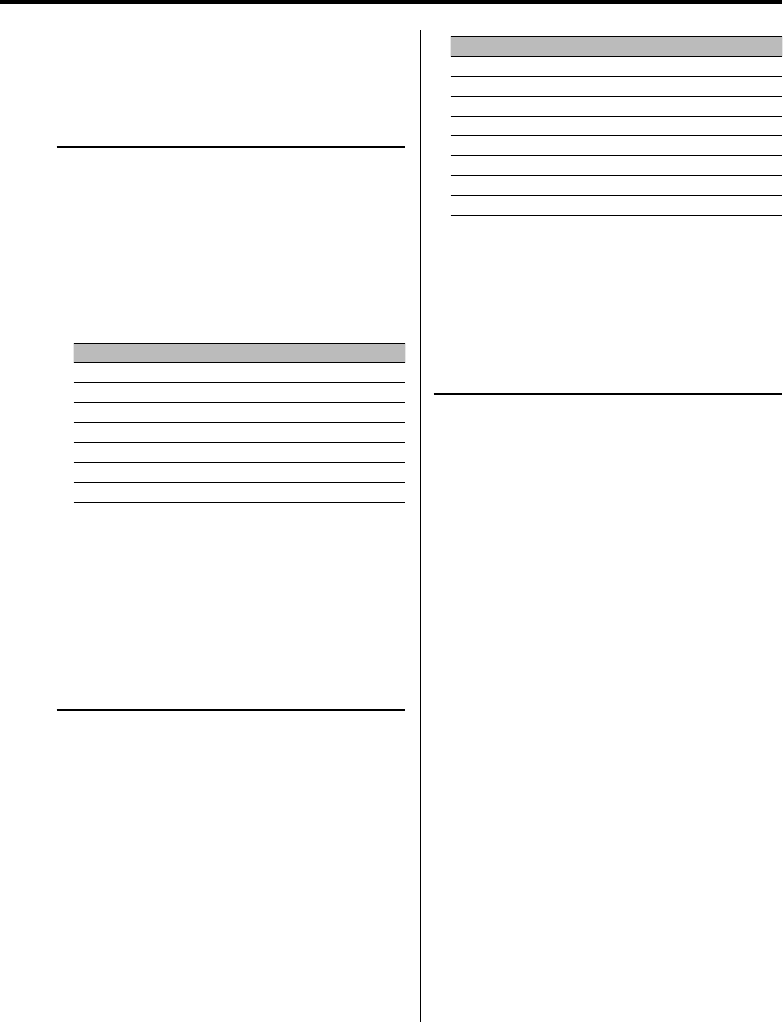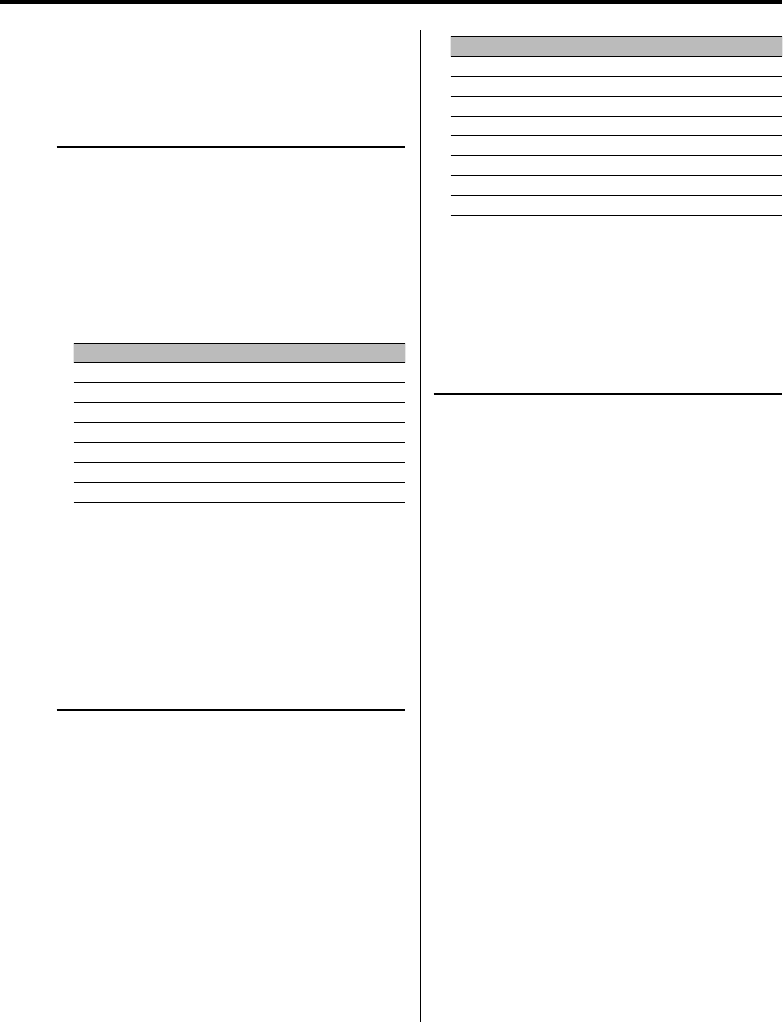
English
|
7
When the Attenuator is ON, the "ATT" indicator
blinks.
System Q
Selecting the best sound setting preset for different
types of music.
1 Select the source to set
Press the [SRC] button.
2 Select the Sound type
Press the [Q] button.
Each time you press the button, the sound setting
alternates.
Sound setting Display
Natural "NATURAL"
User memory "USER"
Rock "ROCK"
Pops "POPS"
Easy "EASY"
Top 40 "TOP40"
Jazz "JAZZ"
⁄
• User memory: The values set on the <Audio Control>
(page 7).
• Change each setting value with the <Speaker Setting>
(page 9).
First, select the speaker type with the Speaker setting.
Audio Control
1 Select the source to adjust
Press the [SRC] button.
2 Enter Audio Control mode
Press the [VOL] knob.
"AUD mode" is displayed.
3 Select the Audio item to adjust
Press the [VOL] knob.
Each time you press the knob, the item to be
adjusted alternates between the items shown in
the table below.
4 Adjust the Audio item
Turn the [VOL] knob.
Adjustment Item Display Range
Rear Volume "R-VOL" 0 — 35
Subwoofer level "SubW" –15 — +15
Bass level "BasLV" –8 — +8
Middle level "MidLV" –8 — +8
Treble level "TreLV" –8 — +8
Balance "BAL" Left 15 — Right 15
Fader "FAD" Rear 15 — Front 15
Exit Audio Control mode (Volume control mode)
5 Exit Audio Control mode
Press any button.
Press a button other than the [VOL] knob, [SRC],
[0] and [ATT] button.
Adjusting the detail of Audio Control
Among the Basic Audio items, you can adjust the Bass
level, Middle level, and Treble level in detail.
1 Select the Basic Audio item
Select the desired item to be set in detail from
followings;
• Bass level
• Middle level
• Treble level
For how to select Basic Audio items, see <Audio
Control> (page 7).
2 Enter Detail adjustment mode of Audio
Control
Press the [VOL] knob for at least 1 second.
3 Select the Detail Audio item to adjust
Press the [VOL] knob.
Each time you press the knob, the item to be
adjusted alternates between the items shown in
the table below.
Next page 3