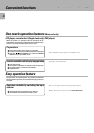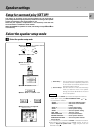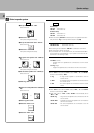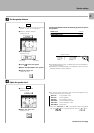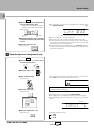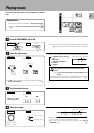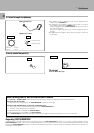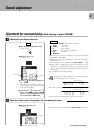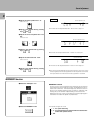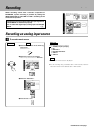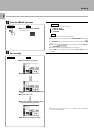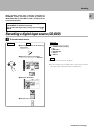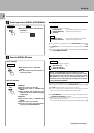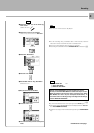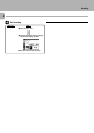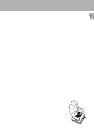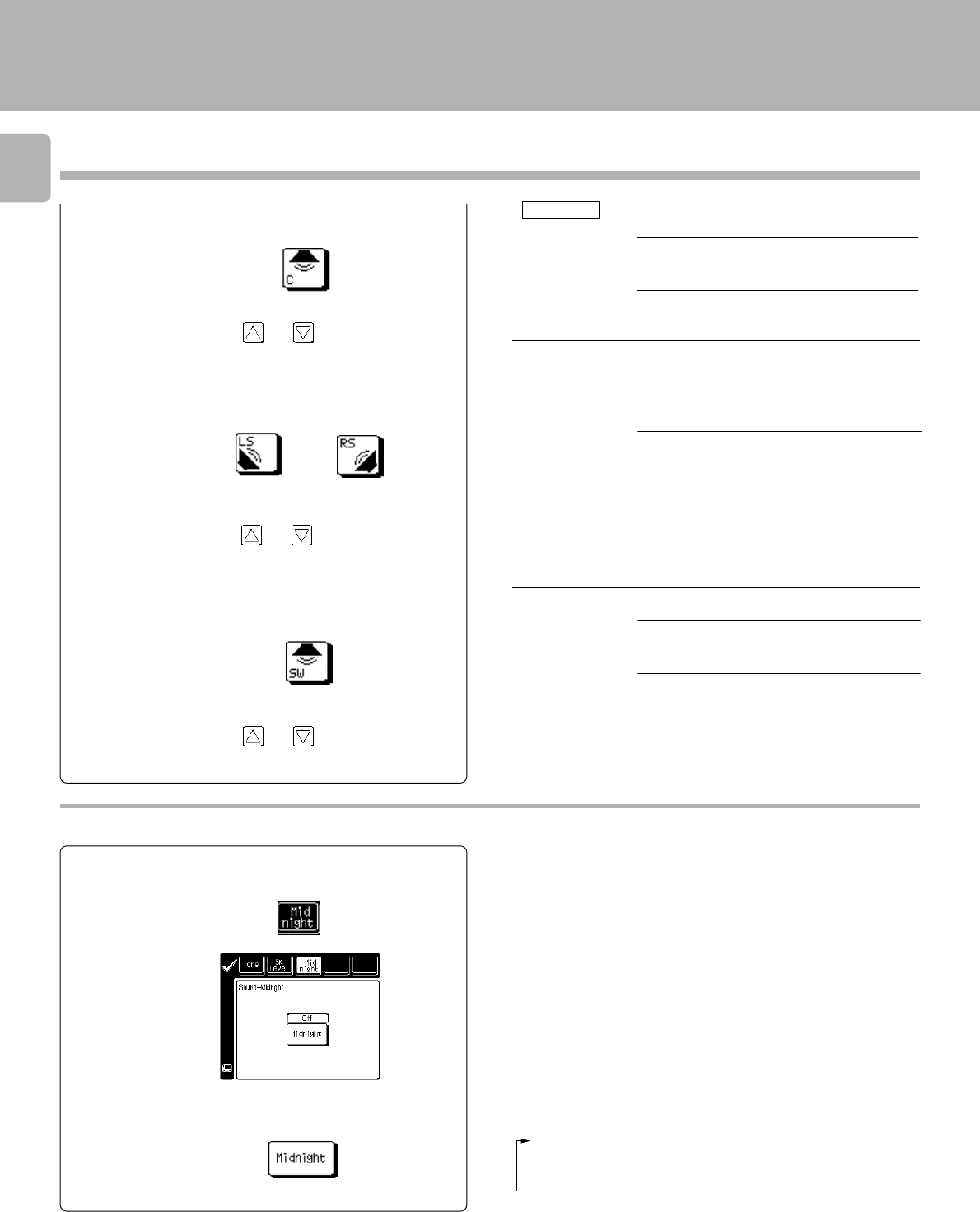
30
Sound adjustment
4 Adjust the surround speaker level. “LS/
RS”
KHz TIMER 1 2
T
FM
LW
MW
AUTO SOUND
T
EREO
T
UNED
N
TP
N
EWS
C
LIP
PRO LOGIC
D
AM
MHz SLEEP
D
DTS DOLBY
D
s+1/+1
Surround speaker level
÷ The level can be adjusted between -10 and +10 in step of 1.
5 Adjust to the desired level by pressing
keys
and
2 Adjust the center speaker level. “C”
÷ The level can be adjusted between -10 and +10 in step of 1.
KHz TIMER 1
2
FM
LW
MW
AUTO SOUND
T
EREO
T
UNED
N
TP
NEWS
C
LIP
PRO LOGIC
AM
MHz SLEEP
DTS DOLBY
Cch +2
3 Adjust to the desired level by pressing
keys
and
center speaker level
(Select the icon)
(Select the icon)
6 Adjust the subwoofer level. “SW”
7 Adjust to the desired level by pressing
keys
and
(Select the icon)
÷ The level can be adjusted between -10 and +10 in steps of 1.
KHz TIMER 1 2
FM
LW
MW
AUTO SOUND
TEREO
TUNED
N
TP
NEWS
CLIP
PRO LOGIC
AM
MHz SLEEP
DTS DOLBY
s
W +1
)
Sub woofer level
1 Select the “Midnight” icon.
1 1... For quieter balancing.
2 2... For quietest balancing (the least difference between the
loudest and quietest sound).
3 OFF
Each press changes the mode.
MIDNIGHT function
Any time you don't want to experience the loud and soft volume extremes
of recorded sound (for example, late at night), use MIDNIGHT function to
reduce volume extremes. This feature keeps loud, dramatic sound from
being too loud (perhaps disturbing family members or neighbors) while
ensuring that you can still hear whispered dialog or other soft sounds.
Midnight function only works if you are listening to a Dolby Digital program
that has been encorded with special compression data.
MIDNIGHT function
Main unit
2 Select the MIDNIGHT mode.
÷ The volume levels adjusted here are just temporary; they return to the
levels originally set in the setup operation when the power is turned off,
the input selector is switched or the setup operation is started.
or