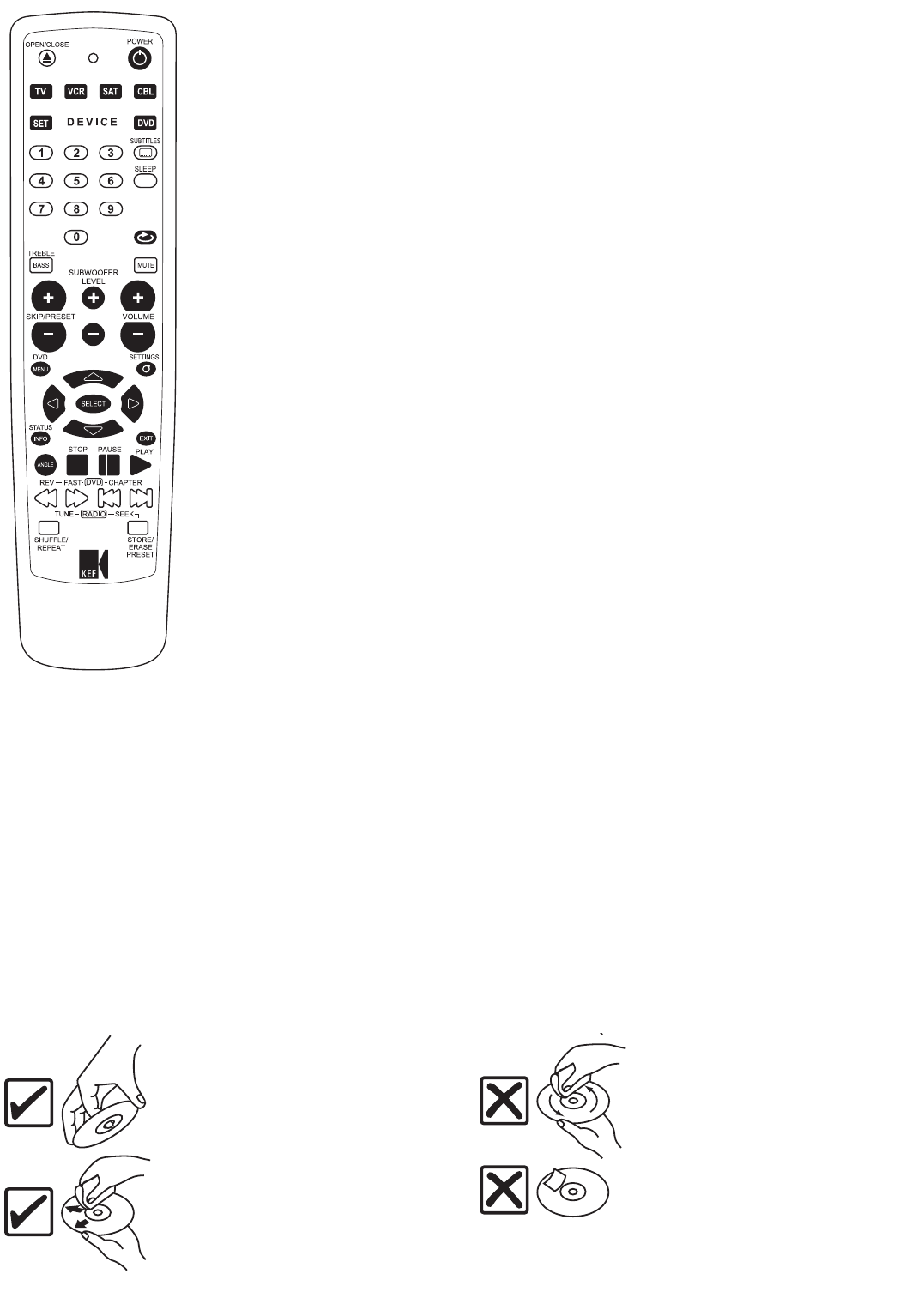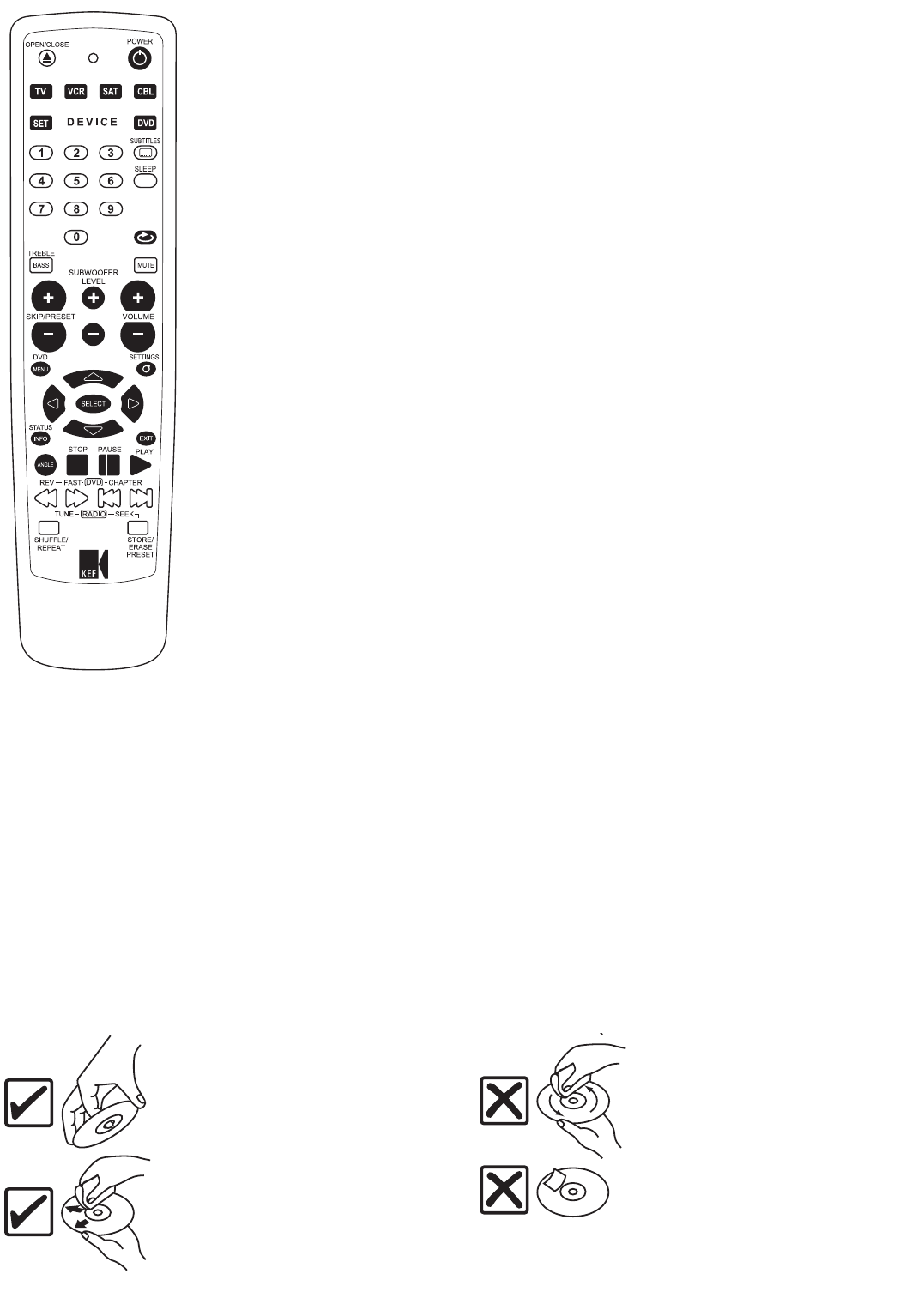
19
navigation helpguide
DVD MENU
Displays the title menu of the currently loaded DVD disc. (The DVD player must be selected first, by pressing
Source key on the remote to select the KEF Instant Theatres disc mode.) Each disc menu will be different but
typically allows you to play the disc, choosing different sound and picture formats, and going directly to any
point in the film or video. Press DVD MENU again or press EXIT to leave the menu and resume playing.
EXIT
Exits the KEF Instant Theatre’s settings menu or the DVD disc menu, and returns to the video/audio program.
Exits without saving partially completed changes. Exit will also bring up the currently playing DVD’s title menu if
one is present on the disc.This can sometimes be different to the DVD’s top menu obtained by pressing the
DVD menu button.
Navigation cursor keys
Use to move within any on-screen menu; both menus provided on DVD discs, as well as the SETTINGS,
BASS/TREBLE, SHUFFLE/REPEAT,AM/FM control, and MP3/Photo-browsing menus of your KEF Instant Theatre.
Pressing one of the (up/down/left/right) cursor keys will move the highlight to the next item in the direction of
the arrow.
In the KEF Instant Theatre settings menu, you can back out of the submenus by using either the up or left
cursor keys, as appropriate. (“On-screen” means on your TV’s screen, provided the TV’s external input (Aux in)
is properly set to view the KEF Instant Theatre DVD output.)
SELECT
After highlighting your desired menu choice using the navigation cursor keys, press the SELECT button to
confirm your choice. SELECT can change to the next choice in a list of options, as is the case in the KEF Instant
Theatre’s shuffle/repeat menu. (When browsing computer CDs containing MP3 and/or JPEG files SELECT will
play the currently highlighted file.)
BASS/ TREBLE
Displays the bass/treble control menu on the front panel display and on your TV. Use the up/down cursor keys
to switch between bass and treble, and the left/right cursor keys to adjust each control. Press BASS/TREBLE
again or wait 5 seconds to exit the menu.
SETTINGS
Pressing the SETTINGS button when watching any source except your TV will bring up the Settings menu,
which includes controls for Language,Video, Audio, and Ratings (parental control) functions. Use of this menu is
entirely optional, as the out-of-the box default settings will work fine for most customers. Press SETTINGS
again, or press EXIT at any time, to exit the settings menu. (Please note that the Settings menu is not available
during playback of JPEG pictures.)
STATUS INFO
In disc mode this will display information about the currently playing DVD or CD on your TV screen. Press
once for simple elapsed and remaining time display, press again for complete status display. Pressing a third time
will exit.
SOURCE
taking care of your system
Cleaning your DVD system
• Use only a soft, dry cloth to clean the outside surfaces of the DVD system
• Do not use any sprays near the system. Do not use any solvents, chemicals, or cleaning solutions containing alcohol, ammonia, or abrasives
• Do not allow any liquids to spill into any openings
Cleaning the speakers
• Clean the surface of your speakers with a soft, damp cloth.You can use an ammonia-free window cleaner on a soft cloth to maintain the finish
• Do not use any sprays near the speakers. Do not use any solvents, chemicals, or cleaning solutions containing alcohol, ammonia, or abrasives
• Do not allow liquids to spill into any openings
• The speaker grilles require no special care, although you may vacuum them carefully, if necessary
Cleaning discs
To minimise exposure to dust and dirt, return discs to their cases after use. Store each disc in its case, away from direct sunlight,
high temperatures, and humidity
Handle discs by their edges to prevent
fingerprints and scratches
To remove stains or fingerprints from the
surface of a disc, use a soft and dry lint-free,
cloth.Wipe in straight movements from the
centre of the disc to the outside
Do not use a circular motion to clean. Do
not use any chemical products; they can
damage the disc
Do not write on or attach labels to the
surface of a disc
K7190>KIT100 Manual USA 19/4/04 4:12 pm Page 20