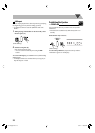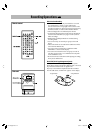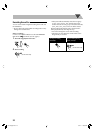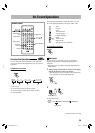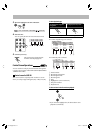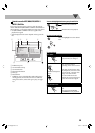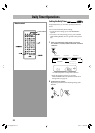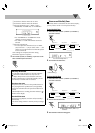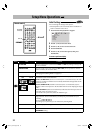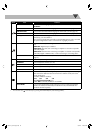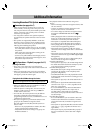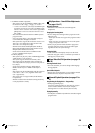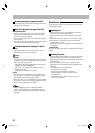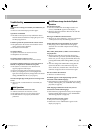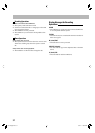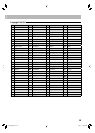31
SET UP
PICTURE
ADJUST
Remote control
Initial Settings
Remote
ONLY
You can change the settings of the System.
• The Setup Menu can be used only when “DVD/CD” or
“USB” is selected as the source.
1 Press SET UP while playback is stopped.
2 Press 3 (or 2) to select the menu.
3 Press ∞ (or 5) to move to select the item.
4 Press ENTER/SET.
5 Press ∞ (or 5) to select the options, then press
ENTER/SET.
To remove a preference display
Press SET UP.
TV SYSTEM
SCREEN SAVER
VIDEO
TV TYPE
PASSWORD
RATING
DEFAULT
Menu Item Contents
TV SYSTEM You can select the TV system between NTSC and PAL depending on the type of
the TV connected.
SCREEN SAVER You can set the screen saver function (ON or OFF). If no operation is done for
about 5 minutes, the TV screen dims.
VIDEO
Select the video signal output according to the TV connected. (For details, see
“Changing the Scanning Mode” on page 16.)
TV TYPE
16:9 4:3 LB
4:3 PS
You can select the monitor type to match your TV when you play back picture
recorded for wide-screen televisions.
4:3 PS / 4:3 MULTI PS (Pan Scan conversion): For a conventional (4:3) TV. The
picture is zoomed in to fill the screen vertically and the left and right sides of the
picture are cut off.
4:3 LB / 4:3 MULTI LB (Letter Box conversion): For a conventional (4:3) TV.
Displays a wide-screen picture to fit the width of the TV screen keeping the aspect
ratio.
16:9 / 16:9 MULTI (Wide-screen television): Select this when the aspect ratio of
your wide-screen TV is fixed to 16:9.
• For multi-color system TVs, select the “MULTI” type.
PASSWORD You can prohibit operations used for changing the RATING setup. Enter a four-
digit password. We recommend that you write your password here for your
reminder.
Password:
&&&&
If you forget your password, you can release it by entering 0000.
RATING
You can set playable rating level with the System.
DEFAULT
You can set all the items on the Setup menu to the default settings except for the
PASSWORD setting.
Setup Menu Operations
INFO
EN31-40_UX-L5V[U]1.indd 31EN31-40_UX-L5V[U]1.indd 31 09.4.20 11:23:05 AM09.4.20 11:23:05 AM