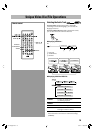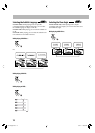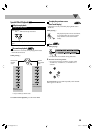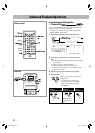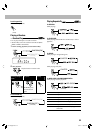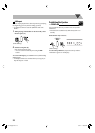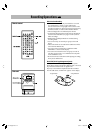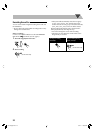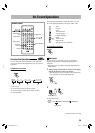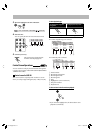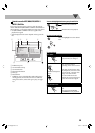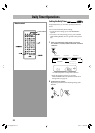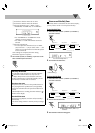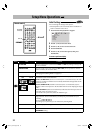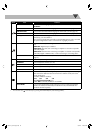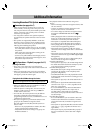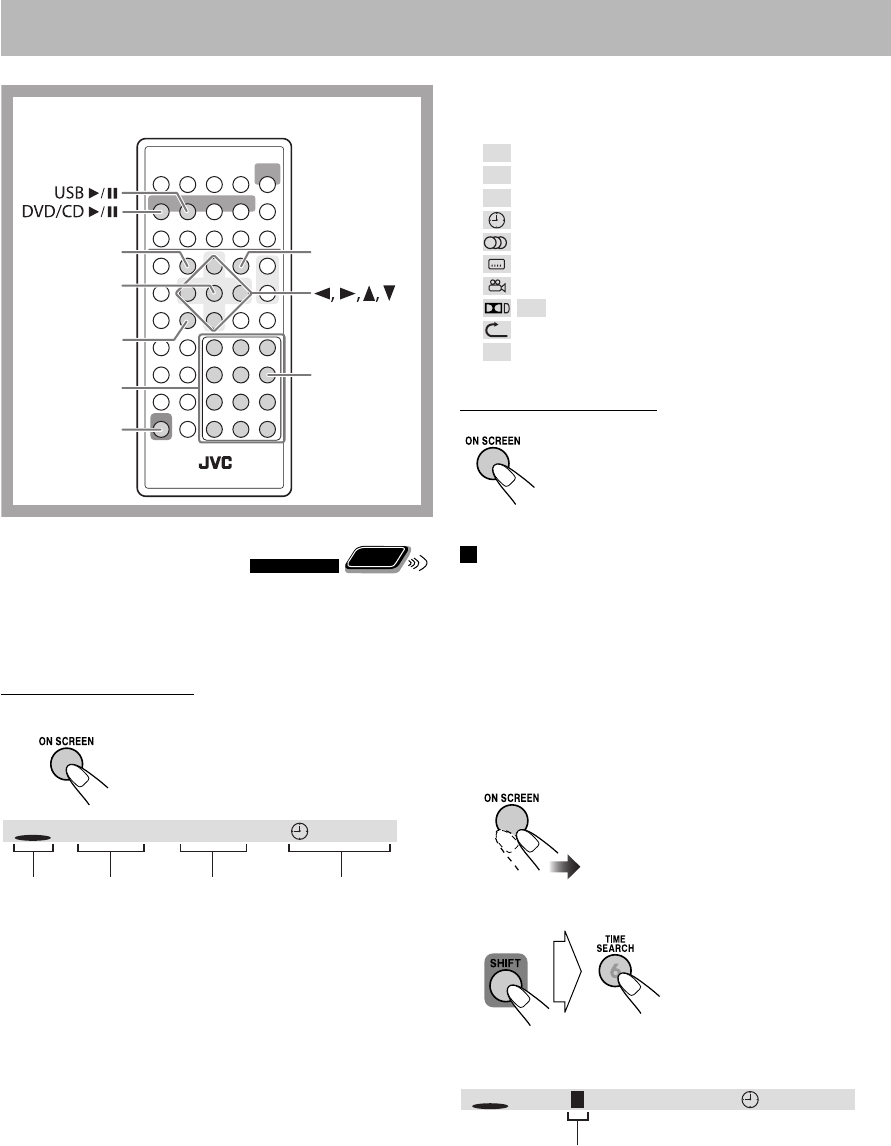
26
ON SCREEN
TOP MENU/
PG
SHIFT
TIME SEA
MENU/PL
RCH
ENTER/SET
On-Screen Operations
Remote control
On-screen Bar Operations
Remote
ONLY
You can check the source information (disc/USB mass
storage class device) and playback status by using the on-
screen bar.
To display the on-screen bar
Ex: For DVD Video
1 Disc/source
2 Current title number/Total title number
3 Current chapter number/Total chapter number
4 Time indication
Number
buttons
The following information is displayed on the on-screen
bar. Items displayed depend on the types of disc or file.
TT
Title
CH
Chapter
TRK
Track
Time indication
Audio language
Subtitle language
Angle
/
PCM
Audio format
Repeat mode
PBC
Playing back a disc with PBC
To remove the on-screen bar
Time Search
You can move to a particular point by specifying the
elapsed playing time from the beginning using the on-
screen bar.
• This function is not available during Program Play and
Random Play.
1 While playing (without PBC for SVCD/VCD), display
elapsed playing time on the on-screen bar.
• Time Search can also be used before starting playback
(not applicable for DVD Video/DVD-VR).
2
Ex.: For DVD Video
Continued on the next page
(while holding...)
TT
DVD
1/7 CH 1/6 00:00:00
12 3 4
TT
DVD
CH 001/006 00:00:410 1/07
Highlighted
UX-L5V[U]6th.indb 26UX-L5V[U]6th.indb 26 09.4.2 11:08:39 AM09.4.2 11:08:39 AM